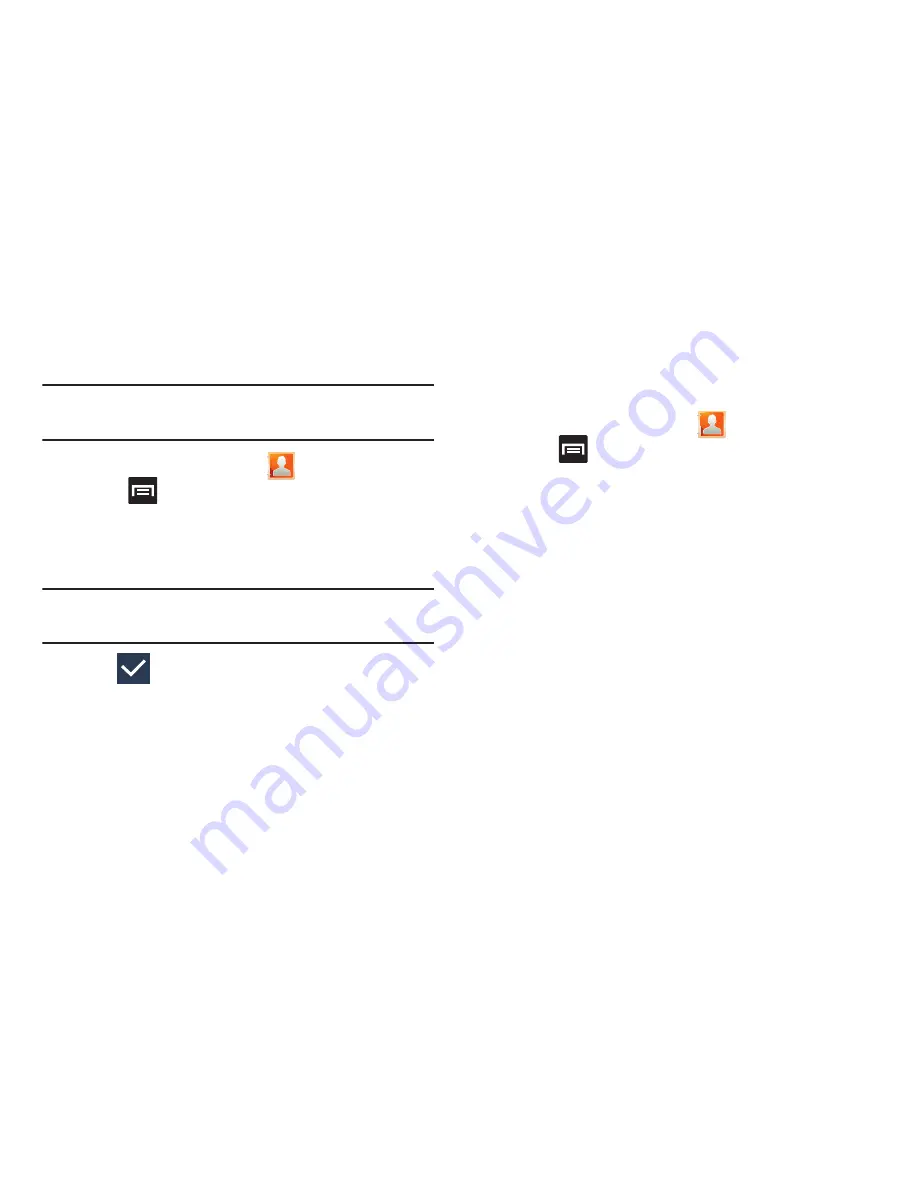
Contacts 116
Additional Contact Options
Sending an Email to a Contact
Note:
Contacts must contain and email account and address
before you can use the Send email feature.
1.
From the Home screen, tap
.
2.
Press
and then tap
Send email
. Contacts that
contain an email address display.
3.
Tap the contact(s) to which you want to send an email.
A check mark displays next to the selection.
Note:
The select contact must have an email as part of their
details screen.
4.
Tap
(
OK
).
5.
Select an email account type.
6.
Compose the email and tap
Send
.
Export/Import
For more information, refer to
“Copying Contact Information”
on page 112.
Contact List Settings
From this menu you can determine the default storage
location for Contacts, display your phone’s primary number,
and view service numbers listed in your Contact list.
1.
From the Home screen, tap
.
2.
Press
and then tap
Settings
. Configure any of the
following options:
• Only contacts with phones
allows you to display only those
contacts containing phone numbers.
• List by
defines how the current list of Contacts are sorted:
First
name
or
Last name
.
• Display contacts by
defines how the current list of Contacts
are listed:
First name first
(ex: Steve Smith) or
Last name first
(Smith, Steve).
• Service numbers
lists the currently available service numbers.
• Send contact
allows you either Send all namecards or Send
individual namecards to an external device.






























