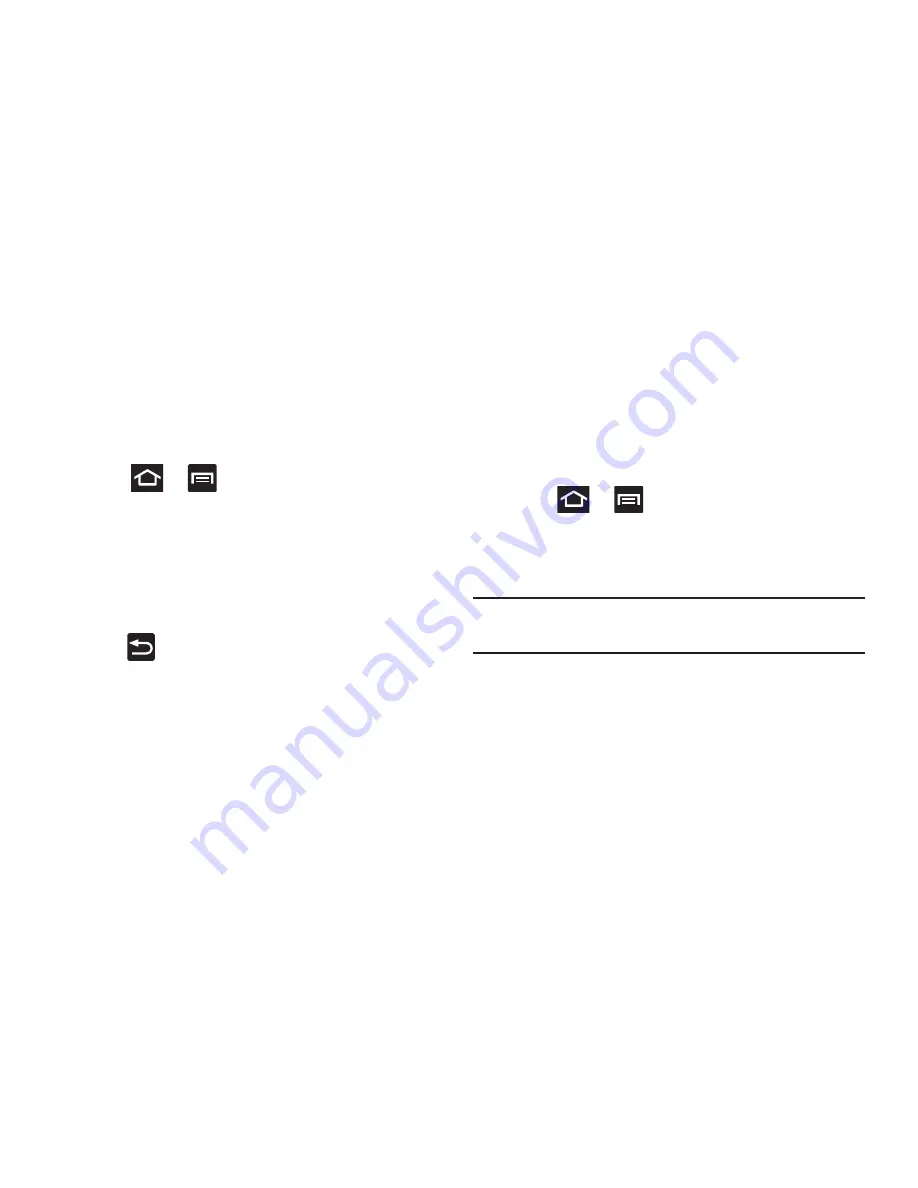
Changing Your Settings 260
Vibrate on Screen Tap
When enabled, you will feel vibration as feedback while
drawing the pattern, using a PIN or password lock.
Owner Information
This option allows you to show user-defined information on
the Lock screen.
1.
Press
➔
and then tap
Settings
➔
Security
➔
Owner information
.
2.
Tap the
Show owner info on lock screen
checkbox to
create a check mark if you want your owner
information displayed.
3.
Enter text that you would like displayed on your Lock
screen.
4.
Press
twice to save the new text and return to the
previous screen.
Encrypt Device
When enabled, this feature requires a password be used to
decrypt the device each time you turn it on.
Encrypt SD Card
When enabled, this feature requires a password be used to
decrypt the microSD card each time it is connected.
Setting up SIM Card Lock
Prevent another user from using your SIM card to make
unauthorized calls or from accessing information stored on
your SIM card by protecting the information using a PIN code.
1.
Press
➔
and then tap
Settings
➔
Security
.
2.
Tap
Set up SIM card lock
.
3.
Tap
Lock SIM card
, enter your SIM PIN code, then tap
OK
.
Note:
You must activate Lock SIM card before you can change
your SIM PIN code.
To change an existing SIM Card PIN:
1.
Tap
Change SIM PIN
.
2.
Enter the old SIM PIN code and tap
OK
.
3.
Enter the new SIM PIN code and tap
OK
.
4.
Re-type the new SIM PIN code and tap
OK
.






























