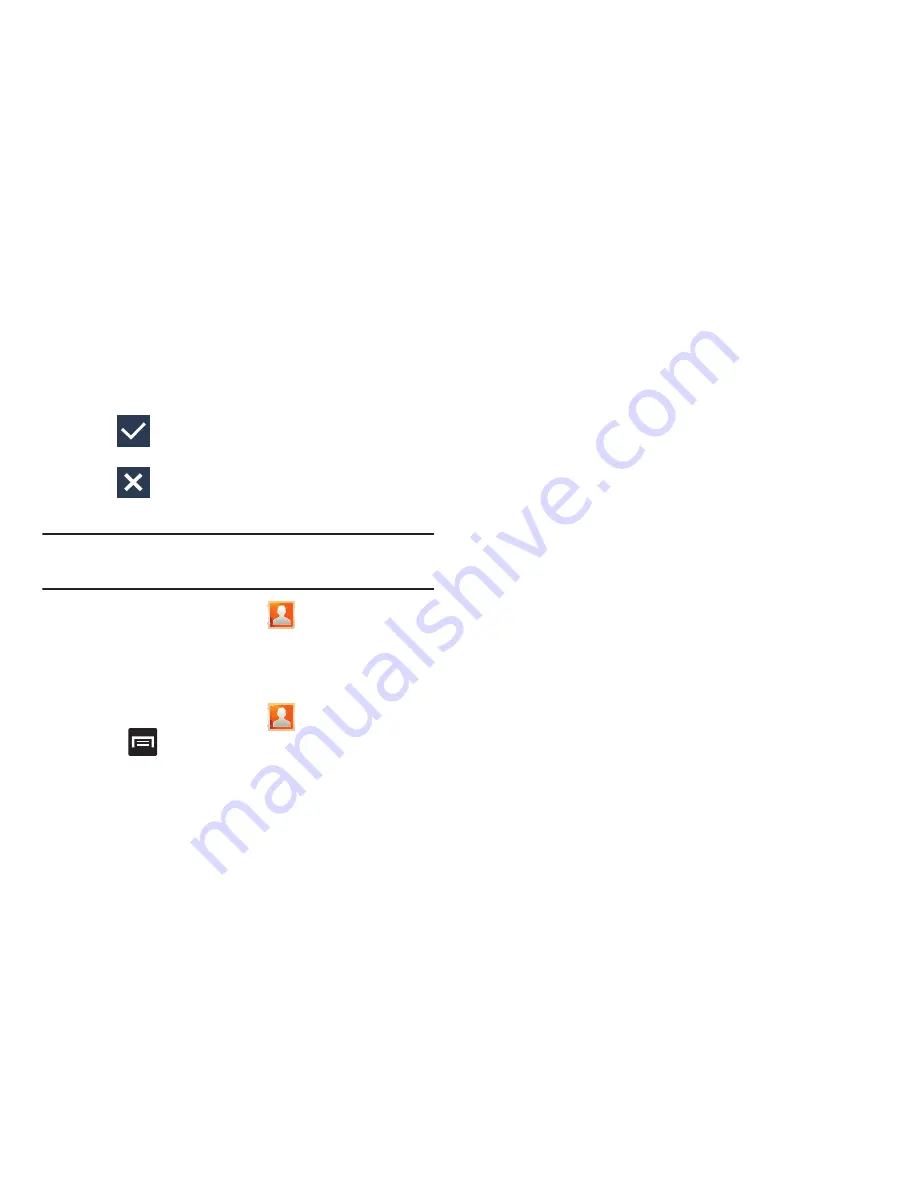
Contacts 106
• Add another field
contains the following options: Phonetic
name, Organization, IM, Notes, Nickname, or Website.
•
Use your finger to slide the page up or down to see additional
fields and categories.
5.
Tap
(
Save
) to complete and store the new entry.
– or –
Tap
(
Delete
) to delete the current entry.
Deleting Contacts
Important!
Once Contacts list entries are deleted, they cannot
be recovered.
1.
From the Home screen, tap
.
2.
Touch and hold a contact name from the list and select
Delete
➔
OK
.
Contact List Options
1.
From the Home screen, tap
.
2.
Press
. The following options display:
• Delete
: allows you to delete 1 or more of your contacts.
• Speed dial setting
: allows you to set up speed-dialing.
• Import/Export
: imports or exports contacts to or from the USB
storage location, SIM card or SD card, you can also send
namecards via methods such as Bluetooth, Email, Gmail,
Messaging, or Wi-Fi Direct.
• Merge with Google
: allows you to merge all of your current
Contact entries with your active Google/Gmail account. If
several of your contacts are from other sources such as
Corporate email, Internet email, Facebook, etc.., this allows you
to “back them up” or copy them to your Gmail account. Tap
OK
to continue or
Cancel
to exit.
• Accounts
: allows you to add and manage mobile accounts on
Windows Live Hotmail, Yahoo! mail, Google, Microsoft
Exchange ActiveSync, MobileLife Contacts, T-Mobile Video
Chat, or Yahoo!. This option also allows you to manually
synchronize all of your current contacts with their respective
accounts.
• Send email
: allows you to send an email using your Google
account.
• Send message
: allows you to send a text or picture message.






























