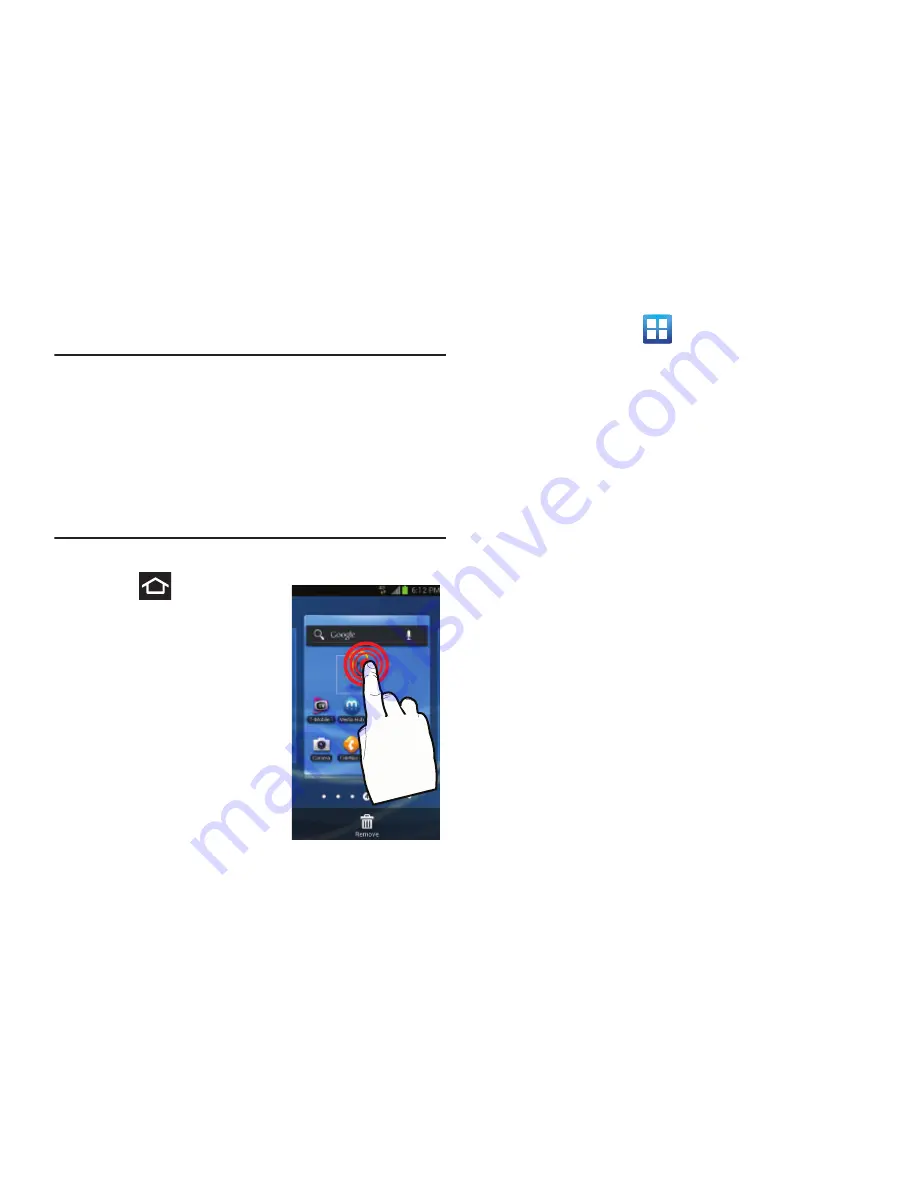
59
Managing Shortcuts
Note:
To move a shortcut from one screen to another, you
must carefully touch and hold the shortcut and slowly
drag it to the edge of the screen. As the shortcut turns
light blue, you can begin to move it to the adjacent
screen.
If this does not work, delete it from its current screen.
Activate the new screen and then add the selected
shortcut.
To add a shortcut from the Applications screen:
1.
Press
to go to the
Home screen.
2.
Select a screen location for
your new shortcut by
scrolling across your
available screens until you
reach the desired one.
3.
Tap
Applications
(
) to reveal all your current
available applications. By default, applications are
displayed as an Alphabetical grid.
4.
Scroll across the screens and locate your desired
application.
5.
Touch and hold the on-screen icon. The new shortcut
then appears to hover over the current screen.
6.
While still holding the on-screen icon, position it on the
current screen. Once complete, release the screen to
lock the shortcut into its new position.






























