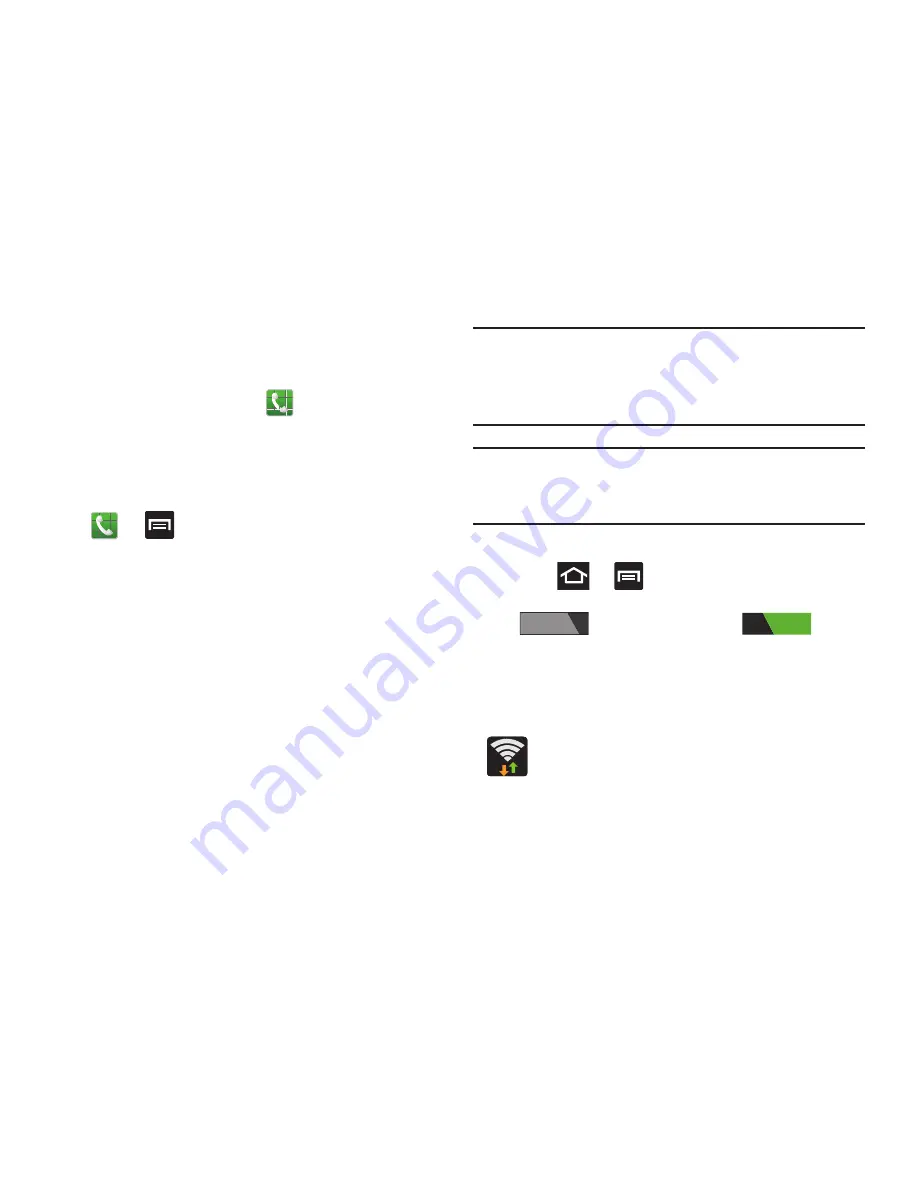
Call Functions and Contacts List 76
Making a Call Using Speed Dial
You can assign a short cut number to a phone number in the
Contacts List for speed dialing.
1.
From the Home screen, tap
.
2.
Touch and hold a speed dial location (numbers 2-9, or
1 if you are dialing voice mail) until the number begins
to dial.
3.
If you are not certain of the speed dial location, tap
➔
➔
Speed dial setting
and tap a speed
dial number to view the assigned phone number.
Wi-Fi Calling
Wi-Fi Calling is a free feature for T-Mobile customers using
this device with the new ISIM card. Wi-Fi Calling is an
excellent solution for coverage issues in and around the
home or wherever cellular coverage is limited. Minutes used
while connected to the Wi-Fi network count against available
rate plan minutes.
The benefits of Wi-Fi Calling include the following:
•
Wi-Fi Calling provides a coverage option to improve upon your
current in-home coverage experience
•
Wi-Fi Calling works anywhere there is a Wi-Fi signal available
Important!
A new ISIM card must be installed within the
device prior to using this feature. Wi-Fi must first
be active and communicating prior to launching
Wi-Fi Calling.
Note:
This feature is active by default. If you are in an active
Wi-Fi call and go out of range of your Wi-Fi, the call will
be dropped.
Activating Wi-Fi
1.
Press
➔
and then tap
Settings
.
2.
Locate
Wi-Fi
and in a single motion touch and slide
to the right to turn it on
.
The slider color indicates the activation status.
3.
Select a WiFi network from the list of available
networks. Follow the on-screen instructions to
complete connection.
Wi-Fi Connected
Displays when Wi-Fi is connected, active, and
communicating with a Wireless Access Point
(WAP).
OFF
ON






























