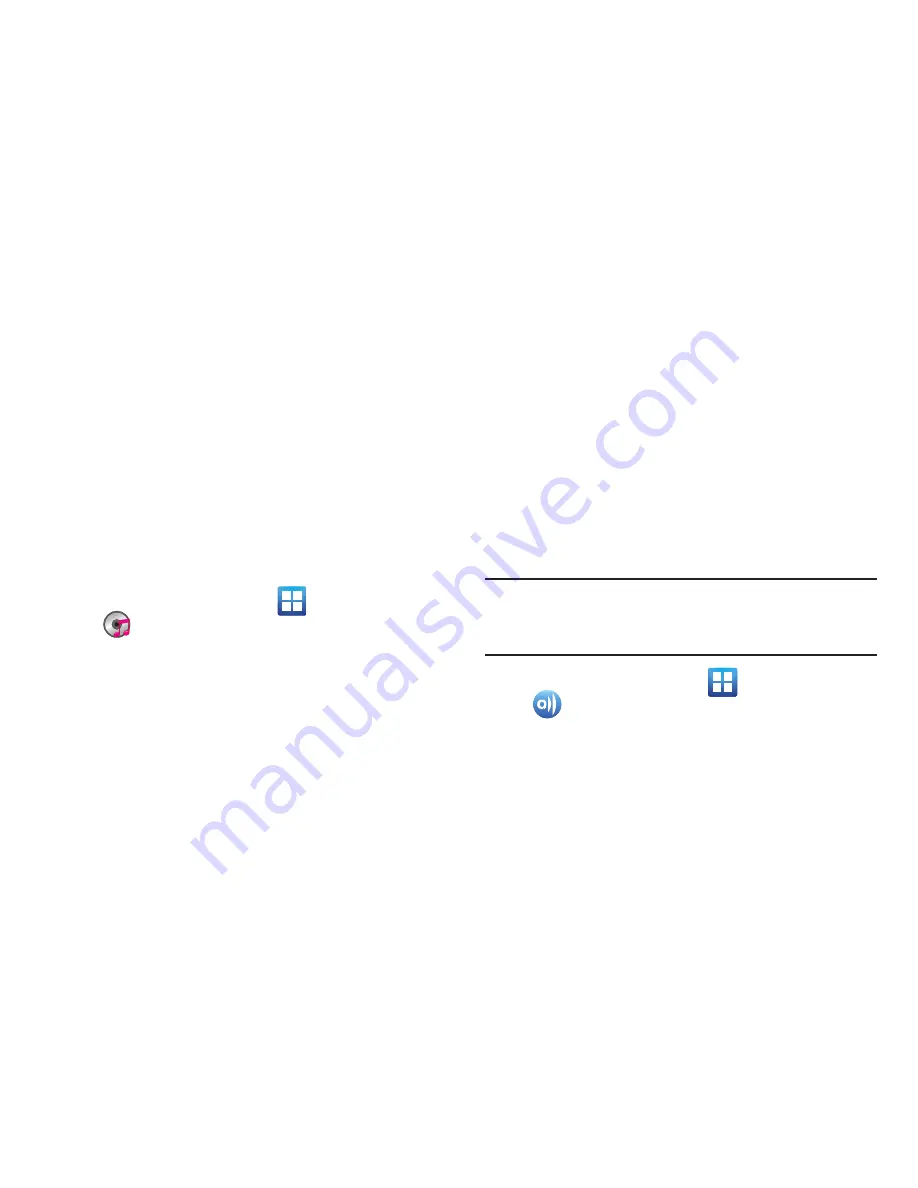
169
Transferring Music Files
Music files can be downloaded to the phone using one of two
methods:
1.
Downloaded to the device from the Play Store.
Music files are directly stored on your phone.
2.
Downloaded to the phone via a direct USB connection.
Music files are stored into a Music folder on the SD
card.
For more information, refer to
“Communicating with the SD
card”
on page 64.
Removing Music Files
1.
From the Home screen, tap
(
Applications
)
➔
(
Music player
)
.
2.
Tap the
All
tab.
3.
Touch and hold a song entry to reveal the on-screen
context menu.
4.
Tap
Delete
➔
OK.
The music file(s) is deleted.
AllShare
This application wirelessly synchronizes your Samsung
mobile phone with your TV, streams content and even keeps
tabs on who calls or sends text messages with real-time,
on-screen monitoring. Samsung’s AllShare makes staying
connected easy.
Allows users to share their in-device media content with
other external devices using DLNA certified™ (Digital Living
Network Alliance) Devices. These external devices must also
be DLNA-compliant. Wi-Fi capability can be provided to TVs
via a digital multimedia streamer.
Important!
You must activate Wi-Fi to use this application. For
more information, refer to
“Wi-Fi settings”
on
page 232.
1.
From the Home screen, tap
(
Applications
)
➔
(
AllShare
)
.
2.
Follow the on-screen prompts.
The application contains two separate streaming media
options:
















































