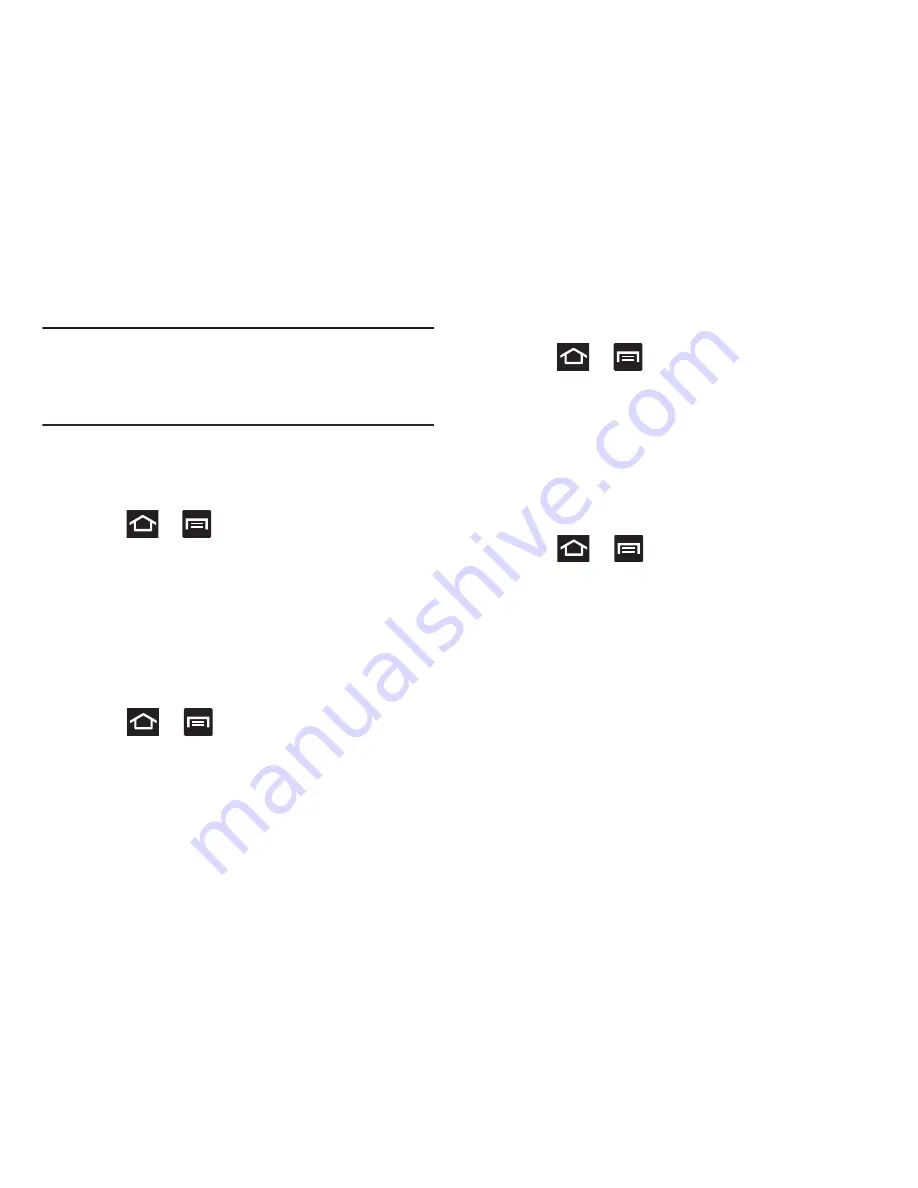
Changing Your Settings 248
Note:
Use both the Silent mode and enable the
Mute
option to
guarantee no vibrations or sounds from your device.
This really helps at night so you don’t wake up hearing
your device vibrating on a nearby counter or table.
Adjusting the Volume Settings
The Volume menu now provides access to various volume
settings within one on-screen popup menu.
1.
Press
➔
and then tap
Settings
➔
Sound
➔
Volume
.
2.
Touch and drag the on-screen slider to assign the
volume settings for any of the following volume levels.
• Music, video, games, and other media
,
Ringtone
,
Notifications
or
System
.
3.
Tap
OK
to assign the volume levels.
Setup the Voice Call Ringtone
1.
Press
➔
and then tap
Settings
➔
Sound
.
2.
Tap
Phone ringtone
.
3.
Tap a ringtone from the available list. The ringtone
briefly plays when selected.
4.
Tap
OK
to assign a ringer.
Setting a Notification Ringtone
1.
Press
➔
and then tap
Settings
➔
Sound
➔
Default notifications
.
2.
Tap one of the ringtones and tap
OK
.
Audible Tone Settings
These options are used when you use the dialing pad, make
a screen selection, use the lock screen, want a feedback
when you tap the screen. Each time you press a key or make
a selection the selected tone sounds.
1.
Press
➔
and then tap
Settings
➔
Sound
.
2.
Tap
Keytones
to activate a tone when you use on-
screen keys. A check mark displayed next to these
features indicates active status.
3.
Tap
Touch sounds
to activate a tone when you touch the
screen. A check mark displayed next to this feature
indicates active status.
4.
Tap
Screen lock sounds
to activate a tone when you use
the Lock screen. A check mark displayed next to this
feature indicates active status.






























