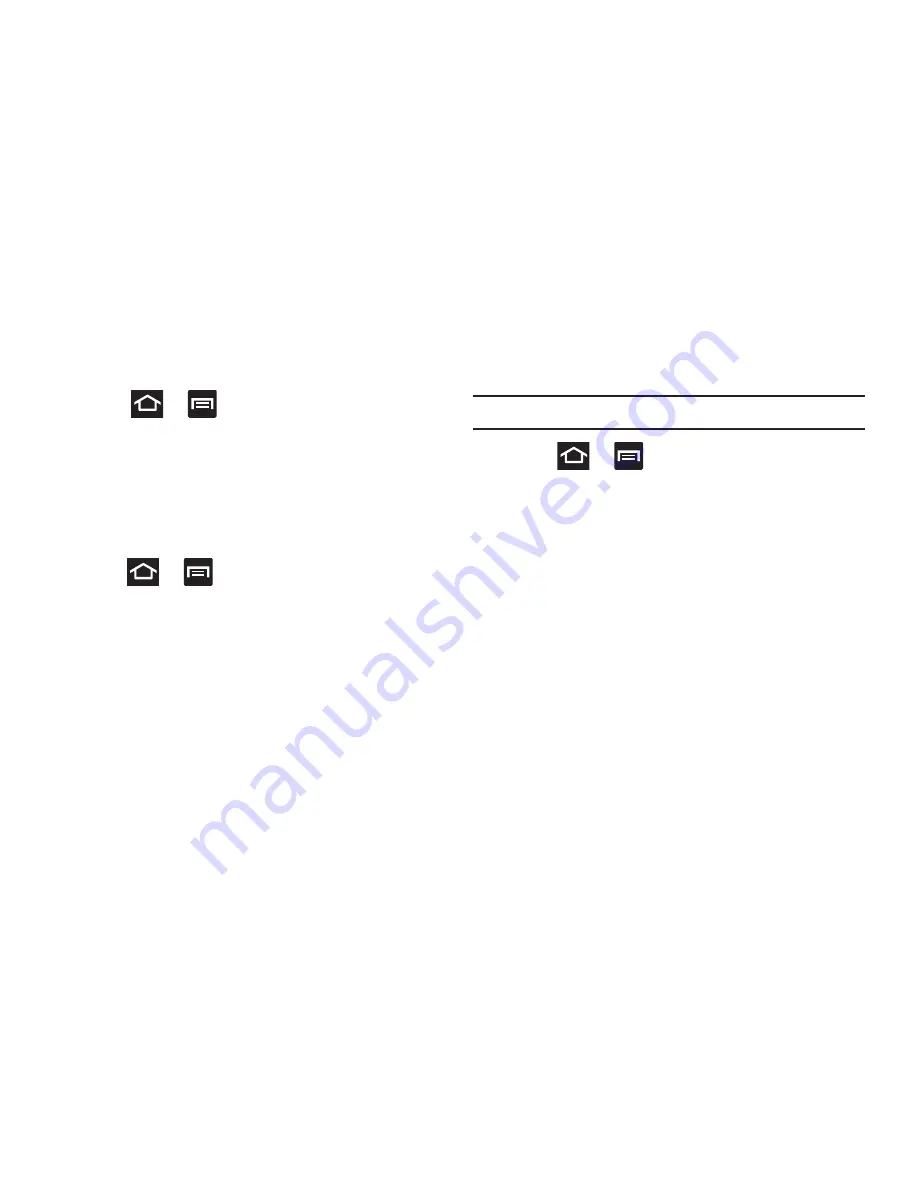
Changing Your Settings 258
Using Swipe
This feature is the least secure locking method and only
requires that a user swipe the screen to unlock the device.
1.
Press
➔
and then tap
Settings
➔
Security
.
2.
Tap
Screen lock
➔
Swipe
.
Using Face Unlock
This feature used facial recognition to unlock your phone.
This feature is less secure than PIN, Pattern, and Password
locks and can be bypassed by someone else who looks
similar to you.
1.
Press
➔
and then tap
Settings
➔
Security
.
2.
Tap
Screen lock
➔
Face unlock
.
3.
Read the on-screen notification and tap
Set it up
.
4.
Follow the on-screen instructions.
Setting an Unlock Pattern
Creating a screen unlock pattern increases security on the
phone. When you enable the User visible pattern field, you
will draw an unlock pattern on the screen whenever you
want to unlock the phone’s buttons or touch screen. When
you activate the User tactile feedback field, you feel vibration
as feedback while drawing the pattern.
The feature is now paired with a backup PIN code that acts
as a backup to the pattern lock. If you forget your pattern,
you can regain access to the device by entering a PIN code.
Note:
Make sure the Require Pattern field is activated.
1.
Press
➔
and then tap
Settings
➔
Security
.
2.
Tap
Set up screen lock
➔
Pattern
.
3.
Read the instructions then tap
Next
.
4.
Review the on-screen animation procedure for drawing
a pattern and tap
Next
when you are ready to draw a
pattern.
5.
Draw your pattern by touching your first on-screen
point. Then,
without removing your finger from the
screen, drag your finger over adjacent points until the
gray trace line overlaps each point
and they are
highlighted with a green circle.
6.
When you have connected at least four dots in a
vertical, horizontal or diagonal direction, lift your finger
from the screen and tap
Continue
.
7.
Confirm the new pattern by redrawing it and then
tapping
Confirm
. The Unlock pattern is set.






























