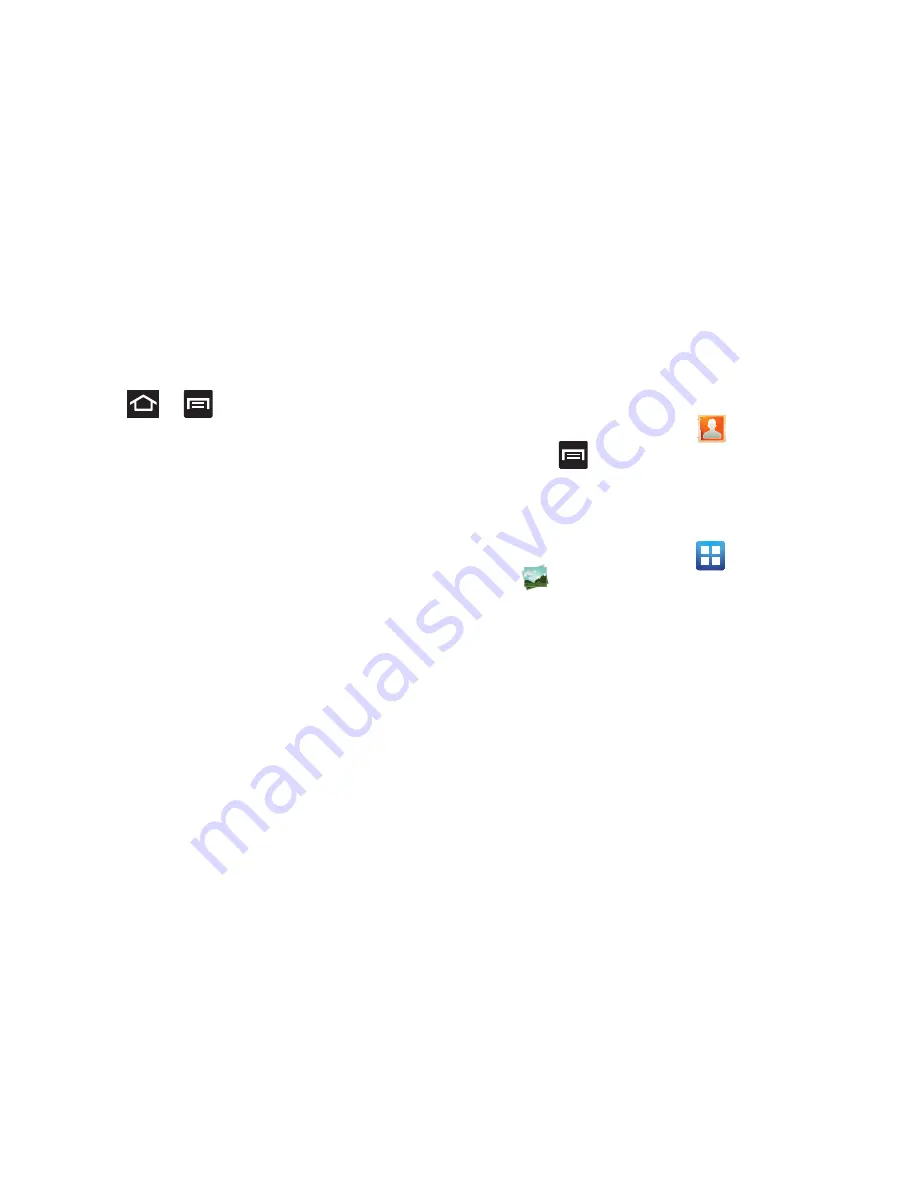
Changing Your Settings 268
Mobile Backup and Restore
The device can be configured to back up your current
settings, application data and settings.
1.
Press
➔
and then tap
Settings
➔
Backup
and reset
.
2.
Tap
Back up my data
to create a backup of your current
phone settings and applications.
3.
Tap
Back account
to assign the account being backed
up.
4.
Tap
Automatic restore
to assist in the re-installation of
a previously installed application (including
preferences and data).
5.
Tap
Factory data reset
to reset your device and sound
settings to the factory default settings. For more
information, refer to
“Factory Data Reset”
on
page 269.
6.
Tap
Collect diagnostics
to collects diagnostic data for
troubleshooting use. For more information, refer to
“Collect Diagnostics”
on page 269.
Prior to doing a Factory Reset
Before initiating a factory reset, it is recommended that you
backup your personal data prior to use.
To export a Contact list to your microSD card:
1.
From the Home screen, tap
(
Contacts
).
2.
Press
and then tap
Import/Export
.
3.
Tap
Export to SD card
➔
OK
. For more information,
refer to
“Export/Import”
on page 116.
Verify your images and videos are on your microSD card:
1.
From the Home screen, tap
(
Applications
)
➔
(
Gallery
)
.
2.
Verify the Gallery contains all of your pictures and
videos.
3.
Remove both the back cover and remove the internal
microSD card prior to initiating the process.






























