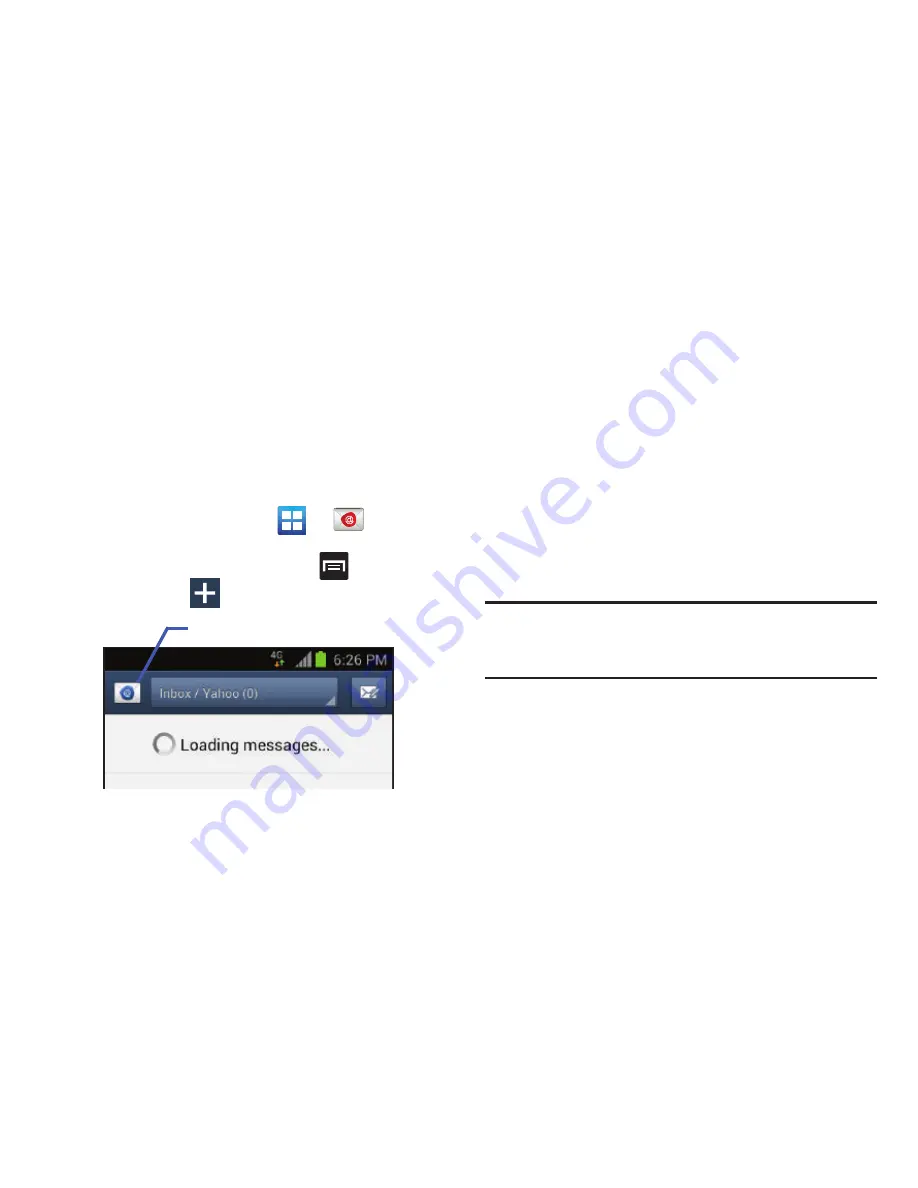
133
Microsoft Exchange Email (Outlook)
Your phone also provides access to your company’s Outlook
Exchange server. If your company uses either Microsoft
Exchange Server 2003 or 2007, you can use this email
application to wirelessly synchronize your email, Contacts,
and Calendar information directly with your company’s
Exchange server.
Setting Up a Microsoft Exchange Email account
1.
From the Home screen, tap
➔
(
).
2.
If you already have other email account setup:
•
Open an existing email account, press
and then tap
Settings
➔
(
Add new account
).
– or –
Enter your
Email address
and
Password
information.
Email address
: your Outlook work email address.
• Password
: typically your network access password
(case-sensitive).
3.
Tap
Push notification
to activate the feature wherein
new email is actively transferred (pushed) to the device
as it arrives.
4.
Tap
Send email from this account by default
, to make
this your default email account for outbound emails.
5.
Tap
Show password
to display the password as you
enter it in the associated field.
Note:
If selected, the
Manual setup
button changes to read
Microsoft Exchange ActiveSync
. If activated, skip to
step 7.
6.
Tap
Next
. Consult your Network or IT Administrator for
further details and support.
7.
Tap
Microsoft Exchange ActiveSync
(from the add new
email account screen).
Account name






























