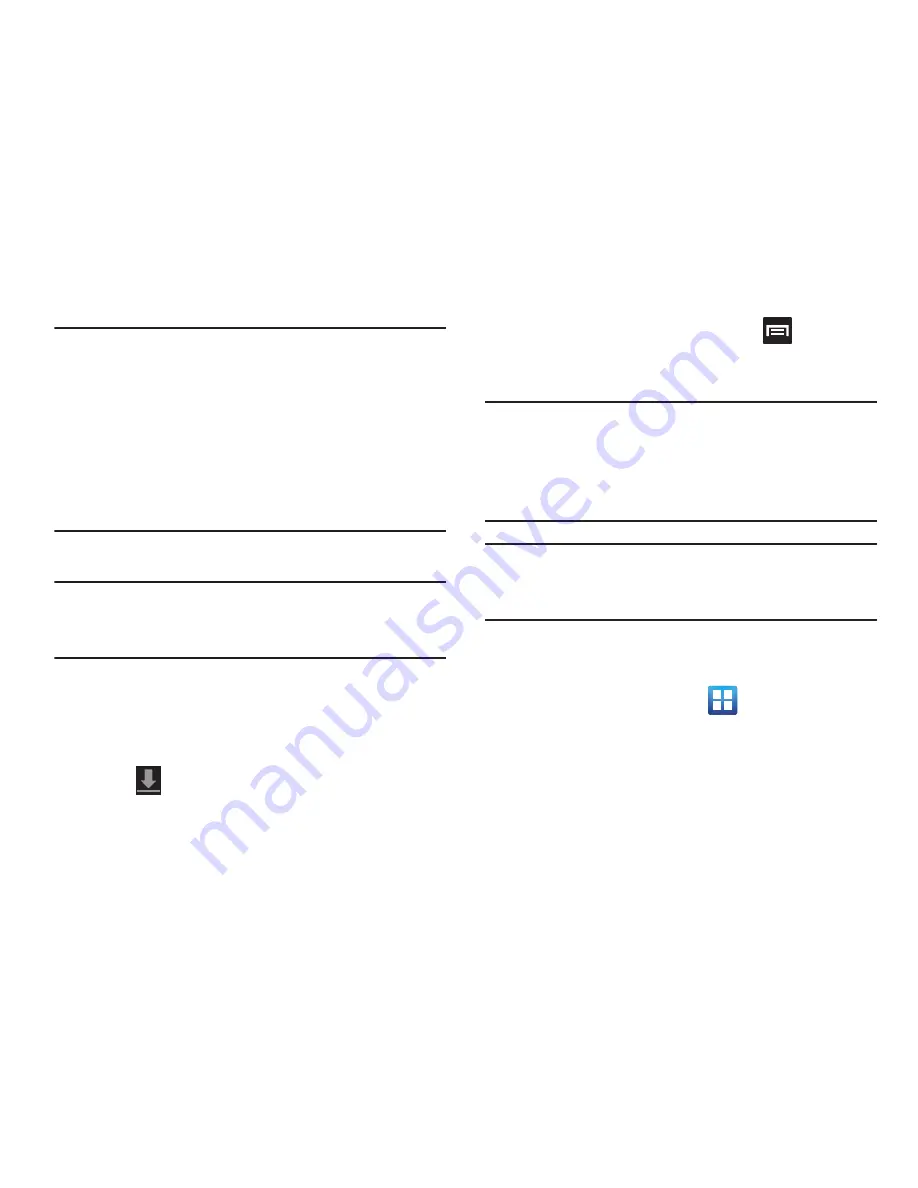
195
Important!
If the selected application requires access to data
or control of a function on your device, the Play
Store displays the information the application will
access.
Tap
OK
if you agree to the conditions of the
application. Once you tap
OK
on this screen you are
responsible for using this application on the device
and the amount of data it uses. Use this feature
with caution.
4.
Tap
Install
➔
Accept & download
.
Note:
Use caution with applications which request access to
any personal data, functions, or significant amounts of
data usage times.
5.
If prompted, follow the on-screen instructions to pay
for the application.
6.
Check the progress of the current download by
opening the Notifications panel. The content download
icon
appears in the notification area of the status
bar.
7.
On the main Play Store screen, press
and then tap
My Apps
, tap an installed application in the list, and
then tap
Open
.
Tip:
The newly downloaded applications display in the
applications list and are shown in alphabetical order if the
View Type is set to Alphabetical grid or Alphabetical list, or
at the end of the list if View type is set to Customizable
grid.
Note:
A data plan is required to use this feature. Charges may
apply. Please contact your service provider for further
details.
Launching an Installed Google
Application
1.
From the Home screen, tap
(
Applications
).
2.
Tap the newly installed application. This application is
typically located on the last Applications page.
















































