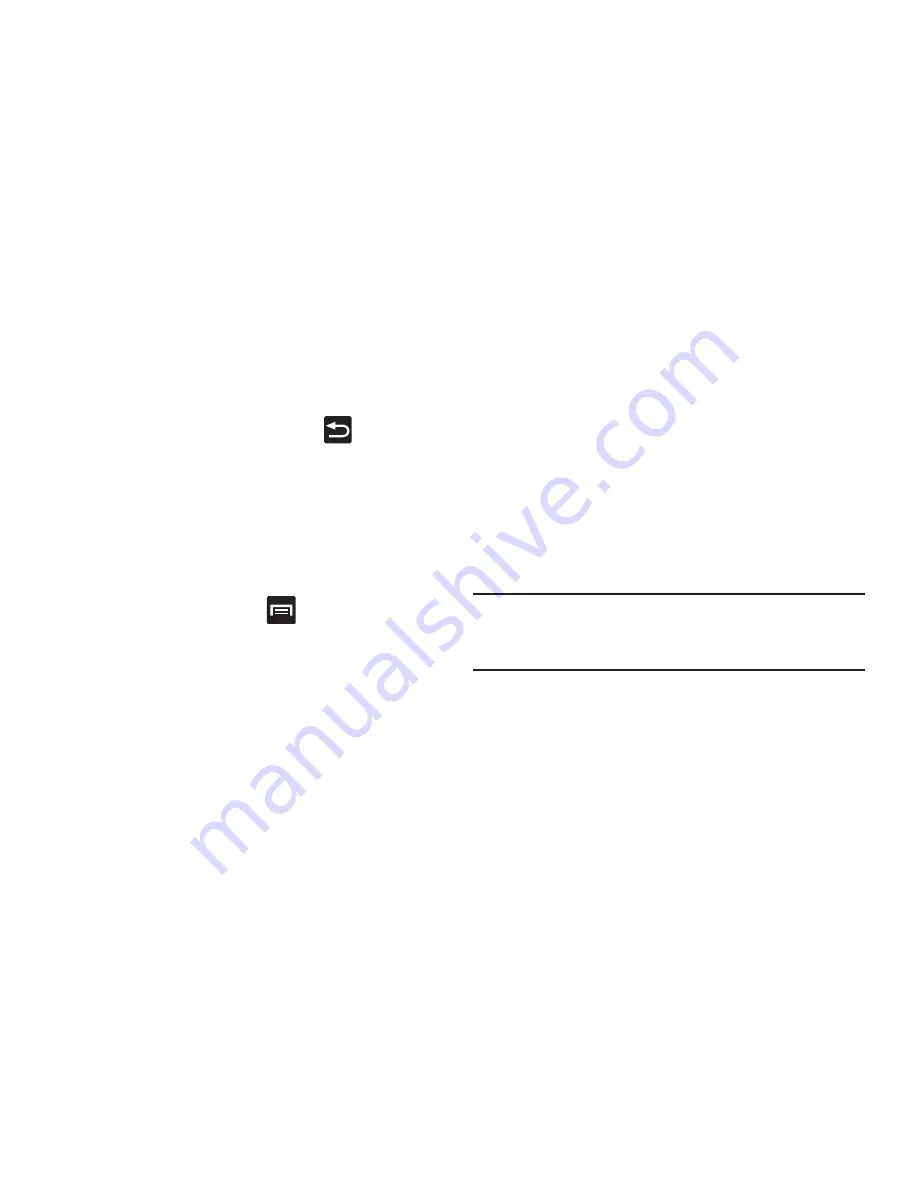
Connections 208
Navigating with the Browser
1.
To select an item, tap an entry.
2.
To scroll through a website, sweep the screen with
your finger in an up or down motion.
3.
To return to the previous page, press
.
Browser Options
1.
From the top of the browser screen, select one of the
two available options:
• Bookmarks
: provides access to the Bookmarks screen.
• Windows
: displays a list of the windows you have open.
– or –
From the home page, press
to access the
following options:
• Refresh
: reloads the current page.
• Forward
: forwards the browser to another web page.
• Add bookmark
: allows you to add a URL to your bookmark list.
• Share page
: allows you to share the page using Gmail or as a
message.
• Find on page
: allows you to search in the current page.
• Desktop view
: allows you to assign the browser to display the
current page in the desktop view (to closely mimic the display
as it would appear on a Desktop computer).
• Save for offline reading
: allows you to store the current page
in memory so that it can be read later even if you loose your
Internet connection.
• Brightness and color
: allows you to manually adjust the
screen brightness and set one of four available color levels
associated with different power saving profiles. The higher the
power saving level, the less intense the on-screen color
saturation.
Note:
If the Automatic brightness feature is enabled (
Settings
➔
Display
➔
Brightness
), you can not modify the
browser’s brightness setting.
• Downloads
: displays the download history.
: provides print access on compatible Samsung printers.
• Settings
: allows you to change the way you view your web
pages by changing these options. See “Browser Settings” on
page 212.






























