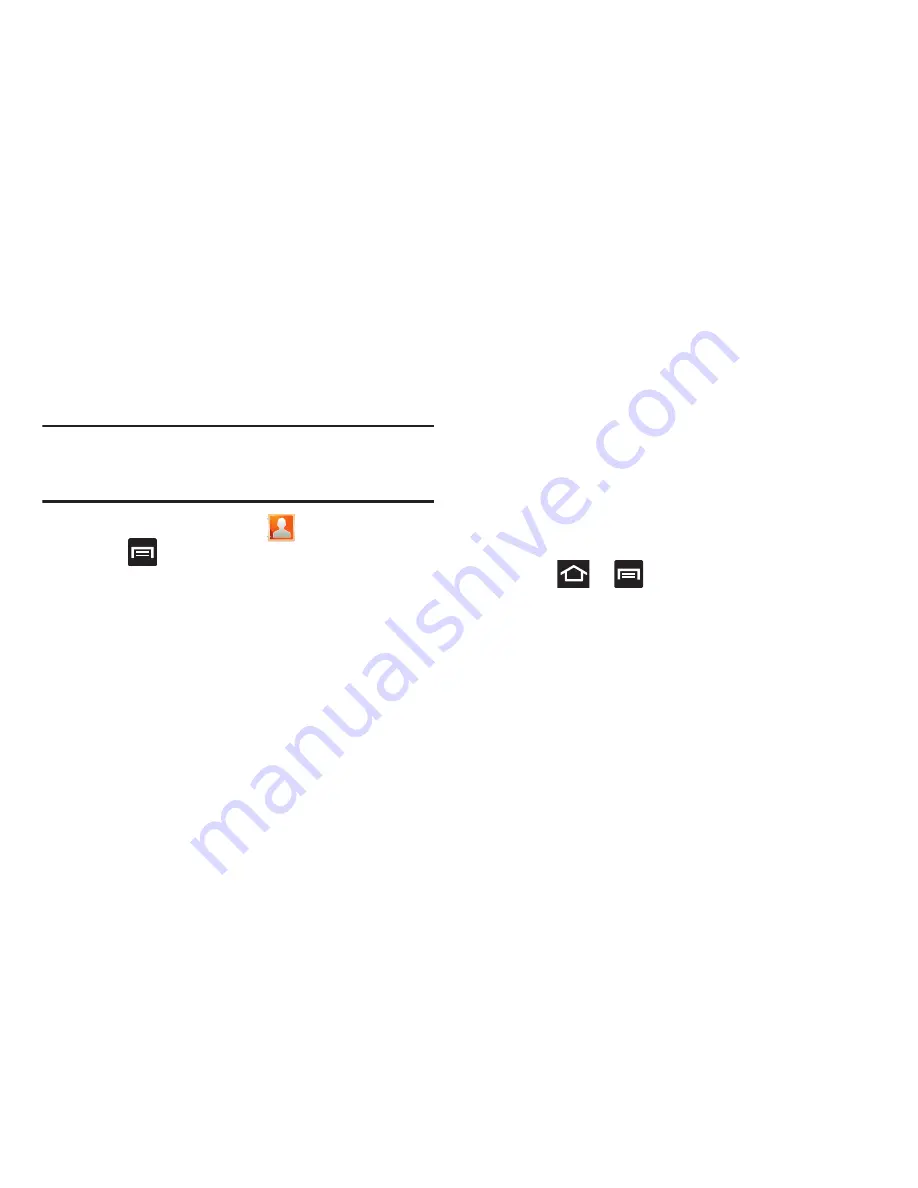
Contacts 114
Display Options
The Display options menu allows you to allows you to choose
which contacts to display. You can also choose to display
only contacts that have phone numbers.
Note:
Once a display filter has been selected, only those
Contact entries are shown until the
All contacts
option is
re-selected.
1.
From the Home screen, tap
.
2.
Press
and then tap
Contacts to display
. Select any
of the following to filter according to the selection:
• All contacts
allows you to display all available Contacts.
• Customized list
allows you to enable which account
categories are displayed. For example, on Google contacts, you
can filter which Contact categories are shown (Friends, Family,
etc..)
• MobileLife Contacts
lists those Contacts currently found within
the MobileLife account.
lists those Contacts currently found within the Google
account.
• Microsoft Exchange ActiveSync
lists those Contacts currently
found within the Exchange account.
• SIM
lists those Contacts currently found only on your SIM card.
• Phone
lists those Contacts currently found only on your Phone.
Adding more Contacts via Accounts
and Sync
When you synchronize applications such as Facebook,
Twitter, MySpace, a corporate email account, or Google,
using the Accounts and sync option synchronizes the data
from the selected account type with your Contacts list.
1.
Press
➔
and then tap
Settings
➔
Accounts
and sync
➔
Add account
.
2.
Determine which type of account information you want
to synchronize with your Contact list. Selections are:
Facebook, LinkedIn, Twitter,
Windows Live Hotmail,
Yahoo! mail, Blio eBooks (T-Mobile), Google, Microsoft
Exchange ActiveSync, MobileLife Contacts, Samsung,
or
T-Mobile Video Chat
.
3.
Tap an account type to add.
4.
Follow the prompts. The selected account type
synchronizes with your Contacts list.






























