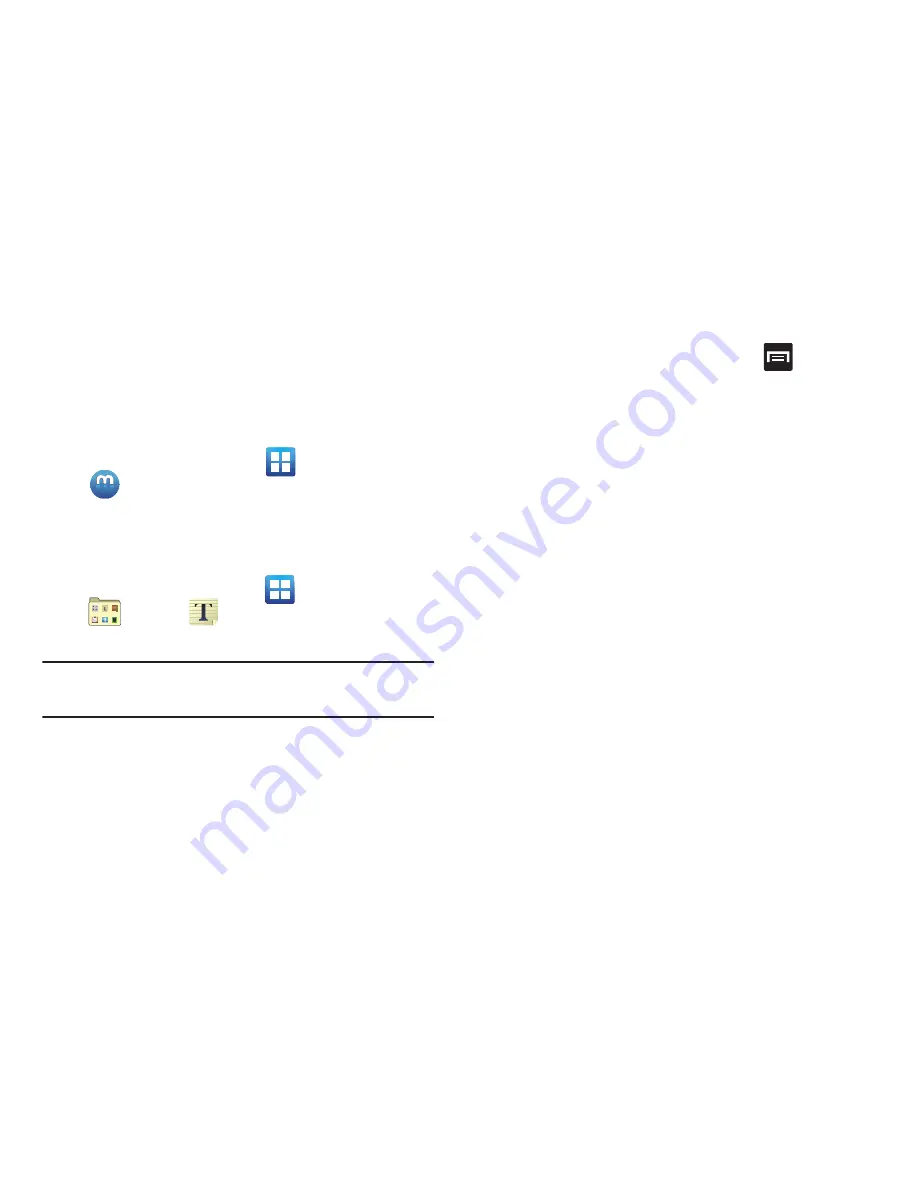
Applications and Development 184
–
About
: displays general information about Google maps such
as Version, Platform, Locale, Total data sent, Total data received,
Free memory, etc.
• Help
: provides help information.
Media Hub
From the Home screen, tap
(
Applications
)
➔
(
Media Hub
)
.
For more information, refer to
“Media Hub”
on page 158.
Memo
This feature allows you to create a memo.
1.
From the Home screen, tap
(
Applications
)
➔
(
Utility
)
➔
(
Memo
)
.
2.
Tap
Create memo
.
Note:
If this is your first memo, you are automatically taken to
the new memo screen.
3.
Compose the memo.
4.
Tap
Save
.
For more information, refer to
“Text Input Methods”
on
page 87.
Memo options
1.
While viewing the list of Memos, press
and select
one of the following options:
• Create
: allows you to create a memo.
• Delete
: allows you to delete one or more memos.
• Search
: allows you to search within the current set of memos.
• Send
: allows you to send one or several of your memos at one
time. Select a memo and tap send to deliver it via: Bluetooth,
Email, Messaging, or Wi-Fi.
• Sort by
: allows you to sort by Date or Color.
• SNS log in
: allows you to log into your Facebook, Twitter, or
LinkedIn accounts.
• Sync memo
: allows you to sync your memos Google Docs or
send individual memos.
• PIN lock
: allows you to set a PIN lock so that a PIN must be
entered before reading a memo.
2.
Touch and hold the memo then select
Send
and choose
the method to send this memo:
Bluetooth
,
,
Messaging
or
Wi-Fi Direct
.






























