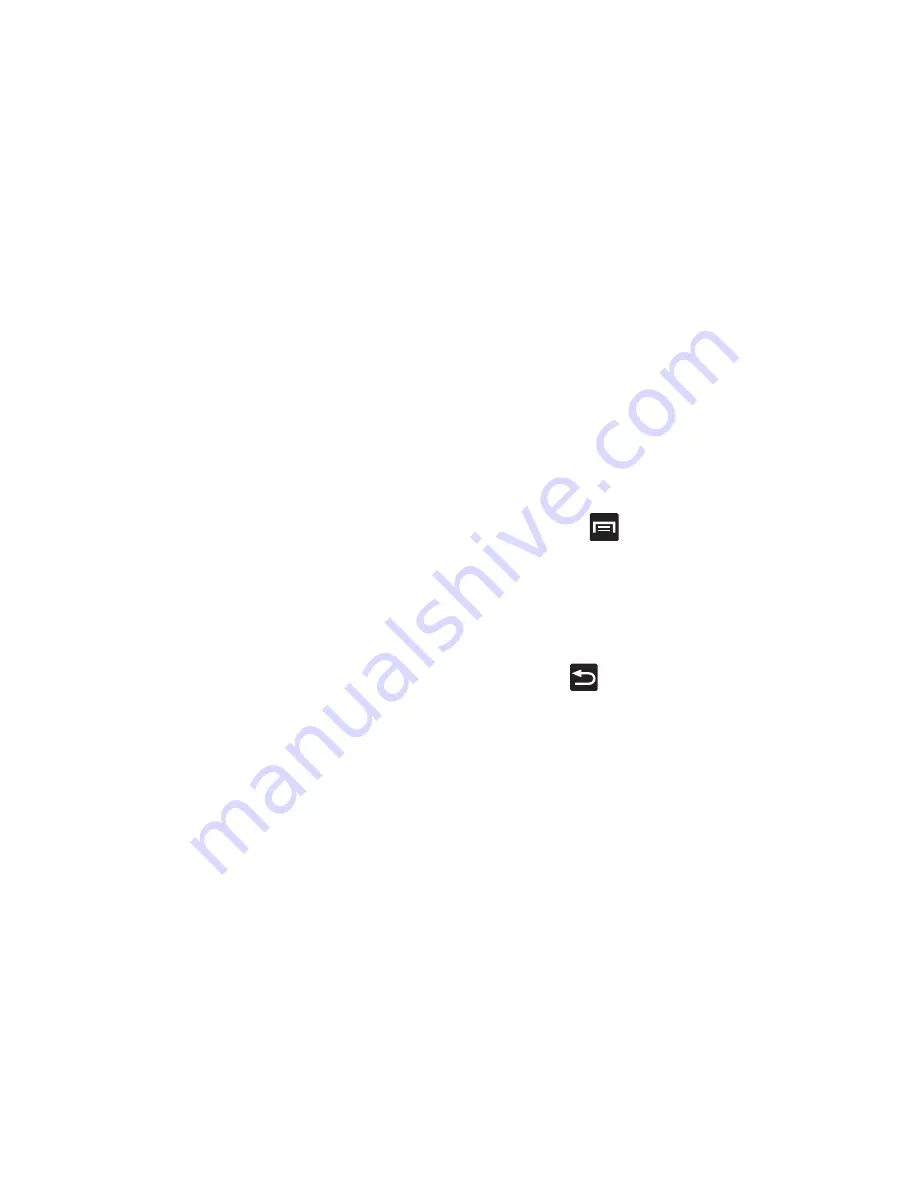
265
• Spell correction
enables the automatic correction of
typographical errors by selecting from a list of possible words
that reflect both the characters of the keys you touched, and
those of nearby characters. (A green check mark indicates the
feature is enabled.)
• Next word prediction
predicts the next word you are like to
enter. (A green check mark indicates the feature is enabled.)
• Auto-append
automatically adds predictions to the word you
are typing. (A green check mark indicates the feature is
enabled.)
• Auto-substitution
allows the device to automatically replace
misspelled or miskeyed words. This option reduce “typos.” (A
green check mark indicates the feature is enabled.)
• Regional correction
automatically tries to correct errors
caused when you tap keys adjacent to the correct keys. (A
green check mark indicates the feature is enabled.
• Recapture
sets the device to redisplay the word suggestion list
after selecting the wrong word from the list.
• XT9 my words
allows you to add new words to the built-in XT9
dictionary.
–
Tap
Add word
.
–
Use the
Register to XT9 my words
field to enter the new
word.
–
Tap
Done
to store the new word.
• XT9 auto-substitution
allows you to create a word rule by
adding words for automatic substitution during text entry (for
example youve becomes you’ve).
–
Tap the XT9 auto-substitution field. Flick up or down to review
the current list of word substitutions.
–
Press
and tap
Add
.
–
Enter the original word that will be replaced in the
Shortcut
field
(for example, youve).
–
Enter the substitute word that will be used in the
Substitution
field (for example, you?fve).
–
Tap
Done
to save the substitution rule.
4.
Press
to return to the previous screen.






























