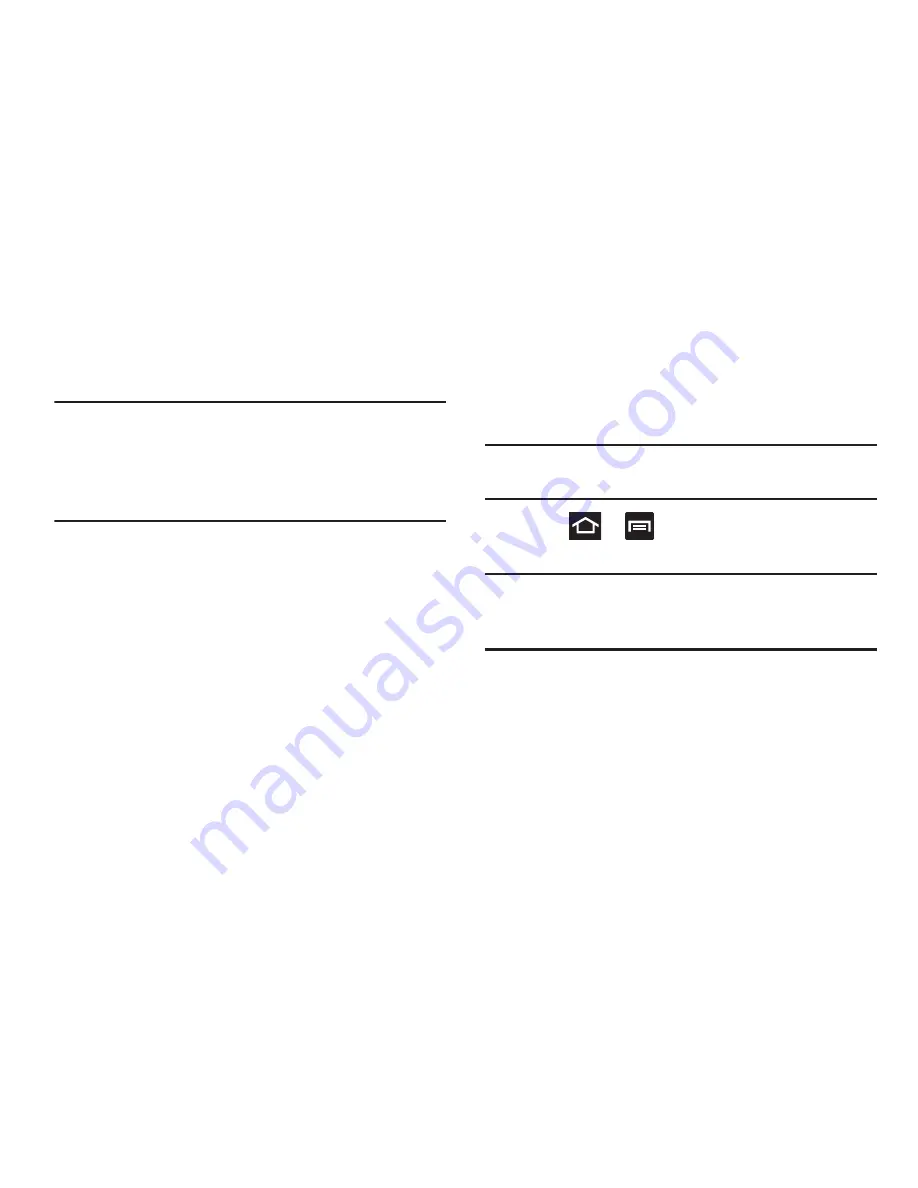
219
2.
Tap
OK
to allow install of non-Play Store applications.
Tap again to remove the check mark and disable the
installation of non-market applications.
Warning!
Not all web applications are safe to download. In
order to protect your phone and data, use Play Store
to install web applications. For more information,
refer to
“Downloading a New Google Application”
on
page 194.
PC Connections
You can connect your device to a PC using an optional PC
data cable using various USB connection modes. Mass
storage is the default connection method.
Mass storage
: allows you to use the onboard storage capacity
of the phone to store and upload files. This option allows your
computer to detect the phone as a removable storage drive.
Kies air
: allows you to sync your Windows PC wirelessly with
your phone provided they are both on the same Wi-Fi
network.
Connecting as a Mass Storage Device
You can connect your device to a PC as a removable disk and
access the file directory. If you insert a memory card in the
device, you can also access the files directory from the
memory card by using the device as a memory card reader.
Note:
The file directory of the memory card displays as a
removable disk, separate from the internal memory.
1.
Press
➔
and then tap
Settings
➔
More...
➔
USB utilities
➔
Connect storage to PC
.
Note:
To use any downloaded application that requires a USB
connection between your device and your PC, you
should first set the USB setting to
Mass storage
.
2.
Connect the USB cable to the phone and connect the
cable to the computer.
3.
Tap
Connect USB storage
. Both the phone and computer
display icons to show that the device is mounted. As
soon as the connection is established a drive letter is
assigned to the phone’s storage device.
A pop-up window displays on the PC when connected.






























