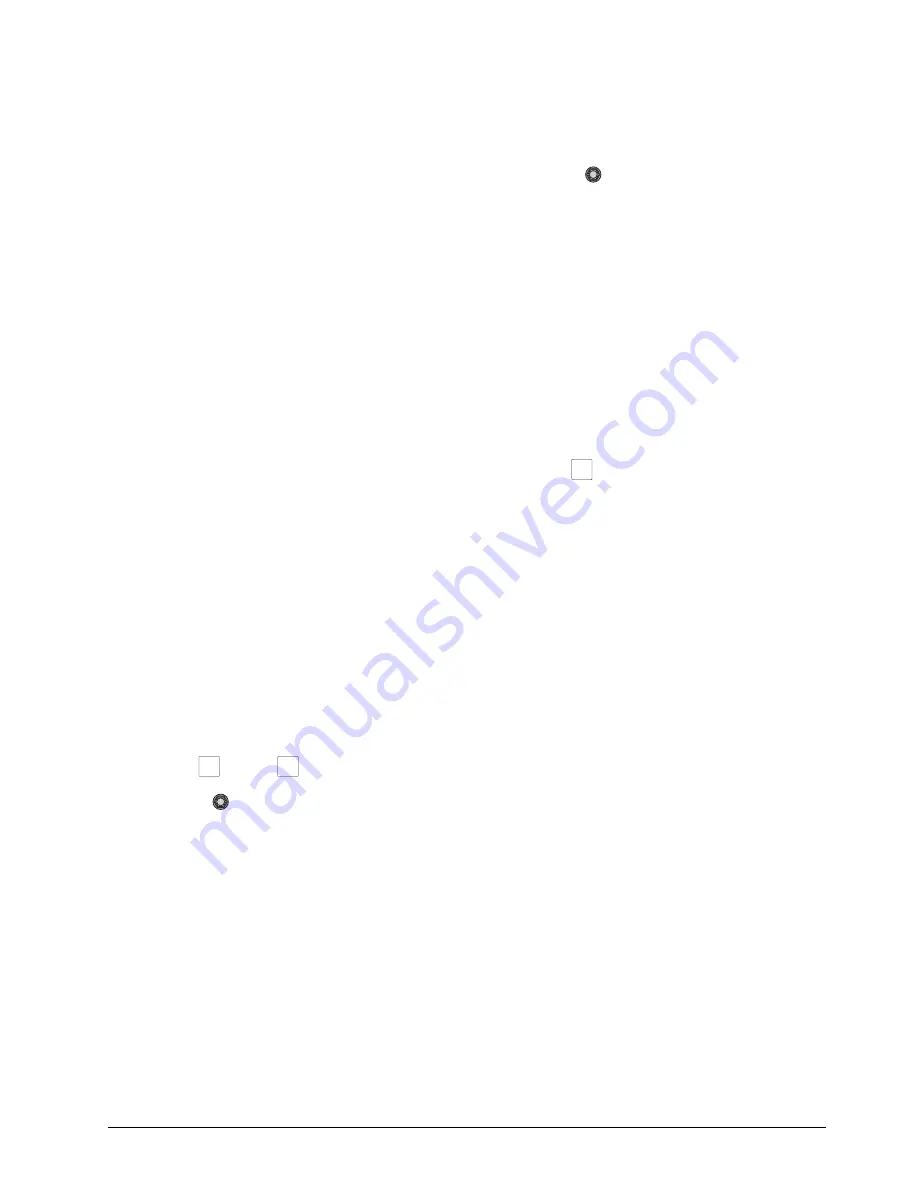
CrossOver 16 User Manual (v4.0)
Custom Controls • 5–1
Custom Controls
Once programmed, a custom control can be played
back by pressing a button. The custom control can be
as simple as triggering an output GPI pulse, or as
complex as recalling a specific memory register,
performing a switcher transition, and selecting a
group of keys.
Custom Control Interface
The custom control interface is made up of three
sections that allow you to create, edit, and run
custom controls.
1.
These buttons allow you to edit and record
custom controls. The specific function of the
button depends on the mode you are in.
2.
These buttons allow you to select the Custom
Control Bank (Bank 1 to 4) that the custom
control you want use is on.
3.
These buttons allow you to select the custom
control on the selected Bank that you want to
run or edit.
Custom Control Options
The custom control interface can be configured to
show custom control names on the mnemonics below
the custom control bus, as well as automatically
insert pauses between commands.
To Set the Custom Control Options:
1.
Press
EDIT >
NEXT
.
2.
Use the
CCMnem
knob to set whether
custom control names are shown on the
mnemonics.
•
Off
— Only video source names are shown
on the mnemonics.
•
Split
— Both video source names and
custom control names are shown on the
mnemonics. Use the
MColor
knob to select
whether the mnemonics use the bus map color
(
Xpt
) or the custom control color (
CC
).
•
Full
— Only the custom control names are
shown on the mnemonics.
3.
Use the
CCPaus
knob to set whether
pauses are added automatically.
•
Manual
— You must add pauses manually to
separate commands.
•
Record
— Each command is automatically
separated from the previous command by a
pause equal to the real-time delay between the
user entering commands.
Running Custom Controls
Once a custom control has been recorded, you can
run that custom control at any time.
To run a Custom Control:
1.
Press
MENU
.
2.
Select the
BANK
that the custom control you
want to run is stored on.
3.
Select the custom control that you want to run.
The custom control starts to play immediately.
Note:
• A custom control will continue to run until it
reaches a hold, is stopped by another custom
control, you edit a custom control, or the custom
control reaches the end.
• When a custom control is running, the button on
the custom control bus is red.
• When a custom control is held (at Hold), the
button on the custom control bus flashes white.
• You can run multiple custom controls at the same
time. The number of running custom control is
shown on the Custom Control Playback Menu.
• You can stop a running custom control by pressing
the red custom control button on the custom
control bank.
• A maximum of
128
custom controls can be run at
the same time.
Recording Custom Controls
When you create a custom control, you record a
series of button presses on the panel, as well as
special functions, that are played back when you run
the custom control. Almost any action or setting can
EDIT
NEXT
MENU
Содержание CrossOver 16
Страница 1: ...Ross Video Limited CrossOver 16 Operator s Manual Software Issue 4 0...
Страница 10: ......
Страница 32: ...2 16 Configuration CrossOver 16 User Manual v4 0...
Страница 84: ...8 4 Calibration and Diagnostics CrossOver 16 User Manual v4 0...
Страница 92: ...9 8 Specifications CrossOver 16 User Manual v4 0...






























