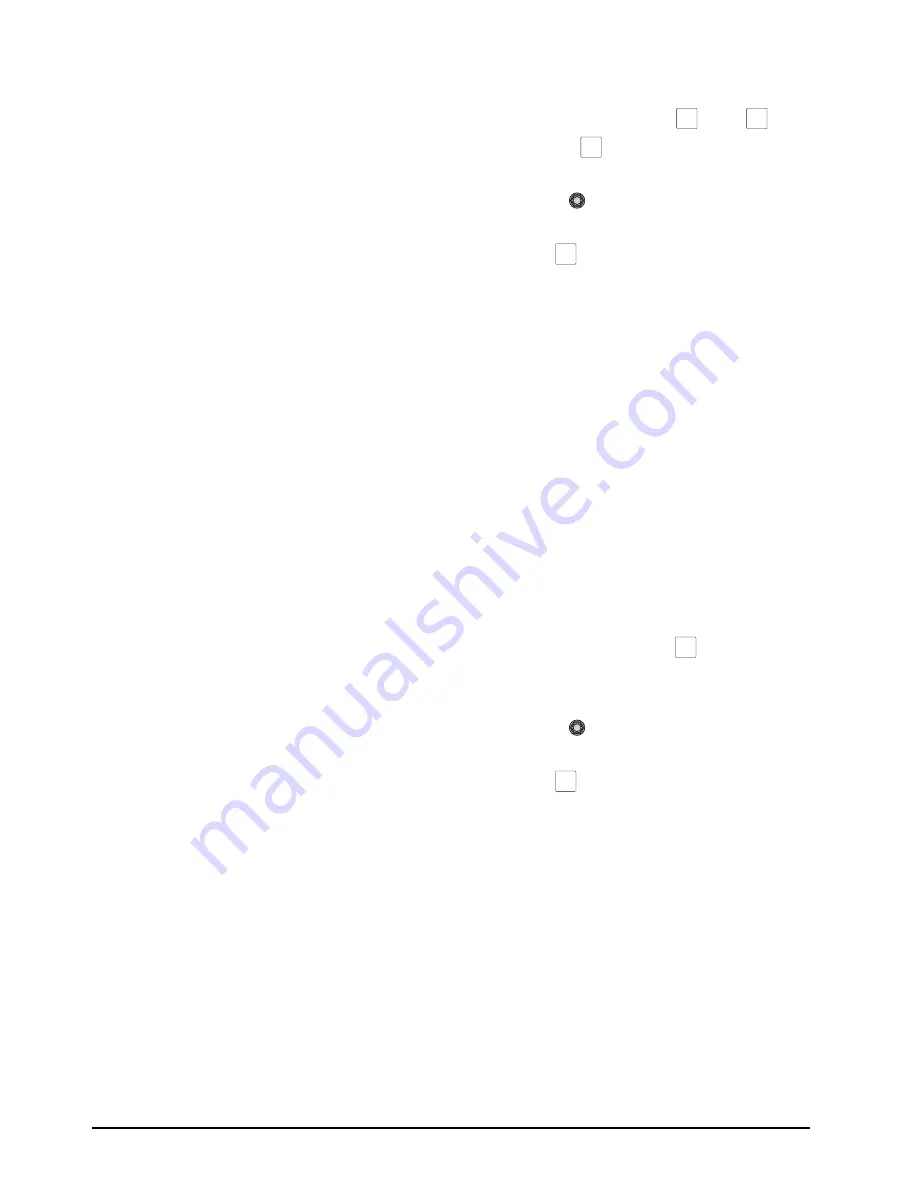
3–2 • Basic Operation
CrossOver 16 User Manual (v4.0)
the first element, then pressing one or more of the
other next transition buttons.
• While still holding the first element button, press
an element button again to remove it from the next
transition.
• The Media-Store mode must be set to Swish, or
Swish+ to perform a media transition.
For More Information on...
• wipe transitions, refer to the section “Wipe
Transitions” on page 3-2.
• DVE transitions, refer to the section “DVE
Transitions” on page 3-2.
• Media transitions, refer to the section “Media
Transitions” on page 3-3.
• including keys in transitions, refer to the section
“Key Transitions” on page 3-4.
• the Next Transition area state after a transition,
refer to the section “Transition Area Behavior” on
page 2-14.
• setting the Media-Store mode, refer to the section
“Media-Store Modes” on page 7-1.
Cutting on the Program Bus
Cuts are the simplest transition, performing an
instantaneous change between sources. You can
perform a cut transition by pressing
CUT
, or you can
perform the transition directly on the Program bus.
This also applies to keys. If a key is on-air, you can
select alternate sources on the Key/Aux bus and have
them instantly cut on-air.
To cut on the Program bus:
• Select the source you want to take on-air by
pressing a source button on the Program bus.
Note:
• You can not preview the next source on your
preview monitor when cutting on the Program
Bus.
Configuring the Auto Trans Rate
You can control the amount of time a dissolve or
wipe transition takes to complete when you press the
AUTO TRANS
button. Transitions performed with
the Fader are not affected.
To change the rate for automatic transitions:
1.
Prepare a transition using
DISS
,
WIPE
, or
DVE
as the transition type, but do
not perform the transition.
2.
Use the
Time
knob to change the transition
duration.
3.
Press
AUTO TRANS
to perform the
transition.
Note:
• You can set different transition rates for the
dedicated
KEY AUTO
buttons.
• For a Media transition, the length of the transition
is set by the length of the loaded animation, and
not the set transition rate.
For More Information on...
• dedicated key transitions, refer to the section
“Dedicated Key Transitions” on page 3-5.
Wipe Transitions
You can select from a number of pre-defined patterns
and control the amount of time a wipe transition
takes to complete.
To perform a wipe transition:
1.
Prepare a transition using
WIPE
as the type
of transition, but do not perform the transition.
2.
Select the pattern you wish to use for the wipe.
3.
Use the
Time
knob to change the transition
duration.
4.
Press
AUTO TRANS
to perform the
transition.
For More Information on...
• preparing transitions, refer to the section
“Transition Overview” on page 3-1.
• modifying Wipe transitions, refer to the section
“Modifying Wipes” on page 4-1.
DVE Transitions
You can select from a number of pre-defined patterns
and control the amount of time a DVE transition
takes to complete.
DISS
WIPE
DVE
AUTO
TRANS
WIPE
AUTO
TRANS
Содержание CrossOver 16
Страница 1: ...Ross Video Limited CrossOver 16 Operator s Manual Software Issue 4 0...
Страница 10: ......
Страница 32: ...2 16 Configuration CrossOver 16 User Manual v4 0...
Страница 84: ...8 4 Calibration and Diagnostics CrossOver 16 User Manual v4 0...
Страница 92: ...9 8 Specifications CrossOver 16 User Manual v4 0...






























