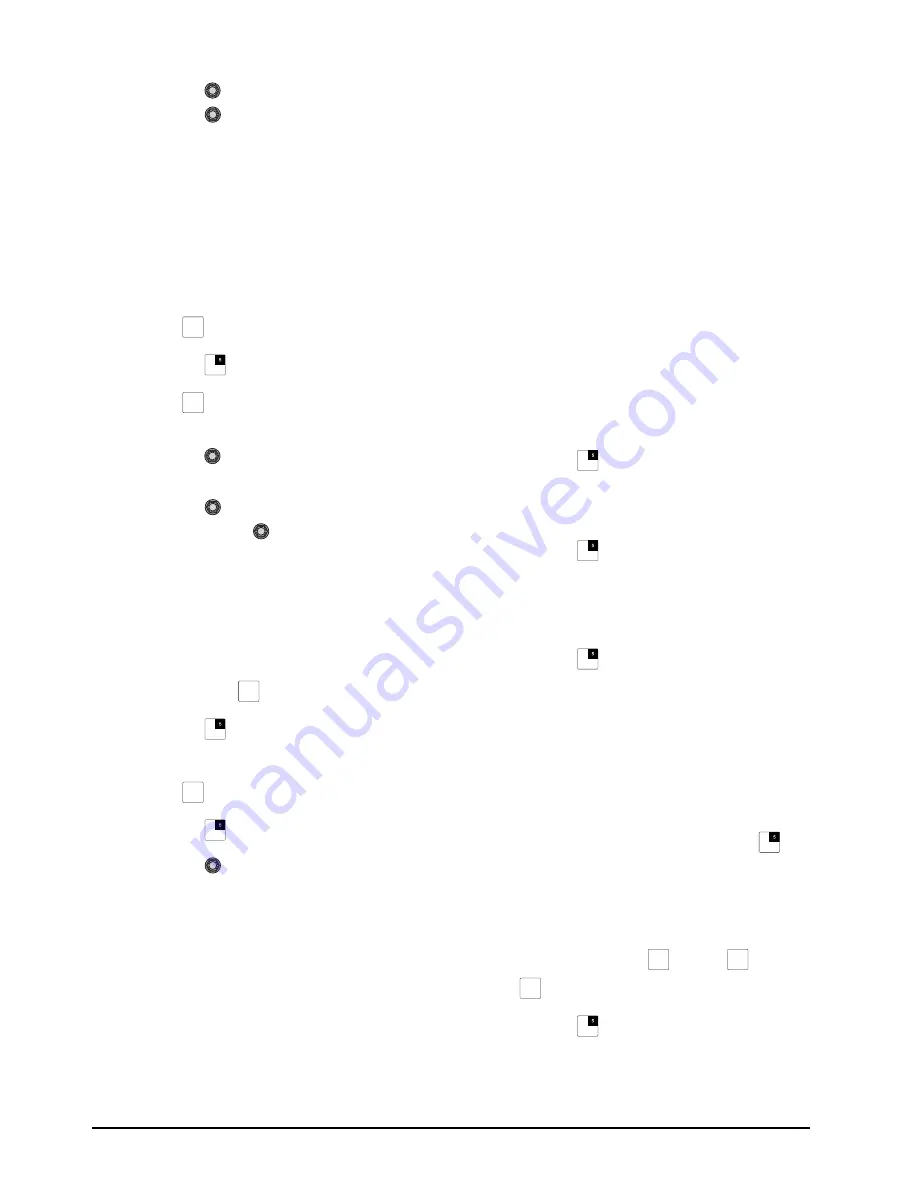
4–10 • Advanced Operation
CrossOver 16 User Manual (v4.0)
11.
Press the
Confrm
knob to commit the save.
Press the
Cancel
knob to cancel the save
and return to the previous setting.
Restoring Default Settings to Factory State
You can restore user-defined default settings to a
factory state. This is useful if you wish to begin
creating a new user-defined default from a known
starting configuration.
To restore user-defined default settings to the
factory state:
1.
Press
MENU
.
2.
Press the
RESET
Wipe Pattern button.
3.
Press
NEXT
until
RState Dfault
is
displayed.
4.
Press the
RState Dfault
knob to restore the
user-defined defaults to factory settings.
5.
Press the
Confrm
knob to commit the
change. Press the
Cancel
knob to cancel the
change and return to the previous setting.
Resetting the Switcher
Resetting the switcher restores the user-defined
default settings.
To reset the switcher:
1.
Press and hold
MENU
.
2.
Press the
RESET
Wipe Pattern button.
To reset the switcher using an alternate method:
1.
Press
MENU
.
2.
Press the
RESET
Wipe Pattern button.
3.
Press the
RState Load
knob.
All switcher settings are restored to the
user-defined default values.
Shared Parameters
Some parameters are shared between features and if
reset in one area, are reset in all areas that share that
parameter. The shared parameters are:
•
Time
— This value is shared between dissolves,
wipes, and DVE transitions.
•
Limit
— This value is shared between dissolves,
wipes, and DVE transitions.
•
Pattern
(
Pattrn
) — This value is shared between
wipes and mattes.
Resetting Individual Settings
You can reset individual settings to user-defined
default values rather than resetting the entire
switcher.
To reset wipes:
1.
Press and hold down
WIPE
.
2.
Press the
RESET
Wipe Pattern button.
To reset dissolves:
1.
Press and hold down
DISS
.
2.
Press the
RESET
Wipe Pattern button.
To reset Key 1, 2, or 3:
1.
Press and hold down
KEY 1 SEL
,
KEY 2 SEL
,
or
KEY 3 SEL
.
2.
Press the
RESET
Wipe Pattern button.
When resetting a key, the selected Chroma Key
color and any Split Key assignments are not
reset.
Note:
• The selected Chroma Key color and any Split Key
assignments are not reset.
• You can also reset a key by pressing and holding
the key type button and then pressing the
RESET
Wipe Pattern button. For example, if Key
2 is a Chroma Key, press and hold
CHR KEY
and
then press the
RESET
Wipe Pattern button.
To reset Aux buses:
1.
Press and hold down
AUX 1
,
AUX 2
,
AUX 3
.
2.
Press the
RESET
Wipe Pattern button.
MENU
NEXT
MENU
MENU
AUX
1
AUX
2
AUX
3
Содержание CrossOver 16
Страница 1: ...Ross Video Limited CrossOver 16 Operator s Manual Software Issue 4 0...
Страница 10: ......
Страница 32: ...2 16 Configuration CrossOver 16 User Manual v4 0...
Страница 84: ...8 4 Calibration and Diagnostics CrossOver 16 User Manual v4 0...
Страница 92: ...9 8 Specifications CrossOver 16 User Manual v4 0...






























