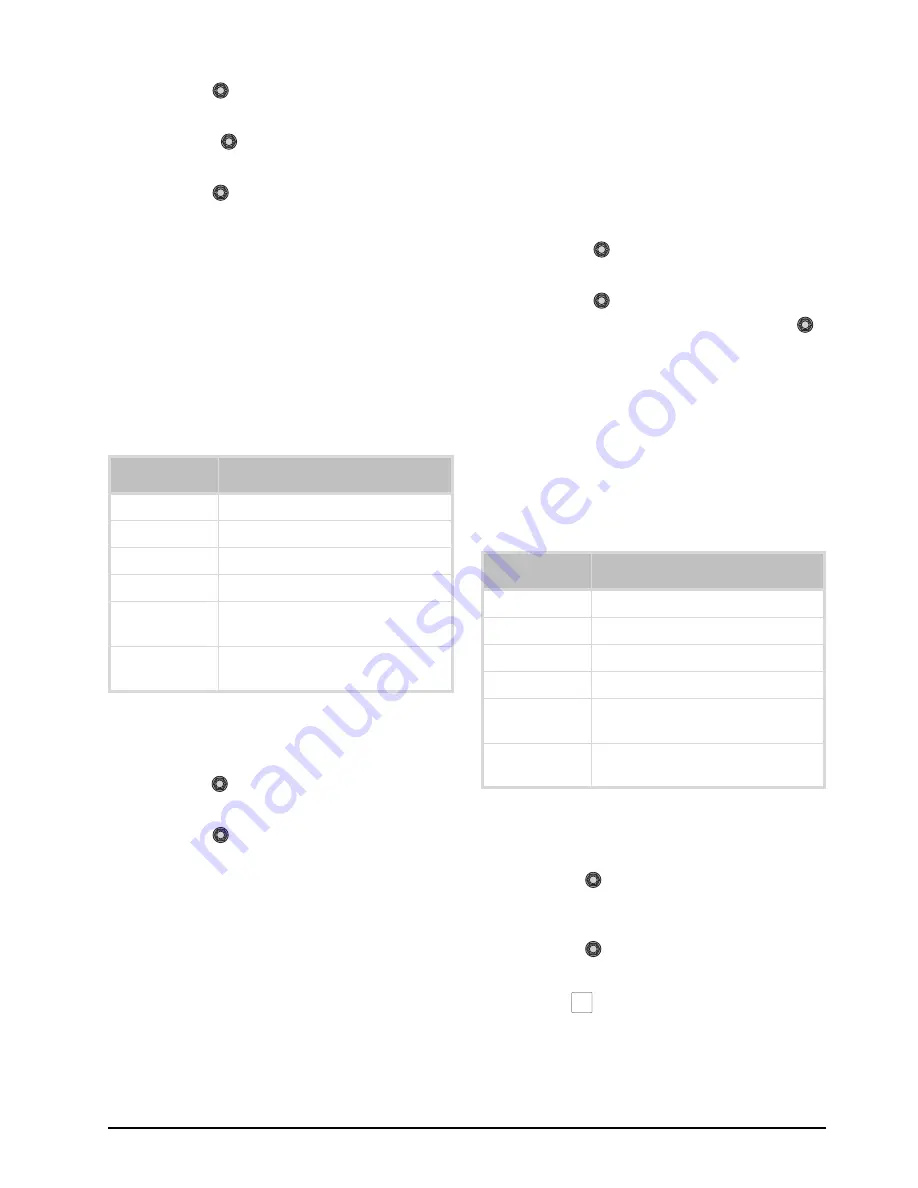
CrossOver 16 User Manual (v4.0)
Configuration • 2–3
4.
Use the
Fcfs
knob to select the FCFS
channel you wish to assign.
5.
Press the
Fcfs
knob to display the
FCFS
menu.
6.
Use the
Fcfs1-4
knob to assign the FCFS
channel. You can choose from the following:
•
Off
— The FCFS channel is not assigned.
•
Input
— The FCFS channel is assigned to a
single input.
•
Bus
— The FCFS channel is assigned to all
inputs on a specific bus.
Configuring FCFS Channels in Input Mode
Input mode locks a specified FCFS channel to a
specific input. Table 2.1 lists the input video formats
you can convert to the specified switcher video
format.
To configure an FCFS channel set to Input mode:
1.
Assign an FCFS channel to a specific input.
2.
Use the
Input
knob to select which input the
FCFS channel is assigned to.
3.
Use the
Frming
knob to set the aspect ratio
conversion mode. You can choose from the
following:
•
Full
— The video signal is scaled
disproportionately to fill the display of the
new aspect ratio. Aspect distortion occurs as
the image is stretched/compressed to fit in the
new aspect ratio.
•
Zoom
— The central portion of the video
signal is zoomed to fill the display of the new
video format. No aspect distortion is
introduced.
•
LttrBx
— Black bars are added to the top and
bottom of a 16:9 image to display correctly in
a 4:3 video format.
•
PllrBx
— Black bars are added to the right
and left of a 4:3 image to display correctly in
a 16:9 video format.
4.
Press the
Fcfs1-4
knob to save your
changes.
5.
Press the
Confrm
knob to commit the
change and exit the
FCFS
menu. Press the
Cancel
knob to return to the
FCFS
menu for
further editing.
For More Information on...
• Assigning an FCFS channel, refer to the section
“Assigning FCFS Channels” on page 2-2.
Configuring FCFS Channels in Bus Mode
Bus mode locks a specified FCFS channel to a
specific bus-pair.
To configure an FCFS channel set to Bus mode:
1.
Assign an FCFS channel to a specific bus.
2.
Use the
Bus
knob to select which bus the
format converter / frame synchronizer is
assigned to.
3.
Use the
2ndCh
knob to select the FCFS
channel to assign to the paired bus.
4.
Press
NEXT
.
Table 2.1 Format Conversions for Input Mode
Switcher Video
Format
Allowable Input Formats
1080i / 59.94Hz
480i, 720p / 59.94Hz
1080i / 50Hz
576i, 720p / 50Hz
720p / 59.94Hz
–
720p / 50Hz
–
480i / 59.94Hz
480i (aspect ratio conversion), 720p,
1080i / 59.94Hz
576i / 50Hz
576i (aspect ratio conversion), 720p,
1080i / 50Hz
Table 2.2 Format Conversions for Bus Mode
Switcher Video
Format
Allowable Input Formats
1080i / 59.94Hz
480i, 720p / 59.94Hz
1080i / 50Hz
576i, 720p / 50Hz
720p / 59.94Hz
–
720p / 50Hz
–
480i / 59.94Hz
480i (aspect ratio conversion), 720p,
1080i / 59.94Hz
576i / 50Hz
576i (aspect ratio conversion), 720p,
1080i / 50Hz
NEXT
Содержание CrossOver 16
Страница 1: ...Ross Video Limited CrossOver 16 Operator s Manual Software Issue 4 0...
Страница 10: ......
Страница 32: ...2 16 Configuration CrossOver 16 User Manual v4 0...
Страница 84: ...8 4 Calibration and Diagnostics CrossOver 16 User Manual v4 0...
Страница 92: ...9 8 Specifications CrossOver 16 User Manual v4 0...






























