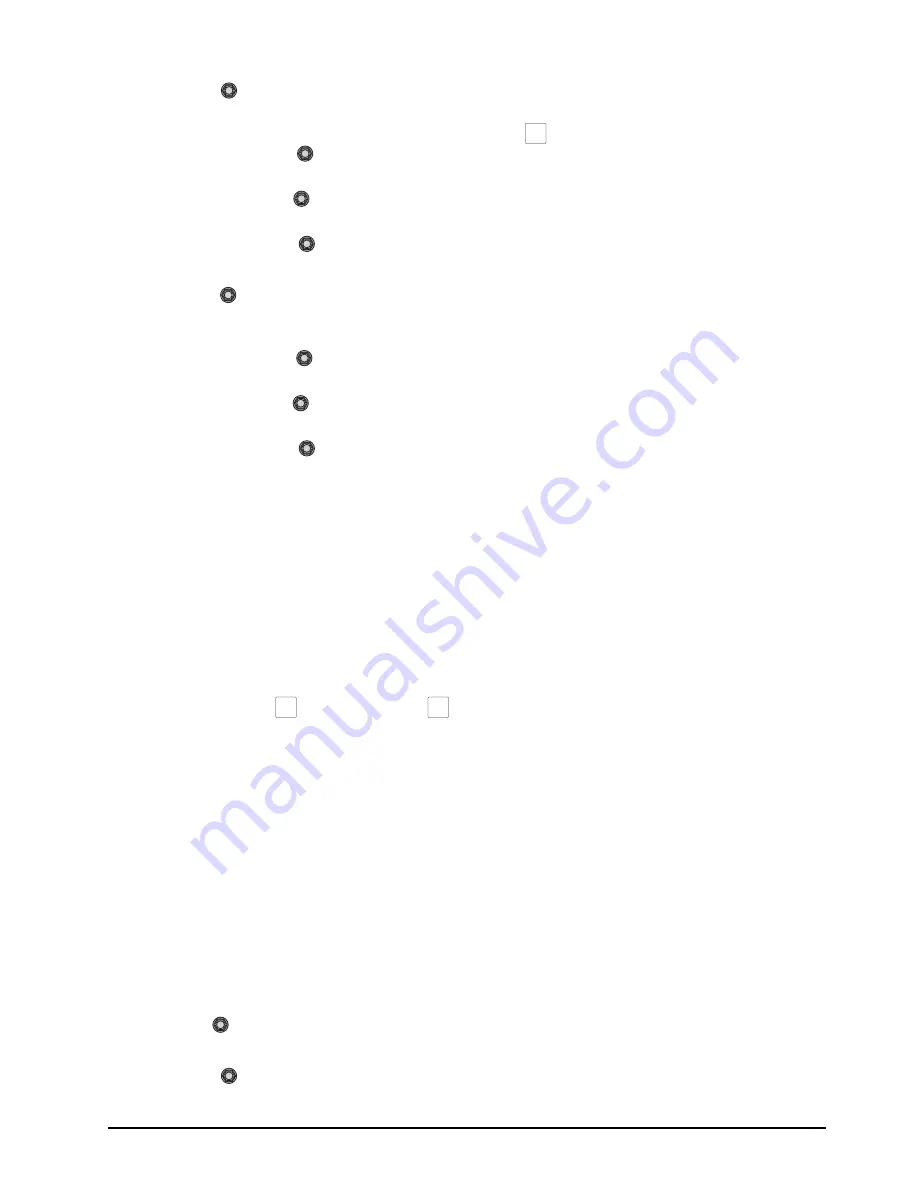
CrossOver 16 User Manual (v4.0)
Advanced Operation • 4–5
8.
Press the
HCrop
knob to change the
horizontal cropping behavior. You can choose
from the following:
•
HCrop
— Use the
HCrop
knob to crop
the image from both the left and right sides.
•
Left/R
— Use the
Left/R
knob to crop
the image from the left side.
•
L/Rght
— Use the
L/Rght
knob to crop
the image from the right side.
9.
Press the
VCrop
knob to change the vertical
cropping behavior. You can choose from the
following:
•
VCrop
— Use the
VCrop
knob to crop
the image from both the top and bottom.
•
Top/B
— Use the
Top/B
knob to crop
the image from the top.
•
T/Bttm
— Use the
T/Bttm
knob to crop
the image from the bottom.
Split Keys
A Split key allows you to assign a different alpha
source for a key than the fill/alpha associations that
are set up during configuration or to use a separate
alpha source for a Self key.
To create a Split key:
1.
Select a source on the Key/Aux bus to act as the
video fill (the source can be either an
Auto-Select key or a Self key).
2.
Press and hold the
AUTO SELECT
or
SELF KEY
button.
3.
Select a source on the Key/Aux bus to act as the
key alpha.
Note:
• Split keys are initially created with the clip set to
50% and gain set to 50%.
Modifying Split Keys
You can modify the appearance of a Split key to suit
your application.
To modify the appearance of a Split key:
1.
Create a Split key. The
Key
menu is displayed
with a new first page.
2.
Use the
Alpha
knob to select the input used
for the key alpha.
3.
Press the
Alpha
knob to accept the change.
Note:
• If you wish to use a matte for the key fill, press the
Matte
button on the Key/Aux bus to access
the
Matte
menu.
• If you are using a Split key with a matte key fill
and you wish to turn the key into a Chroma key,
the switcher will default to black on that key.
For More Information on...
• creating a Split key, refer to the section “Split
Keys” on page 4-5.
Aux Buses
The switcher has four timed Aux buses which have
access to the following sources:
• Any input source
• Mattes
• Media-Store channels
• Program
• Clean Feed
• Preview
• Chroma Key Alpha
Note:
• If you turn on the MultiView for Pgm2, Aux 4 is
turned off and the MultiView output is fed out of
that output BNC instead.
• If you turn on Swish or Swish+ Media-Store
Mode, Aux 4 is turned off.
Accessing Aux Buses
The Aux buses can be accessed from control panel
buttons.
To access Aux buses:
1.
Select an Aux bus by pressing the corresponding
AUX
button.
Selecting a Source on an Aux Bus
Once an Aux bus has been selected, you can change
the source.
To select a source on an Aux bus:
1.
Select the Aux bus you wish to choose a source
on.
2.
Press the desired source button on the Key/Aux
bus.
Note:
• You can also select a matte color for an Aux bus.
AUTO
SELECT
SELF
KEY
MATTE
Содержание CrossOver 16
Страница 1: ...Ross Video Limited CrossOver 16 Operator s Manual Software Issue 4 0...
Страница 10: ......
Страница 32: ...2 16 Configuration CrossOver 16 User Manual v4 0...
Страница 84: ...8 4 Calibration and Diagnostics CrossOver 16 User Manual v4 0...
Страница 92: ...9 8 Specifications CrossOver 16 User Manual v4 0...






























