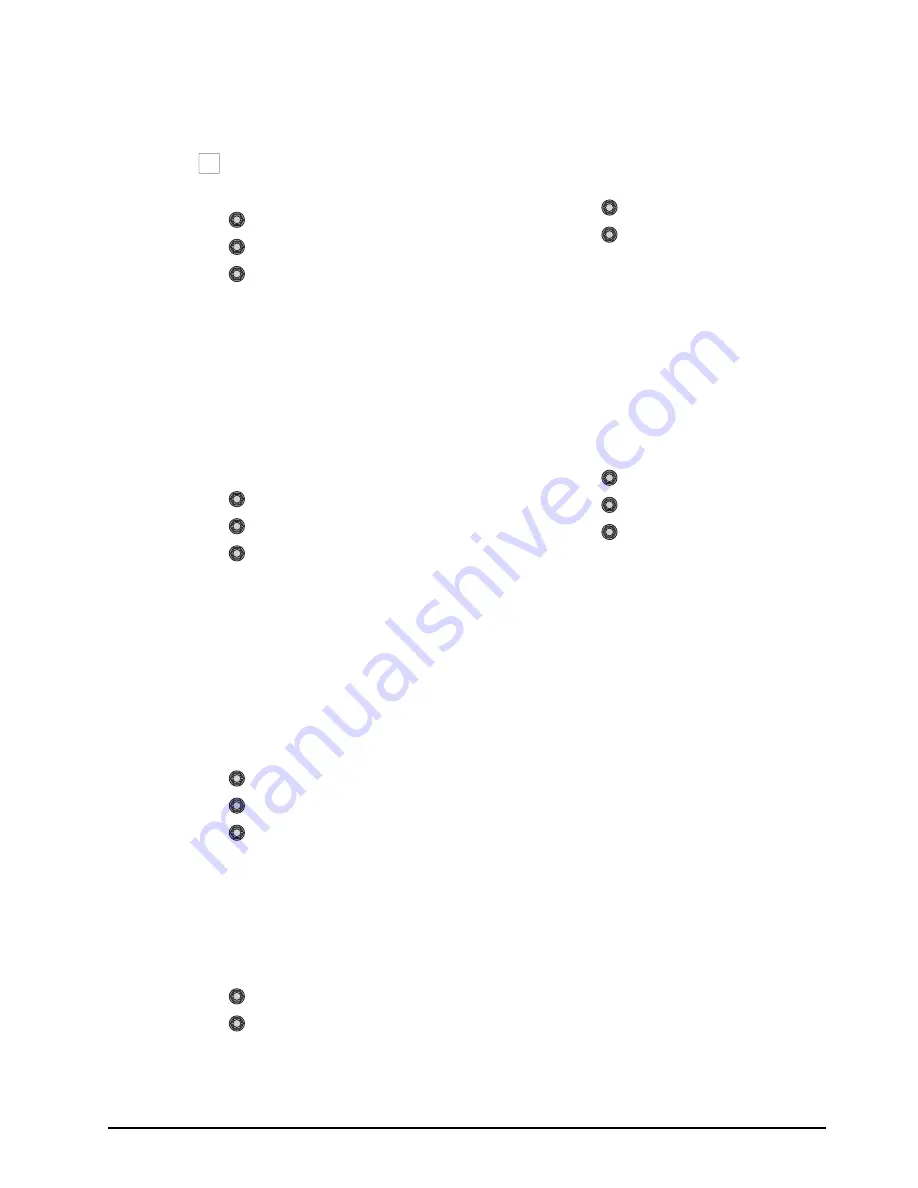
CrossOver 16 User Manual (v4.0)
Basic Operation • 3–7
To adjust the chroma key in Basic Mode:
1.
Select the key you wish to modify (ensure it is
set as a Chroma key).
2.
Press
NEXT
.
3.
Adjust the Background as follows:
• Use the
Type
knob to select
Bkgd
.
• Use the
Cntrl
knob to select
Gain
.
• Use the
Value
knob to adjust the
background gain as follows:
› Increasing the Gain value causes the
background to appear more opaque. This
results in less of the background color
being removed.
› Decreasing the Gain value causes the
background to appear more transparent.
This results in more of the background
color being removed.
4.
Adjust the edges of the foreground as follows:
• Use the
Type
knob to select
Edge
.
• Use the
Cntrl
knob to select
Soft
.
• Use the
Value
knob to add or remove
edge softening of the foreground image and
alpha channel as follows:
› Increasing the Softness value increases the
amount of softness applied to the
foreground edges and alpha channel.
› Decreasing the Softness value decreases
the amount of softness applied to the
foreground edges and alpha channel.
5.
Adjust the Foreground colors, or hues, as
follows:
• Use the
Type
knob to select
Foregd
.
• Use the
Cntrl
knob to select
Clip
.
• Use the
Value
knob to adjust the
foreground clipping as follows:
› Increasing the Clip value removes
lower-saturated colors from the foreground
image.
› Decreasing the Clip value includes
lower-saturated colors in the foreground
image.
• Use the
Cntrl
knob to select
Hue
.
• Use the
Value
knob to select the central,
or base, color for the foreground as follows:
› Increasing the Hue value moves
counter-clockwise around the color wheel
to select a base color.
› Decreasing the Hue value moves clockwise
around the color wheel to select a base
color.
• Use the
Cntrl
knob to select
Reject
.
• Use the
Value
knob to include or reject
hues adjacent to the base color as follows:
› Increasing the Reject value decreases the
amount of adjacent hues that are included
in the foreground.
› Decreasing the Reject value increases the
amount of adjacent hues that are included
in the foreground.
6.
Adjust the amount of background color that is
spilling over into the foreground as follows
(green color cast on the foreground from a green
screen for example):
• Use the
Type
knob to select
Spill
.
• Use the
Cntrl
knob to select
Range
.
• Use the
Value
knob to remove any color
cast onto the foreground as follows:
› Increasing the Range value causes more of
the foreground colors to be corrected for
background color spill.
› Decreasing the Range value causes fewer
of the foreground colors to be corrected for
background color spill.
Advanced UltraChrome Mode Settings
The following chroma key parameters can be
adjusted in Advanced Mode:
An UltraChrome chroma key, in advanced mode,
breaks the image into five elements which determine,
or partially determine, which part of the image is
keyed out, or removed.
•
Background
— Background elements are those
pixels in the source video that are the same color
as the one you chose to key out. Note that the
Shadow and translucent areas (see below) are
completely contained within the Background area.
•
Shadow
— Shadow elements are those pixels in
the source video with colors that are within the
Background range, but with lower luminance
values, depending on the shadow range. You
modify the Shadow range to cover darker areas of
NEXT
Содержание CrossOver 16
Страница 1: ...Ross Video Limited CrossOver 16 Operator s Manual Software Issue 4 0...
Страница 10: ......
Страница 32: ...2 16 Configuration CrossOver 16 User Manual v4 0...
Страница 84: ...8 4 Calibration and Diagnostics CrossOver 16 User Manual v4 0...
Страница 92: ...9 8 Specifications CrossOver 16 User Manual v4 0...






























