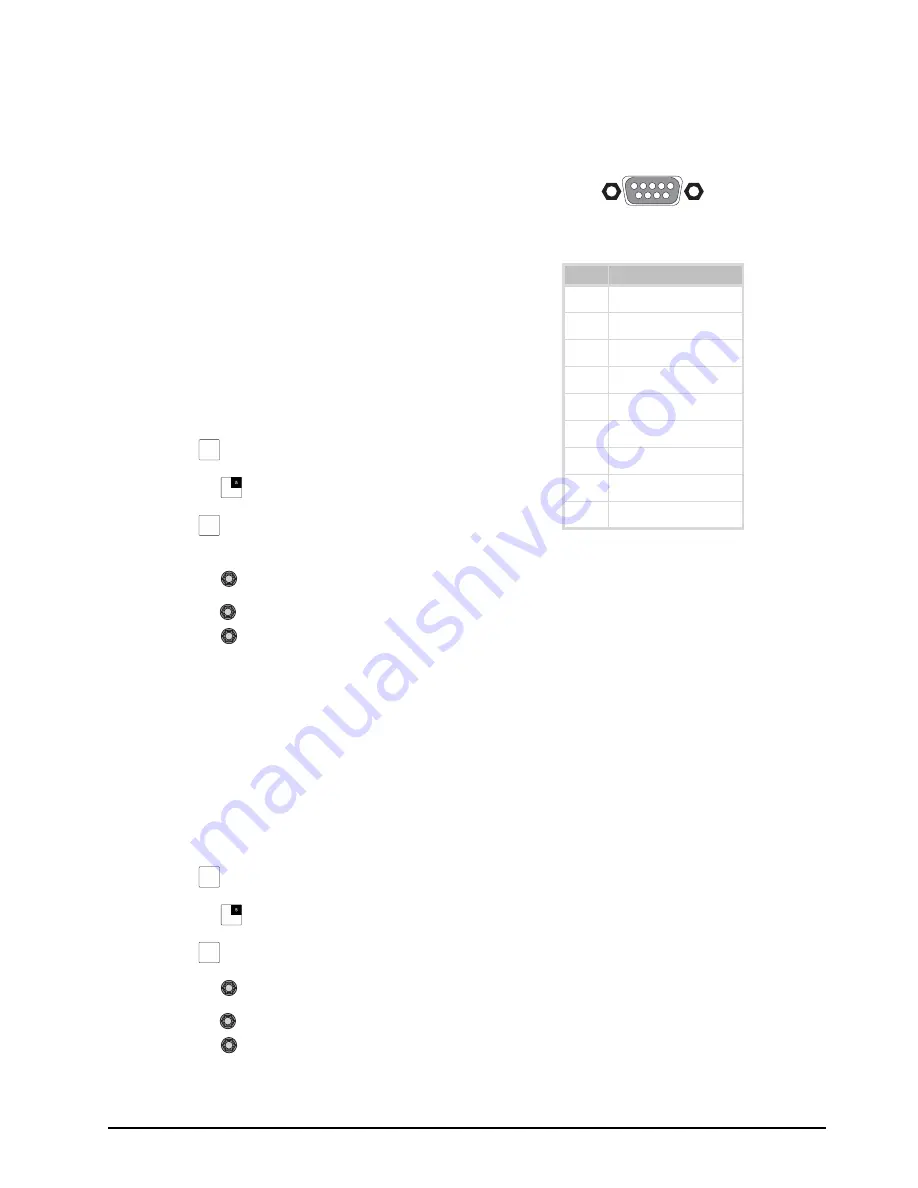
CrossOver 16 User Manual (v4.0)
Advanced Operation • 4–11
Resetting Menu Items
The values for particular parameters can be reset
individually. This allows you to restore the default
setting if you are unsatisfied with the adjusted
values.
Some parameters are shared between features and, if
reset in one area, will be reset in all areas that share
that parameter.
To reset individual menu items:
1.
Select the menu for the value you wish to reset.
2.
Double press the knob associated with the value.
Restoring the Default Bus Map
You can restore your switcher to the default Bus Map
if you no longer wish to use a customized Bus Map.
To restore the default Bus Map:
1.
Press
MENU
.
2.
Press the
RESET
Wipe Pattern button.
3.
Press
NEXT
until
Dfault BusMap
appears.
4.
Press the
Dfault BusMap
knob.
5.
Press the
Confrm
knob to perform the reset.
Press the
Cancel
knob to cancel the reset.
Restoring to Factory Defaults
You can restore your switcher to the factory default
settings. You may wish to do this when
troubleshooting problems with your switcher.
Restoring to factory defaults resets the entire
switcher. Save any configuration information to a
memory register if you wish to re-load it after
performing the factory default.
To restore factory defaults:
1.
Press
MENU
.
2.
Press the
RESET
Wipe Pattern button.
3.
Press
NEXT
until
Factry Reset
appears.
4.
Press the
Factry Reset
knob.
5.
Press the
Confrm
knob to perform the reset.
Press the
Cancel
knob to cancel the reset.
Tallies
The switcher has tally relays assigned to inputs as
follows (pin 1 is the top right pin when looking at the
Tally Port):
Figure 4.2 Tally Port
When the corresponding input is on-air, the
associated tally pin is closed, creating a contact
closure.
Note:
• Tally wiring can be difficult. Consult with your
facility engineer before undertaking any tally
wiring.
For More Information on...
• port locations, refer to the section “Frame Rear
Connections Overview” on page 1-3.
Device Control
Your switcher can connect to and control a variety of
external broadcast equipment. Refer to the
Ross
Video External Device Setup Sheet
for your
particular device for complete connection and
configuration information.
Note:
• Device control menus are easily accessed even
when the switcher auto-follows to a different
menu. Refer to the section “Auto-Follow” on
page 1-4 for more information.
Adding, Modifying, and Removing Devices
External devices must be added to the switcher and
then assigned to an input before they can be
MENU
NEXT
MENU
NEXT
Table 4.4 Tally Port Pinout
Pin
Input
1
1
2
3
3
5
4
7
5
Common Ground
6
2
7
4
8
6
9
8
5
4
3
2
1
9
8
7
6
Содержание CrossOver 16
Страница 1: ...Ross Video Limited CrossOver 16 Operator s Manual Software Issue 4 0...
Страница 10: ......
Страница 32: ...2 16 Configuration CrossOver 16 User Manual v4 0...
Страница 84: ...8 4 Calibration and Diagnostics CrossOver 16 User Manual v4 0...
Страница 92: ...9 8 Specifications CrossOver 16 User Manual v4 0...






























