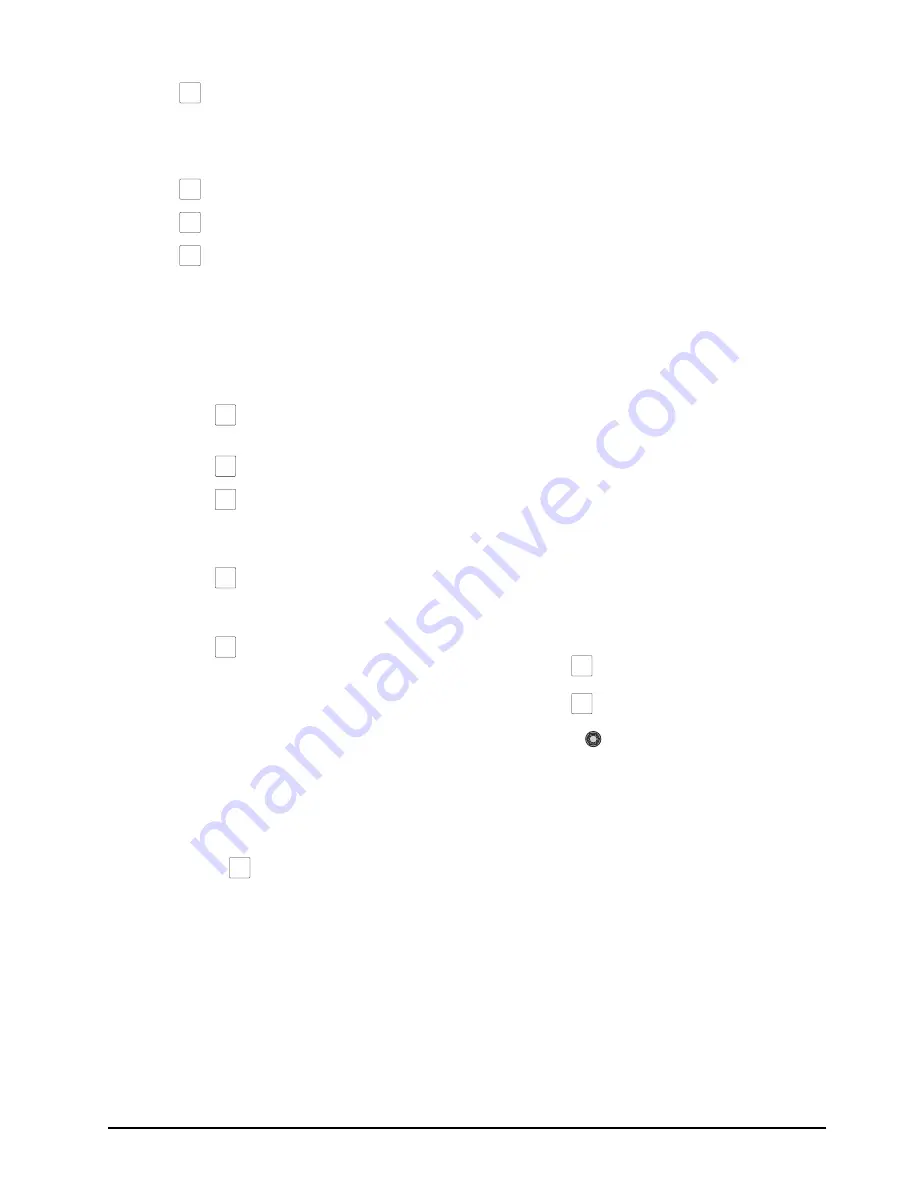
CrossOver 16 User Manual (v4.0)
Basic Operation • 3–5
•
DVE
to create a DVE Key.
4.
Press the corresponding key button in the Next
Transition area to include the key in the
transition. You can choose from the following:
•
KEY 1
to include Key 1.
•
KEY 2
to include Key 2.
•
KEY 3
to include Key 3.
5.
Select a source on the Key/Aux bus that you
want to take on-air. The selected source appears
on your preview monitor over the background
image.
6.
Choose the type of transition you wish to
perform:
• Press
DISS
to select a dissolve
transition.
• Press
WIPE
to select a wipe transition.
• Press
DVE
to select a DVE transition.
7.
Perform the transition by using one of the
following methods:
• Press
CUT
to immediately cut the
selected source on-air (the selected transition
type is ignored).
• Press
AUTO TRANS
to have the
switcher perform a smooth transition.
• Move the Fader from one limit to the other to
perform a manual transition.
Note:
• To include multiple keys in the transition, push the
desired combination of
KEY 1
,
KEY 2
, and
KEY
3
buttons simultaneously.
• When a key is on-air, the tally above the on-air
key glows red.
• Pressing the
SELF KEY
button temporarily
overrides any auto-select alpha channel mapping
you have configured for the selected input.
For More Information on...
• selecting keys, refer to the section “Selecting
Keys” on page 3-4.
Dedicated Key Transitions
If an immediate transition is required, or an
unexpected transition needs to be performed, the
dedicated key transition buttons can be used.
Dissolve and cut transitions can be performed with
the dedicated key transition buttons.
To perform a dedicated key transition:
1.
Ensure that a key, key-type, and source are
selected.
2.
Take the desired key on or off-air by performing
one of the following:
• Press
KEY 1 AUTO
or
KEY 1 CUT
to
transition Key 1.
• Press
KEY 2 AUTO
or
KEY 2 CUT
to
transition Key 2.
• Press
KEY 3 AUTO
or
KEY 3 CUT
to
transition Key 3.
Note:
• When a key is on-air, the appropriate dedicated
key transition button glows red.
For More Information on...
• selecting keys, refer to the section “Selecting
Keys” on page 3-4.
Setting the Transition Rate for Dedicated Key
Transitions
You can set the transition rate for the dedicated key
transition buttons independently of the other switcher
transition rates.
To change the transition rate for dedicated key
transitions:
1.
Press
DISS
.
2.
Press
NEXT
.
3.
Use the
Key 1
-
3
knobs to change the
transition rate for the specified key.
Note:
• If the transition rate is set to
CUT
and a transition
is in progress, pressing a dedicated key transition
button immediately cuts the associated key to the
previous state (either on or off-air). The rest of the
transition proceeds.
For More Information on...
• the Next Transition area behavior, refer to the
section “Transition Area Behavior” on page 2-14.
UltraChrome Chroma Key
An UltraChrome™ Chroma Key is a key in which
the hole is cut based on a color value, or hue, rather
than a luminance value or alpha signal. The color is
DVE
KEY 1
KEY 2
KEY 3
DISS
WIPE
DVE
CUT
AUTO
TRANS
SELF
KEY
DISS
NEXT
Содержание CrossOver 16
Страница 1: ...Ross Video Limited CrossOver 16 Operator s Manual Software Issue 4 0...
Страница 10: ......
Страница 32: ...2 16 Configuration CrossOver 16 User Manual v4 0...
Страница 84: ...8 4 Calibration and Diagnostics CrossOver 16 User Manual v4 0...
Страница 92: ...9 8 Specifications CrossOver 16 User Manual v4 0...






























