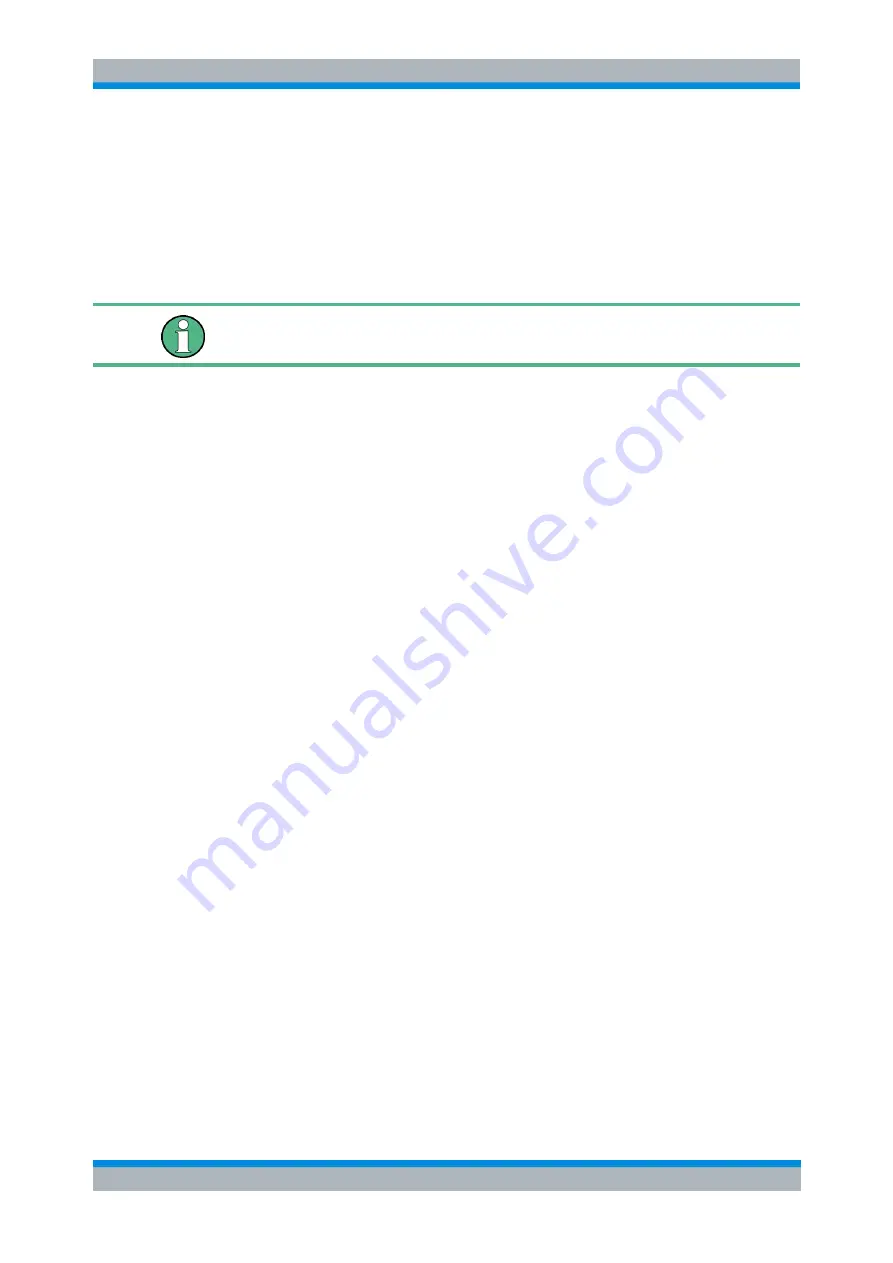
R&S FSH
Operating the R&S FSH
Connecting the R&S FSH to a PC
Operating Manual 1173.6275.12 - 30
27
1.8.2 Connecting the R&S FSH in an Existing LAN
You can either draw the R&S FSH IP address automatically from the DHCP server or
manually assign a fixed address. With manual allocation, a fixed IP address and
subnet mask must be assigned to the R&S FSH as described in the chapter on direct
LAN connection. Then the R&S FSH4View software has to be configured as described
with the assigned IP address.
Free IP address
Contact your IT system manager to get a free IP address.
In networks with a DHCP server, DHCP permits automatic allocation of the network
configuration to the R&S FSH connected via LAN cable. For this purpose, DHCP has
to be active on the R&S FSH.
DHCP is off by default. Turn it on like this:
► In the "Instrument Setup" dialog box, select the "DHCP" item.
► Press the ENTER key.
A dropdown menu to select the DHCP state opens.
► Select "On" to activate DHCP.
The R&S FSH is now allocated an IP address and the subnet mask by the DHCP
server. This can take several seconds.
The IP address and subnet mask are automatically set in the corresponding input
fields and are no longer available for editing.
Configure the R&S FSH4View software with the IP address and subnet mask as
defined by the DHCP server. For more information see "






























