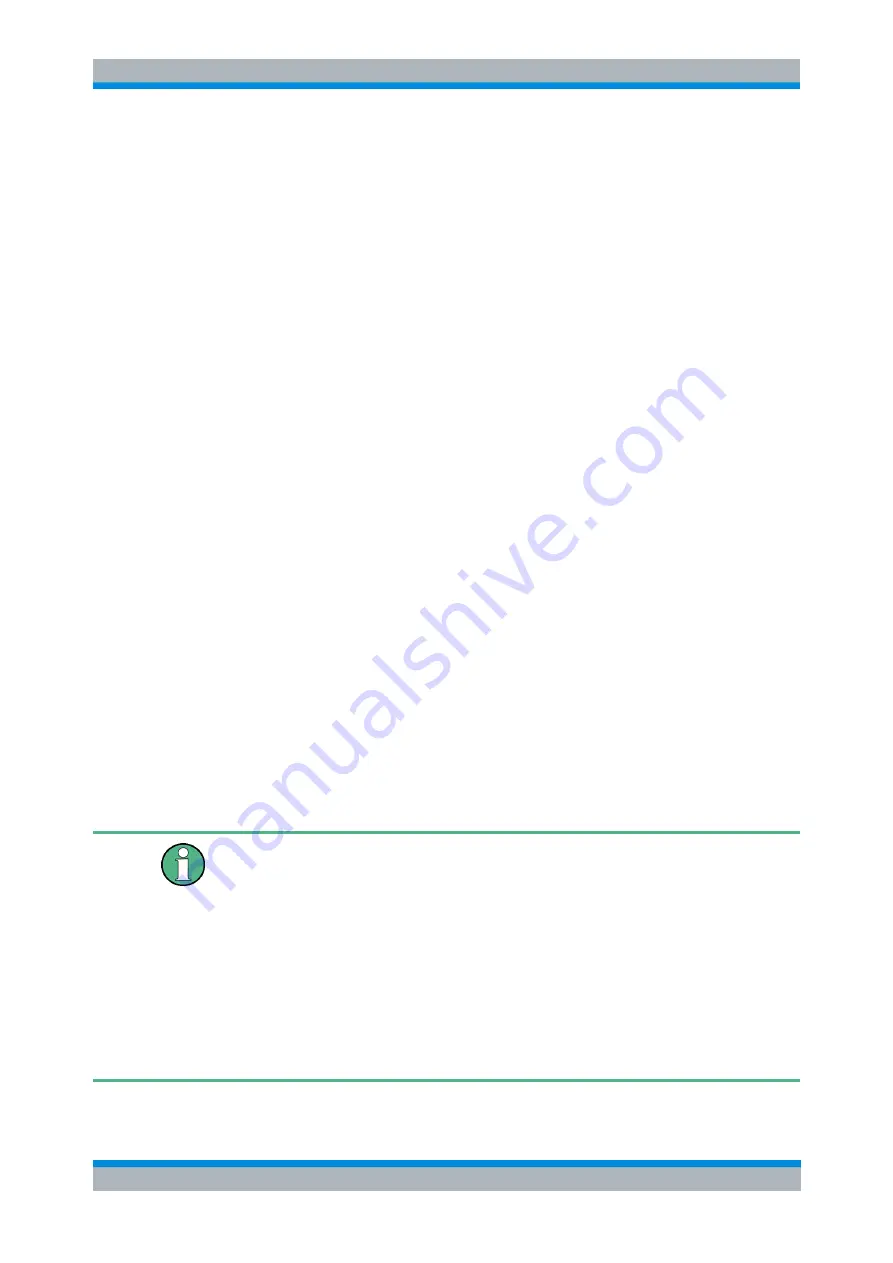
R&S FSH
Interference Analyzer (R&S FSH-K15/ -K16)
Working with Maps
Operating Manual 1173.6275.12 - 30
164
► Press the "Settings" softkey.
► Select the "Triangulation Color" menu item.
The R&S FSH opens a submenu to select the color.
► Select one of the colors available in the submenu.
The R&S FSH applies the color as selected.
Color of previous positions (R&S FSH-K16 and -K17)
In Geotagging mode (R&S FSH-K15) and Indoor Mapping mode (R&S FSH-K17), you
can distinguish between your current position and positions that you have visited (or
saved) earlier.
The color a geotag (or measurement location) gets in this mode depends on the signal
strength that has been measured at the corresponding location. In addition to the color
itself, you can also define the signal levels associated with a particular color: a separate
color for "good" coverage, one for "average" coverage and one for "bad coverage".
► Press the "Settings" softkey.
► Select the "Good Coverage Color", "Average Coverage Color" or "Bad Coverage
Color" menu item.
The R&S FSH opens a submenu to select the color.
► Select one of the colors available in the submenu.
The R&S FSH applies the color as selected.
The R&S FSH has default values that characterize "good", "average" and "bad"
coverage. If required, you can change the signal levels associated with these terms.
► Press the "Settings" softkey.
► Select the "Good Coverage Level", "Average Coverage Level" or "Bad Coverage
Level" menu item.
The R&S FSH opens an input field to define the signal level associated with the
coverage conditions.
Superimposed geotags
If one or more geotags superimpose each other, you can define rules which tag (or its
color) is actually displayed.
► Press the "Settings" softkey.
► Select the "Default Indicator" menu item.
The R&S FSH opens a submenu to select the tag that shall be displayed:
● Best: the tag with the best signal level is displayed.
● Average: the tag with the average level is displayed.
● Worst: the tag with the lowest signal level is displayed.






























