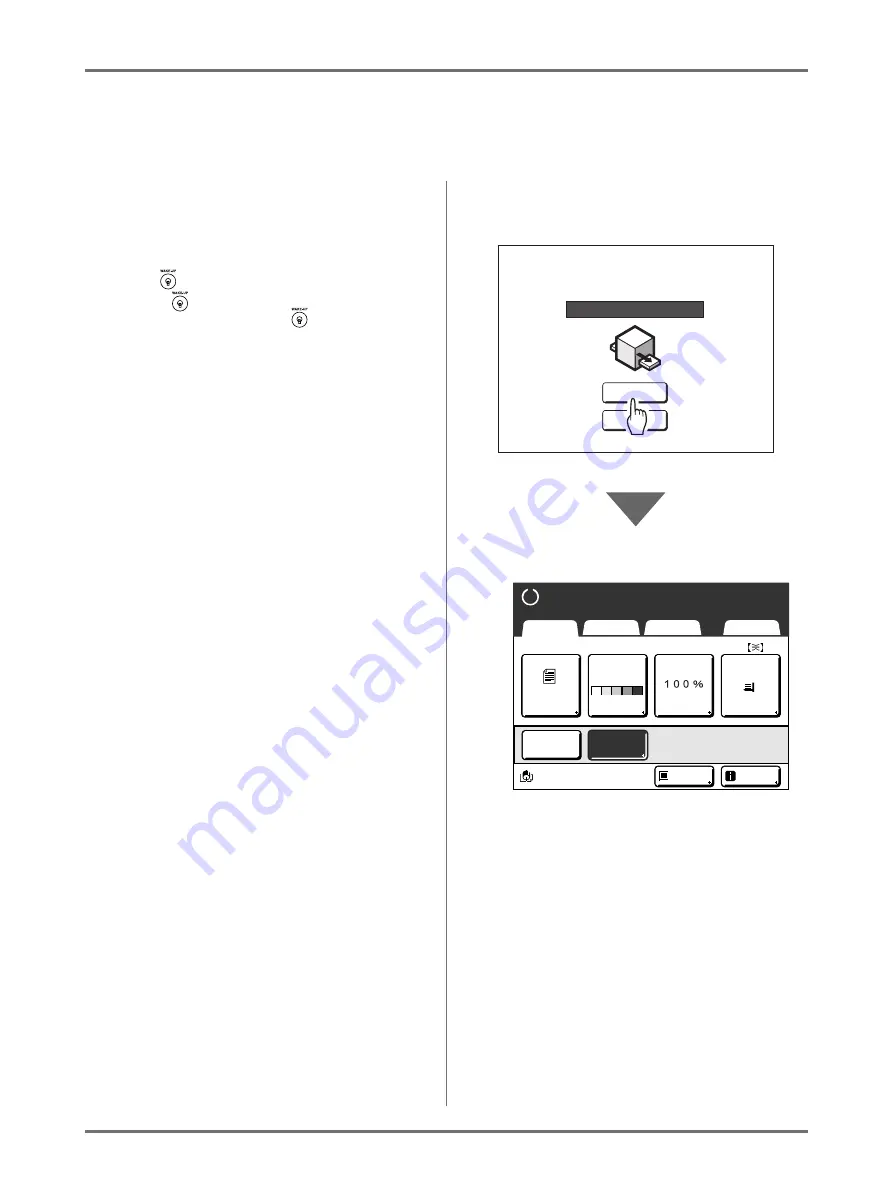
Basic Operations
Printing from a Paper Document or Book
43
Printing from a Paper Document or Book
The steps for scanning an original for printing is explained below.
1
Make sure the machine is ON.
Check the Control Panel.
Note:
• When the power is OFF, both the Display and
the
key are off. Turn the power ON.
• If the
key is lit, the machine is in Energy
Saving mode. Press the
key to cancel
Energy Saving mode.
2
Check for printing paper.
Make sure the paper is loaded.
To load or to change the paper, see the following page:
After replacing with paper of a different size,
adjust the position of the Receiving Tray Paper
Guides and Paper Stopper.
3
Check the Display.
When the Recognition Screen is
displayed.
Follow the message on the screen.
For details, see
The initial screen will be displayed after the
user has been identified.
When the initial screen is displayed
Proceed to step 4.
The initial screen differs depending on the set-
ting of “Display Priority” of “Admin.”.
4
Touch [MasterMake] on the Opera-
tion Selection Screen.
The Master Making Basic Screen appears.
Note:
• When you see
[Data-Map]
in the Status Area,
the machine is busy receiving electronic data
from the computer. Please wait a moment.
5
Place the original.
Place the original on the Glass Platen or in the
optional ADF (Auto Document Feeder) unit.
To place the original, see
RISO SE9380A
RISO SE9380A
S e l e c t a n O p e r a t i o n M o d e
MasterMake
P r i n t i n g
A4
L i n e
Black
Page (A4)
Basic
Selections
Functions
Admin.
Contrast
Auto
Size
Paper
I d l e
Multi-Up
D-Feed
Check
I n f o
Ready to Make Master
Содержание SE 9380
Страница 1: ......
Страница 2: ......
Страница 97: ...Functions for Master Making Checking the Print Image Prior to Making Master Preview 95...
Страница 203: ...Storing Original Data and Use Method Copying Moving Stored Data 201...
Страница 223: ...Maintenance Cleaning 221...
Страница 257: ...Troubleshooting Troubleshooting 255...
Страница 263: ...Appendix Specifications 261...
Страница 268: ...266 056 36003 001...

































