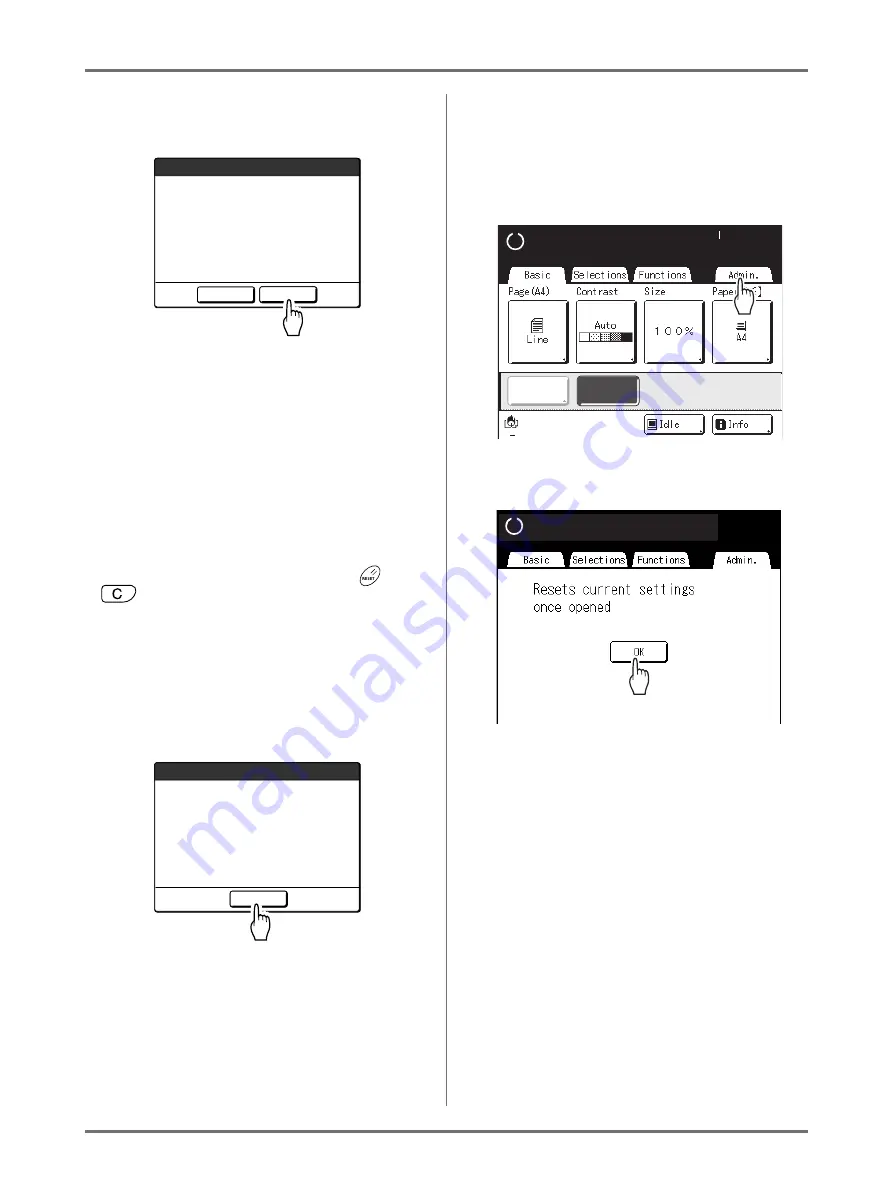
Advanced Features
Keeping Masters Secure After Printing [Protect]
184
If “Protect” is ON
The following screen is displayed after printing.
Touch
[OK]
or
[Cancel]
.
[OK]
: Discards the master remaining on the Print Drum
(Cylinder).
[Cancel]
: Choose this when you do not wish to discard
the master or wish to print further copies.
Note:
• The “-- Protect -- Discard Current Master” message is
also displayed when printing from computer data on
a PC.
• If you select
[Cancel]
while the “Protect” setting is
active, the “-- Protect -- Discard Current Master” mes-
sage is on appears each time you press
key or
key.
• The screen shows the message below when:
– setting the Print Drum (Cylinder) that has been
removed without the “Confidential” operation, or
– the machine goes into the sleep mode after a cer-
tain period of time has passed after the confirma-
tion message was displayed, and then the sleep
mode is cancelled (or the power is turned ON).
Touch
[OK]
to discard the master remaining on the
Print Drum (Cylinder).
Cancel the “Protect” setting
Only the administrator can cancel the “Protect” setting.
1
Touch [Admin.] on the Basic Screen
for each mode.
2
Touch [OK].
If the Recognition Screen is displayed, follow the
message on the screen. See step 2 in “Customiz-
ing Default Settings”. (
Discard Current Master
-- Protect --
Cancel
OK
F95-008
Discard Current Master
-- Protect --
OK
F94-007
Ready to Make Master
Ready to Make Master
Black
D-Feed
D-Feed
Check
Check
Renew Page
Ready to Make Master
Ready to Make Master
Содержание SE 9380
Страница 1: ......
Страница 2: ......
Страница 97: ...Functions for Master Making Checking the Print Image Prior to Making Master Preview 95...
Страница 203: ...Storing Original Data and Use Method Copying Moving Stored Data 201...
Страница 223: ...Maintenance Cleaning 221...
Страница 257: ...Troubleshooting Troubleshooting 255...
Страница 263: ...Appendix Specifications 261...
Страница 268: ...266 056 36003 001...




































