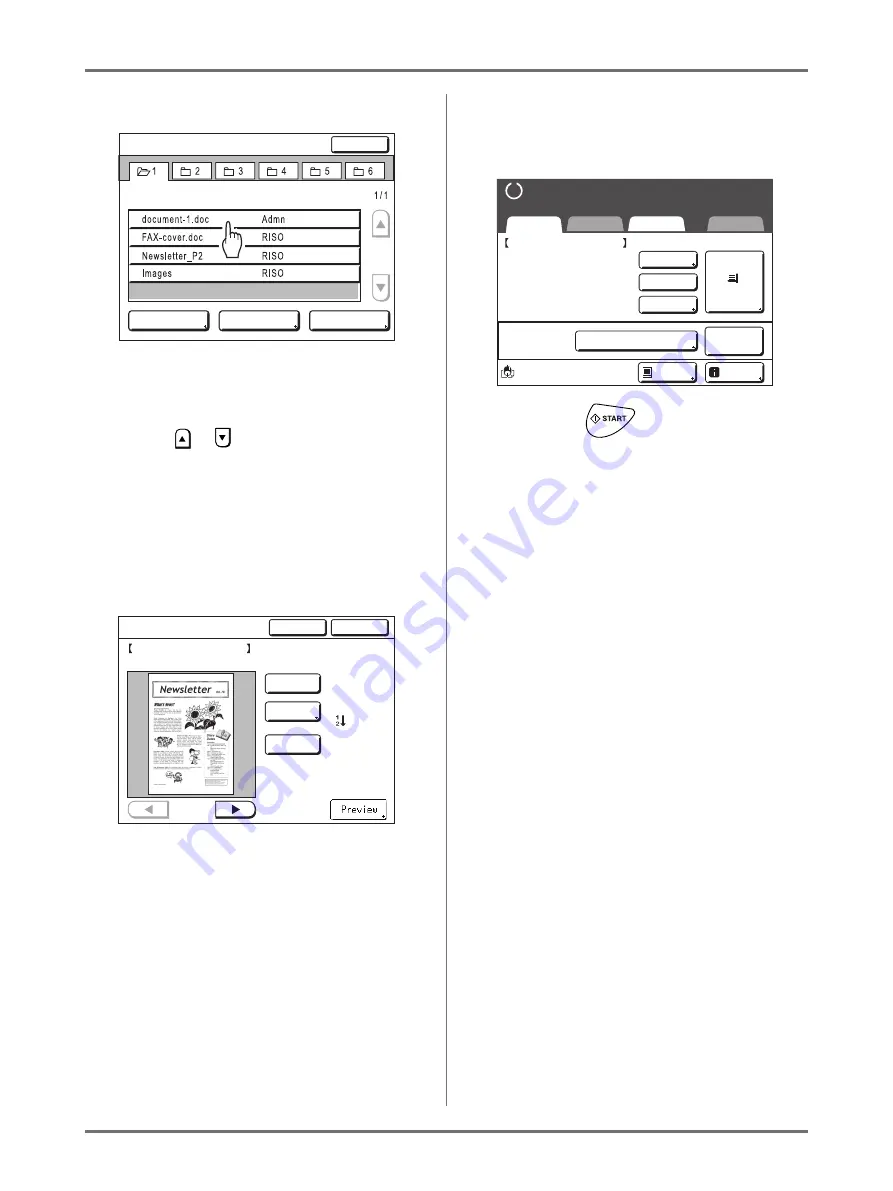
Storing Original Data and Use Method
Retrieving Stored Data and Printing [Storage Memory][USB Job List]
194
3
Touch the stored data to print.
If you are selecting data stored in a different
folder, touch that folder's tab.
Note:
• If the stored data is not shown on the screen,
touch
or
to
display.
• Touching
[USB Job List]
or
[Storage Mem-
ory]
displayed in the bottom right corner of the
screen switches to the Storage Selection
Screen or USB Job List Screen.
4
Confirm the retrieved data.
Use the thumbnail to determine whether the
retrieved data is the data desired.
From the Storage (USB Job List) Retrieve Screen,
you can confirm retrieved data and specify output
settings.
See
p.196 for operational details.
Note:
• Touch the
[Preview]
when you want to enlarge
and confirm the thumbnail.
5
Touch [Retrieve].
The data is retrieved and Storage Mode Basic
Screen appears.
6
Press the
key.
A master is made from the data.
After this, please follow the same operations for
normally making a master/printing.
View edit
ID Print Job
USB Job List
Close
S t o r a g e S e l e c t i o n
P .
Nov22,XX
Nov22,XX
Nov25,XX
Nov25,XX
1_folder
Retrieve
Cancel
S t o r a g e R e t r i e v e
Owner: Admn
:Al l Pages
Color:Black
Ascend
Date&Time: Nov22,XX 10:58
Format:
document-1.doc
A4
P . 1 / 4
Output
Rotate
Clear
A 4
document_1.doc
P.1/4
Black
Basic
Selections
Functions
Admin.
Feed Tray
Process:
Job
Separation
I n f o
Ready to Make Master
Ready to Make Master
Owner: Admn
Date&Time: Nov22,XX 10:58
Format: A4
Preview
Skip Page
Clear All
Auto Process “OFF”
Blocked
Содержание SE 9380
Страница 1: ......
Страница 2: ......
Страница 97: ...Functions for Master Making Checking the Print Image Prior to Making Master Preview 95...
Страница 203: ...Storing Original Data and Use Method Copying Moving Stored Data 201...
Страница 223: ...Maintenance Cleaning 221...
Страница 257: ...Troubleshooting Troubleshooting 255...
Страница 263: ...Appendix Specifications 261...
Страница 268: ...266 056 36003 001...






























