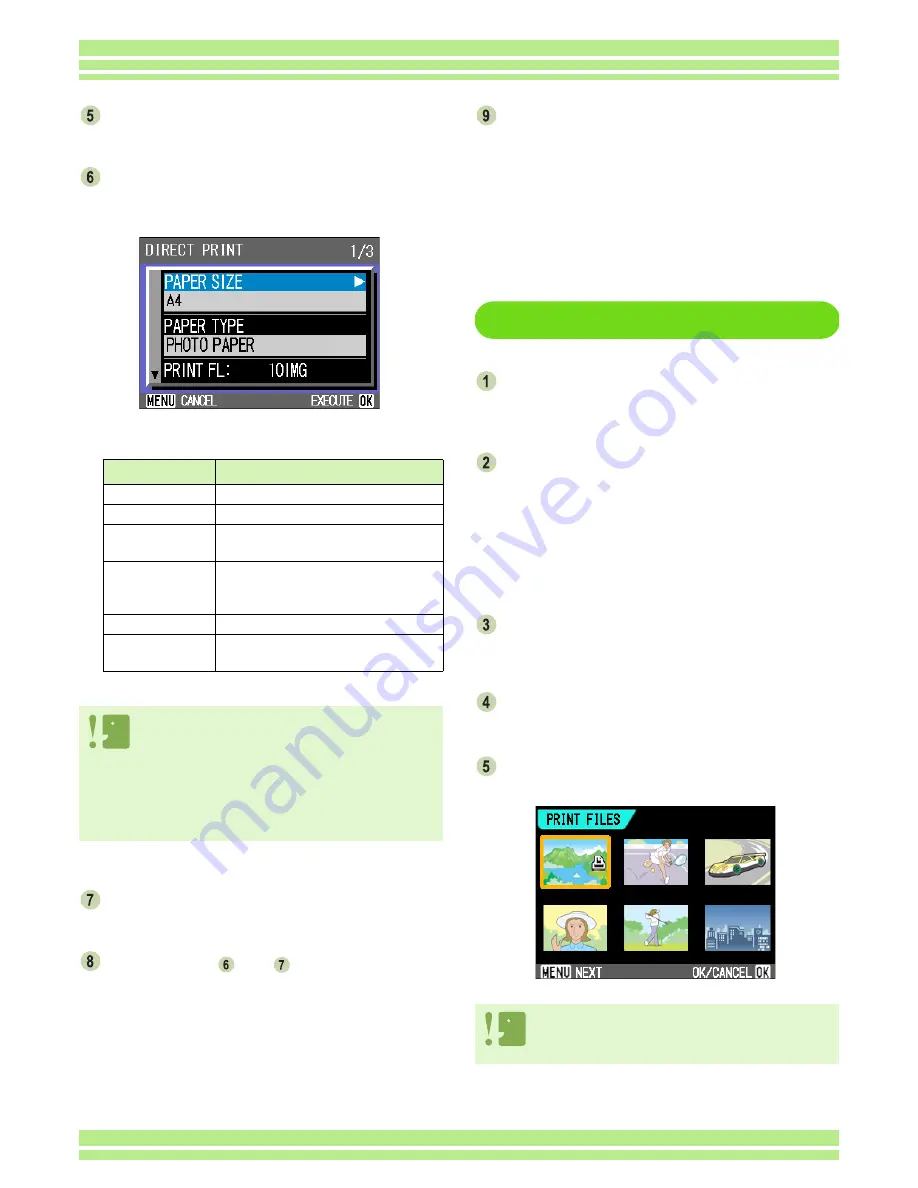
Chapter 1 Section 5 Direct Printing
108
Press the
O
O
O
O
button.
The Direct Print menu appears.
Press the
!"
!"
!"
!"
buttons to select an item,
and then press the
$
$
$
$
button to display
the detailed options screen.
The following items are available:
Press the
O
O
O
O
button.
The display returns to the Direct Print menu.
Repeat steps
and
to change the set-
tings as required.
Press the
O
O
O
O
button.
All images are sent to the printer and the "Sending"
screen appears.
Press the
M
button to cancel.
Upon completion of the transmission of the images for
a page, printing starts.
When all the images have been sent from the camera
to the printer, the camera display returns to the Direct
Print playback mode screen.
Printing Several Images
Check that the printer is ready for print-
ing.
The "Connecting" screen appears.
Press the ADJ. button.
The "Connecting" screen appears. When the connec-
tion between the printer and the camera is estab-
lished, the Direct Print playback mode screen
appears.
For some printers, the "Connecting" screen automati-
cally appears before you press the ADJ. button.
The LCD monitor displays the last image you shot.
Press the
9
9
9
9
(Thumbnail Display) button.
The screen is split into six sections and each image is
displayed at a reduced size.
Press the
!"
!"
!"
!"#$
#$
#$
#$
buttons to select an
image for printing.
Press the
O
O
O
O
button.
A printer mark appears at the upper right of the image.
Item Name
Function
PAPER SIZE
Sets the paper size.
PAPER TYPE
Sets the paper type.
LAYOUT
Sets the number of images printed on a
sheet of paper.
DATE PRINT
Selects whether to print the date. The date
format can be set using the date/time
option in the Setup Mode.
FILE NAME PRINT Selects whether to print the file name.
OPTIMIZE IMAGE
Selects whether to optimize the image data
prior to printing on the printer.
• The items available vary depending on the functions of
the printer.
• If there are no options available for an item, the detailed
options screen does not appear even if you press the
$
button. Also, items that are not available on the printer
do not appear.
• To print images using the printer's default settings, select
Printer Setting on the detailed options screen.
Only images with a printer mark are printed. When you
cancel printing and then try to print again, make sure that
the printer mark is on the images you want to print.
Содержание Caplio 400G wide F
Страница 104: ...Chapter 1 Section 5 Direct Printing PictBridge is a registered trademark...
Страница 120: ...Chapter 1 Section 7 Changing Camera Settings This section explains how to make changes to the camera s settings...
Страница 172: ...Chapter 3 Section 2 Downloading Images to a Computer...
Страница 182: ...Chapter 4 Section 2 Creating a Camera Memo List This section explains how to create a camera memo list...
Страница 209: ...Appendices...
















































