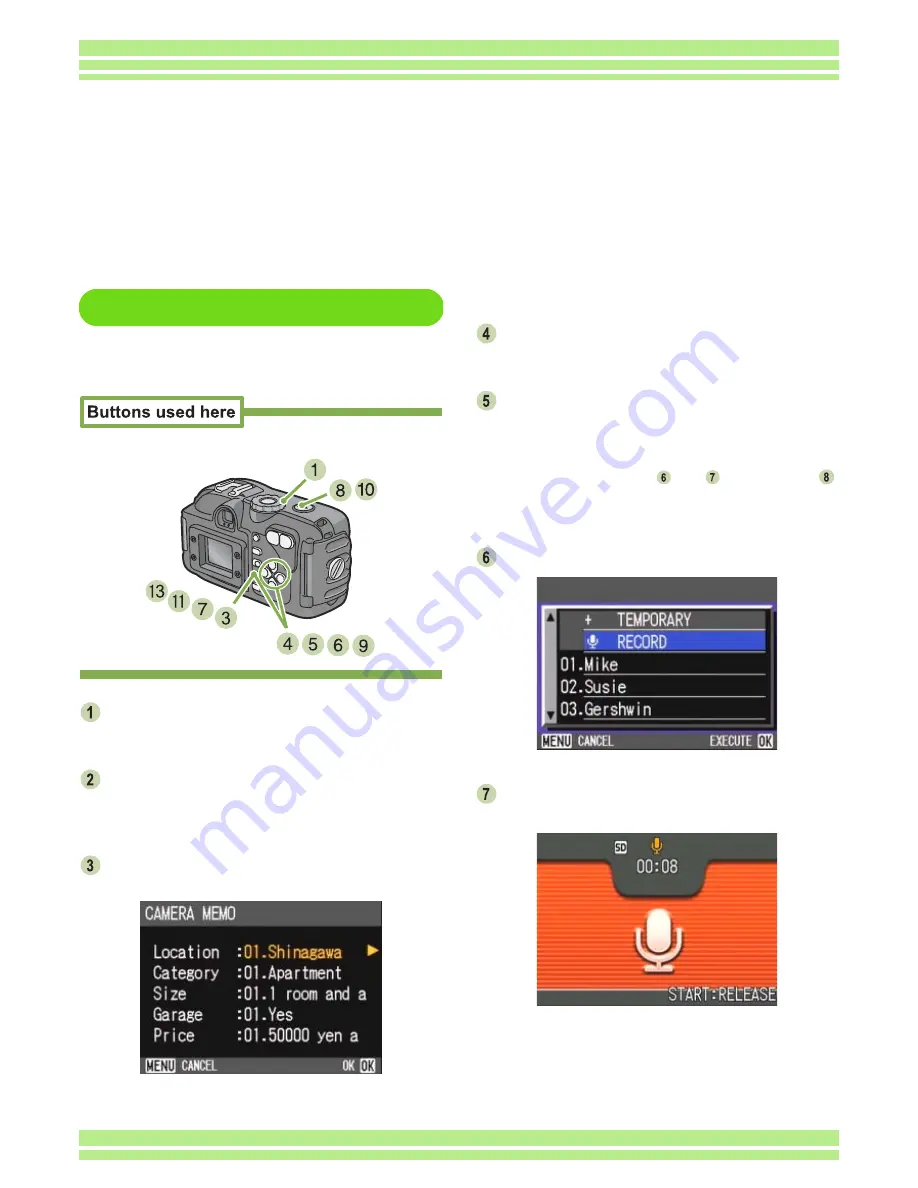
Chapter 4 Section 4 Using Voice Memos
204
Registering a Voice Memo
To register a voice memo, follow the steps
below.
Set the Mode Dial to
5
5
5
5
(Shooting Mode)
or
6
6
6
6
(Playback Mode).
In the Playback mode, display a still
image to which you want to attach a cam-
era memo.
Press the
O
O
O
O
button.
The Memo screen appears.
You can shoot, zoom, or quick-review images also on
this screen.
Press the
!"
!"
!"
!"
buttons to select a voice
memo category for registration.
Press the
$
$
$
$
button to display the camera
memo list screen.
You can simplify the operating procedure by pressing
the ADJ. button instead of the
$
button. Pressing the
ADJ. button skips steps
and
, jumps to step
,
and returns to the camera memo screen after a voice
memo is recorded.
Press the
!"
!"
!"
!"
buttons to select Record.
Press the
O
O
O
O
button to display the Record
screen.
Registering (Recording)/Playing Back/Changing a
Voice Memo
One voice memo can be registered for each category (up to five categories) registered in the camera
memo list. Voice memos can be as long as eight seconds. Voice memos can be registered even in the
Scene Mode. Registered voice memos can be played back/changed.
With the ADJ. button, you can register (record), play, or change a voice memo in fewer steps compared
to ordinary button operations.
Содержание Caplio 400G wide F
Страница 104: ...Chapter 1 Section 5 Direct Printing PictBridge is a registered trademark...
Страница 120: ...Chapter 1 Section 7 Changing Camera Settings This section explains how to make changes to the camera s settings...
Страница 172: ...Chapter 3 Section 2 Downloading Images to a Computer...
Страница 182: ...Chapter 4 Section 2 Creating a Camera Memo List This section explains how to create a camera memo list...
Страница 209: ...Appendices...















































