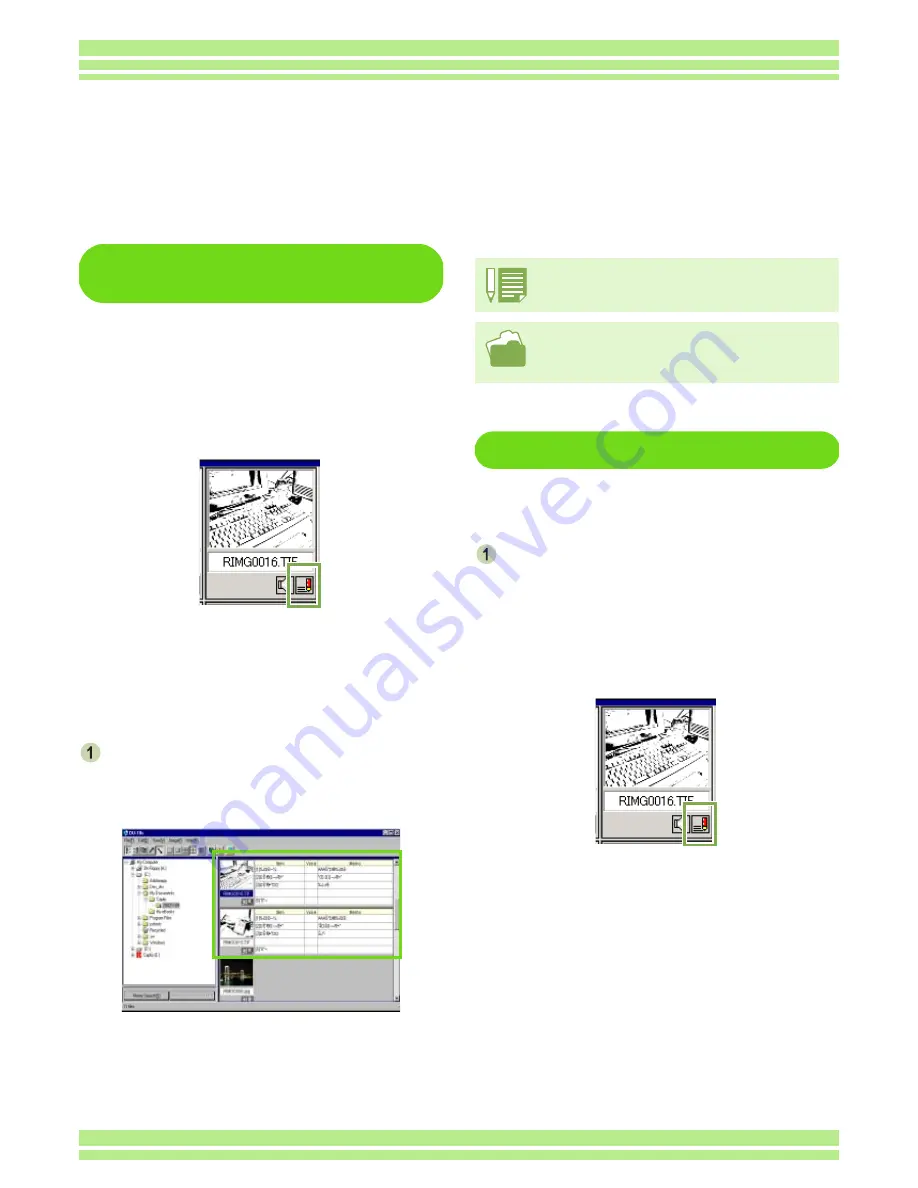
Chapter 4 Section 3 Shooting with Camera Memos
199
Viewing a Camera Memo on
the Computer
When DU-10x is started, images (still images
and movies) are displayed as thumbnails. A
[Memo Setting Y/N Display] mark is displayed
at the bottom of each thumbnail, allowing
you to check whether a camera memo is
attached. A red pencil icon is displayed for
an image with a camera memo.
To display and confirm the thumbnail con-
tents, change the thumbnail display size. To
display a camera memo, perform the follow-
ing operation:
Select [Display size] from the [View]
menu and then select [memo]
from the submenu.
Thumbnails with a camera memo appear.
Editing a Camera Memo
To edit a camera memo, perform the follow-
ing steps.
Double-click the memo mark ([Memo Set-
ting Y/N Display]) at the bottom of a
thumbnail.
The [Edit Memo] dialog box appears. You can edit
only the images with a camera memo. Note that a red
pencil icon is displayed for an image with a camera
memo.
The [Edit Memo] dialog box appears.
• For how to create a memo, see P.183.
• For how to shoot a still image with a memo, see P.189.
• For how to correct a memo temporarily, see P.191.
A memo attached to a still image can be temporarily cor-
rected in the camera.
Displaying and Confirming a Camera Memo Attached
to a Still Image and Correcting It
Using the provided software DU-10x allows you to display, correct, search for a camera memo attached
to a still image.
Содержание Caplio 400G wide F
Страница 104: ...Chapter 1 Section 5 Direct Printing PictBridge is a registered trademark...
Страница 120: ...Chapter 1 Section 7 Changing Camera Settings This section explains how to make changes to the camera s settings...
Страница 172: ...Chapter 3 Section 2 Downloading Images to a Computer...
Страница 182: ...Chapter 4 Section 2 Creating a Camera Memo List This section explains how to create a camera memo list...
Страница 209: ...Appendices...






























