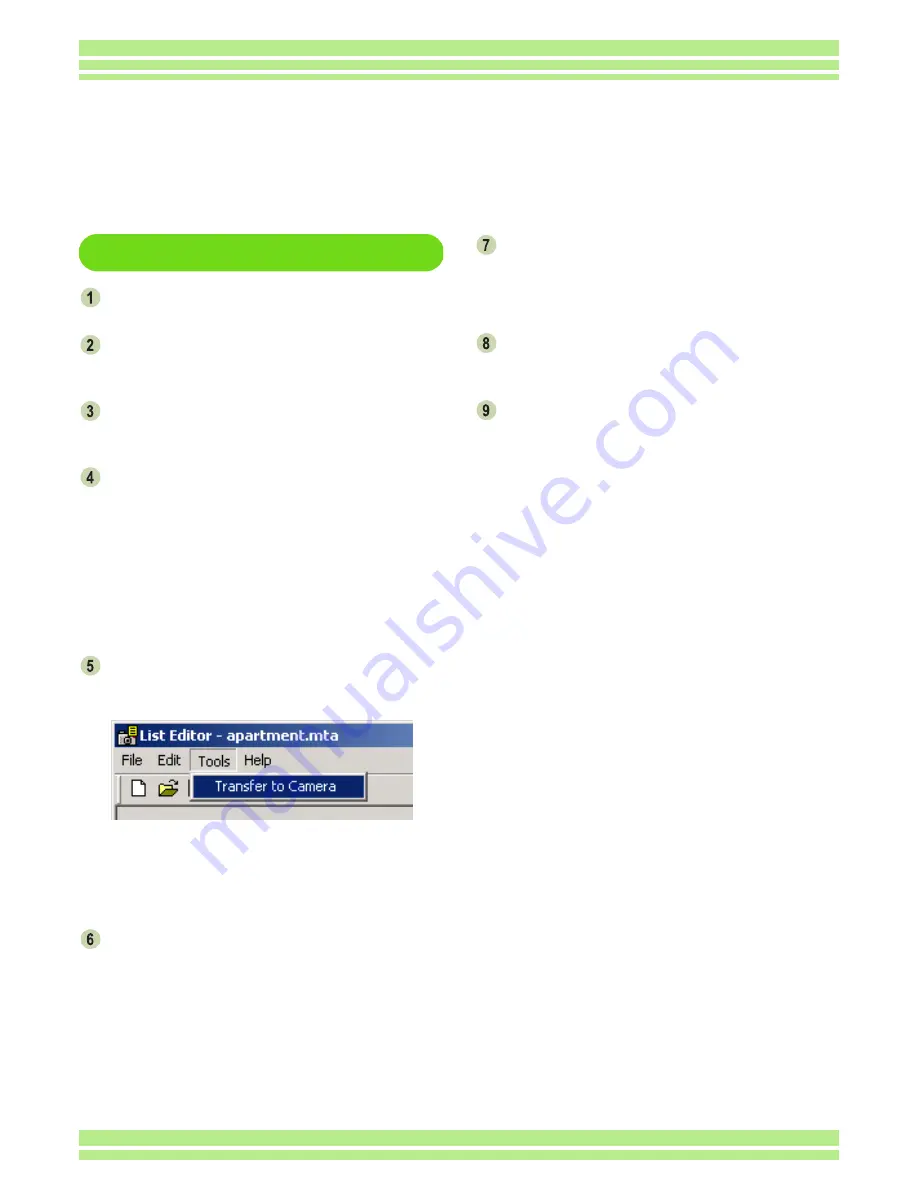
Chapter 4 Section 2 Creating a Camera Memo List
186
Transferring the Camera Memo List to the Camera
Transferring from ListEditor
Make sure the camera is turned off.
Load an SD memory card for saving the
camera memo list.
Connect the provided USB cable to the
USB port of the computer.
Open the terminal cover of the camera
and insert the USB cable plug in the USB
port.
The camera is turned on. In this case, the LCD moni-
tor is held off but the flashing lamp and auto focus
lamp indicate that the camera power is on.
If file transfer from the camera to the computer starts
when the USB cable is connected, wait until the file
transfer ends.
Click the [Transfer to Camera] button on
the toolbar or click [Transfer to Camera]
on the [Tool] menu.
The camera memo list is saved in the SD memory
card loaded to the camera through the USB cable and
a message indicating successful transfer completion
appears.
Click the [OK] button.
Click [QUIT] on the [File] menu.
ListEditor closes.
You can also quit ListEditor by clicking the [x] (Close)
button in the upper-right corner of the screen.
Press the Power button of the camera to
turn off the camera.
Disconnect the USB cable between the
camera and computer.
Now, turning on the camera allows you to
use the camera memory list stored on the
memory card.
Содержание Caplio 400G wide F
Страница 104: ...Chapter 1 Section 5 Direct Printing PictBridge is a registered trademark...
Страница 120: ...Chapter 1 Section 7 Changing Camera Settings This section explains how to make changes to the camera s settings...
Страница 172: ...Chapter 3 Section 2 Downloading Images to a Computer...
Страница 182: ...Chapter 4 Section 2 Creating a Camera Memo List This section explains how to create a camera memo list...
Страница 209: ...Appendices...






























