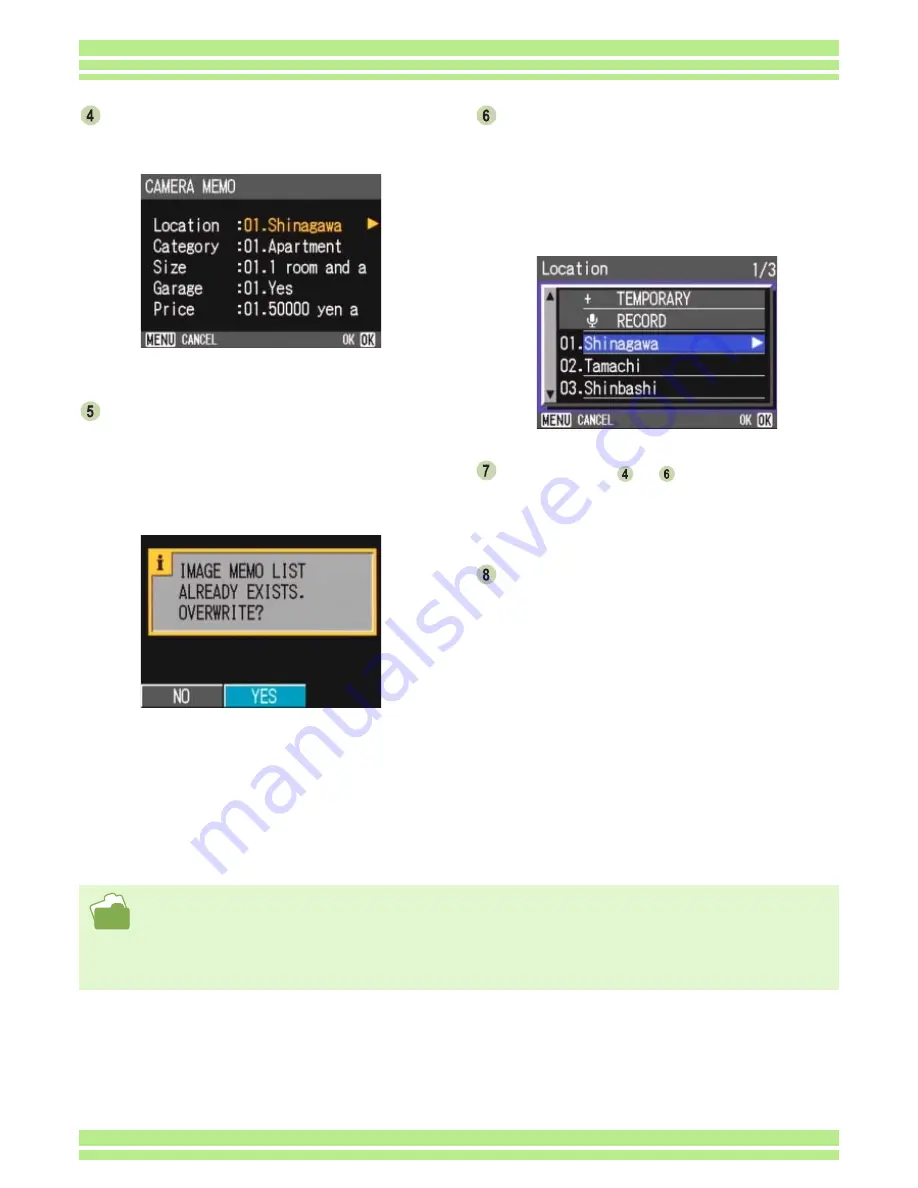
Chapter 4 Section 3 Shooting with Camera Memos
198
Press the
!"
!"
!"
!"
buttons to select a cate-
gory of the camera memo you want to
change its contents.
Press the
$
$
$
$
button to display the camera
memo list screen.
When using a new camera memo list file, the Camera
Memo Re-registration screen may appear before the
Memo List screen. Press the
$
button to select [YES],
and then press the
O
button to display the camera
memo list screen.
Press the
!"
!"
!"
!"
buttons to select a camera
memo and press the
O
O
O
O
button.
If a temporary memo has been attached, its contents
are displayed up to the end of the first row. If a voice
memo has been attached, a speaker icon is dis-
played. To select a temporary memo, click [TEMPO-
RARY]. To select a voice memo, click the speaker
icon.
Repeat steps
to
to make all neces-
sary changes to memos.
When you do not want to use a camera memo, click
[NO SETTING] on the camera memo list screen.
Press the button to confirm the camera
memo.
• For how to shoot an image with a camera memo, see P.189.
• For how to attach a memo to a shot still image, see P.196.
• For how to view a memo attached to a still image, see P.195.
• For how to create a camera memo, see P.183.
• For how to register, play back or change a voice memo, see P.204.
• For how to create or correct a temporary memo, see P.191.
Содержание Caplio 400G wide F
Страница 104: ...Chapter 1 Section 5 Direct Printing PictBridge is a registered trademark...
Страница 120: ...Chapter 1 Section 7 Changing Camera Settings This section explains how to make changes to the camera s settings...
Страница 172: ...Chapter 3 Section 2 Downloading Images to a Computer...
Страница 182: ...Chapter 4 Section 2 Creating a Camera Memo List This section explains how to create a camera memo list...
Страница 209: ...Appendices...






























