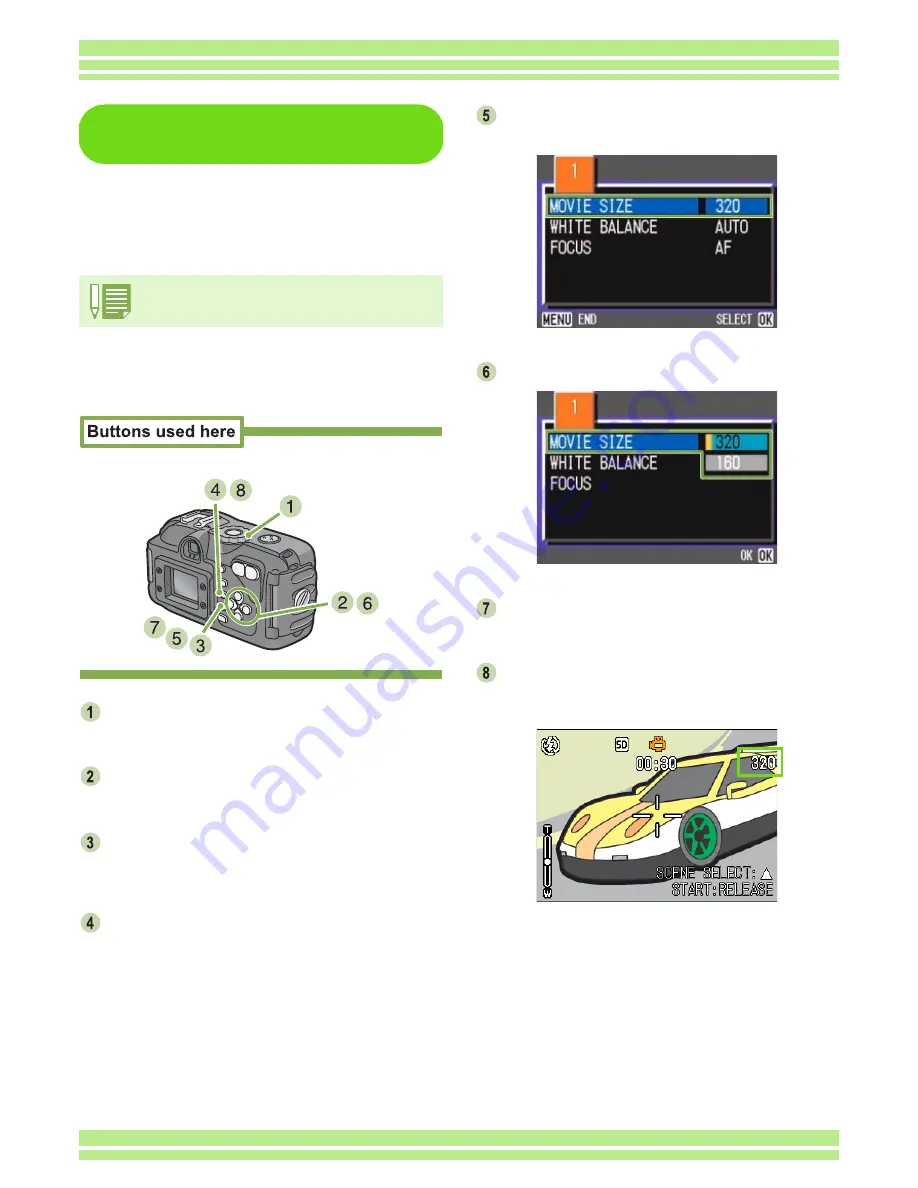
Chapter 1 Section 3 Using Special Features for Improved Photography
74
Changing the Image Size of
a Movie
Image Quality Mode settings cannot be made
for movies.
Two Image sizes are available: 320
×
240, and
160
×
120 pixels.
To make changes to Image Size, follow the
steps below.
Turn the Mode Dial to
4
4
4
4
(Scene Mode).
The scene selection screen appears.
Press the
!"
!"
!"
!"
buttons to select the Movie
mode.
Press the
O
O
O
O
button.
The display changes to the shooting screen and the
movie mode mark appears at the top of the screen.
Press the
M
M
M
M
button.
The Shooting menu appears
Select [MOVIE SIZE] and then press the
O
O
O
O
button.
Press the
!"
!"
!"
!"
buttons to select Size.
Press the
O
O
O
O
button.
Movie Size settings are complete.
Press the
M
M
M
M
button.
The Shooting Menu closes and the setting value is
displayed on the upper-right of the screen.
This setting will be used for shooting until you change
it.
At purchase, your camera is set to 320
×
240.
Содержание Caplio 400G wide F
Страница 104: ...Chapter 1 Section 5 Direct Printing PictBridge is a registered trademark...
Страница 120: ...Chapter 1 Section 7 Changing Camera Settings This section explains how to make changes to the camera s settings...
Страница 172: ...Chapter 3 Section 2 Downloading Images to a Computer...
Страница 182: ...Chapter 4 Section 2 Creating a Camera Memo List This section explains how to create a camera memo list...
Страница 209: ...Appendices...
















































