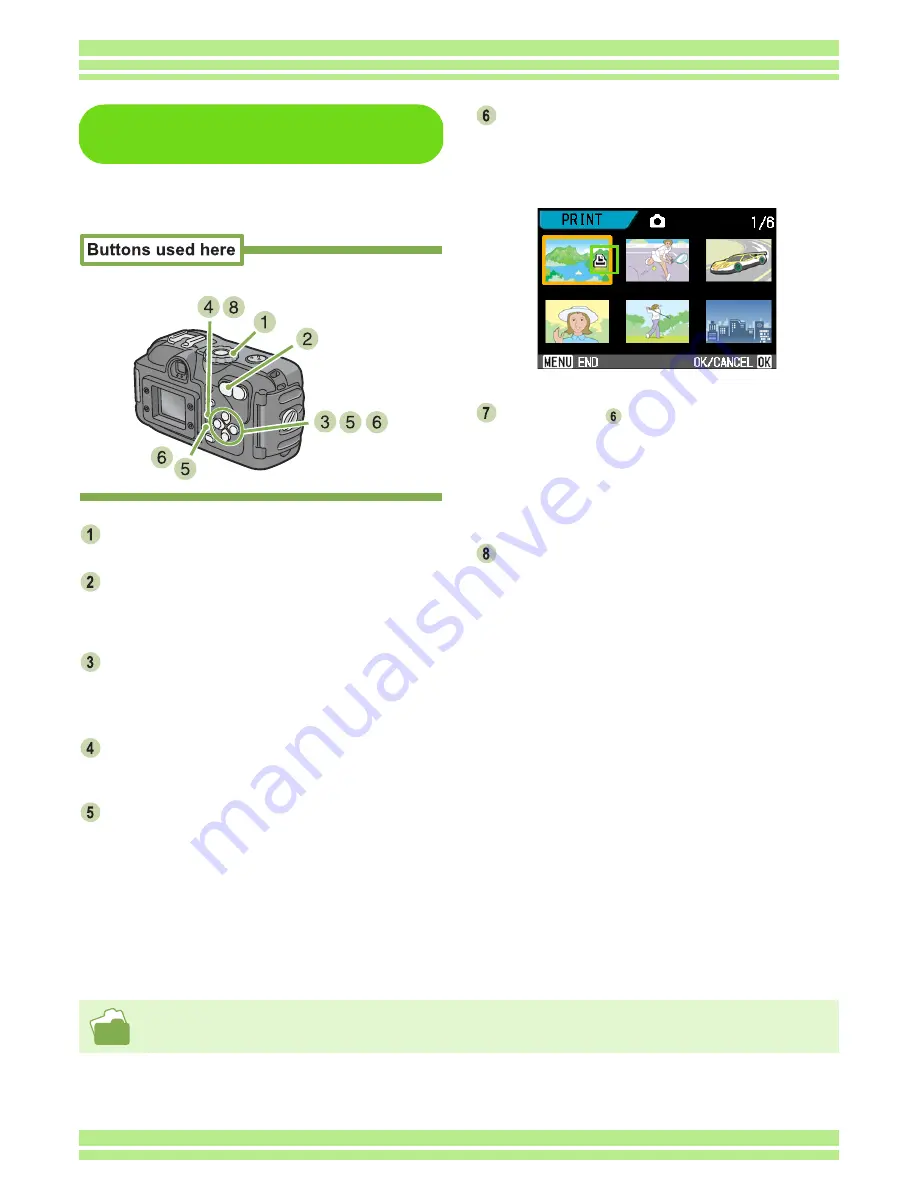
Chapter 1 Section 6 About Other Functions
118
Setting DPOF for Multiple
Still Images
To make the DPOF setting for selected still
images all at once, follow the steps below.
Turn the Mode Dial to
6
6
6
6
(Playback Mode).
Press the
9
9
9
9
(Thumbnail Display) button.
The screen is split into six sections with the still
images displayed at a reduced size.
Press the
!"
!"
!"
!"#$
#$
#$
#$
buttons to select the
first still image for which you wish to
make the DPOF setting.
Press the
M
M
M
M
button.
The Playback menu appears.
Press the
"
"
"
"
button to select [DPOF] and
then press the
O
O
O
O
button.
The DPOF symbol appears in the upper-right portion
of the first still image.
Press the
!"
!"
!"
!"#$
#$
#$
#$
buttons to select the
next still image you wish to set to DPOF,
and then press the
O
O
O
O
button.
The DPOF symbol appears in the upper-right portion
of the first still image.
Repeat Step
to select all the still
images for which you wish to make the
DPOF setting.
If you selected an image by mistake, you can deselect
it by selecting the image and pressing the
O
button
again.
Press the
M
M
M
M
button.
The display indicates that the selected images are
being processed; once finished, the display returns to
the Thumbnail Display screen.
• For how to cancel the DPOF setting for 1 still image at a time, see P.116.
• For how to cancel the DPOF settings on the Thumbnail Display screen, see P.118.
Содержание Caplio 400G wide F
Страница 104: ...Chapter 1 Section 5 Direct Printing PictBridge is a registered trademark...
Страница 120: ...Chapter 1 Section 7 Changing Camera Settings This section explains how to make changes to the camera s settings...
Страница 172: ...Chapter 3 Section 2 Downloading Images to a Computer...
Страница 182: ...Chapter 4 Section 2 Creating a Camera Memo List This section explains how to create a camera memo list...
Страница 209: ...Appendices...






























