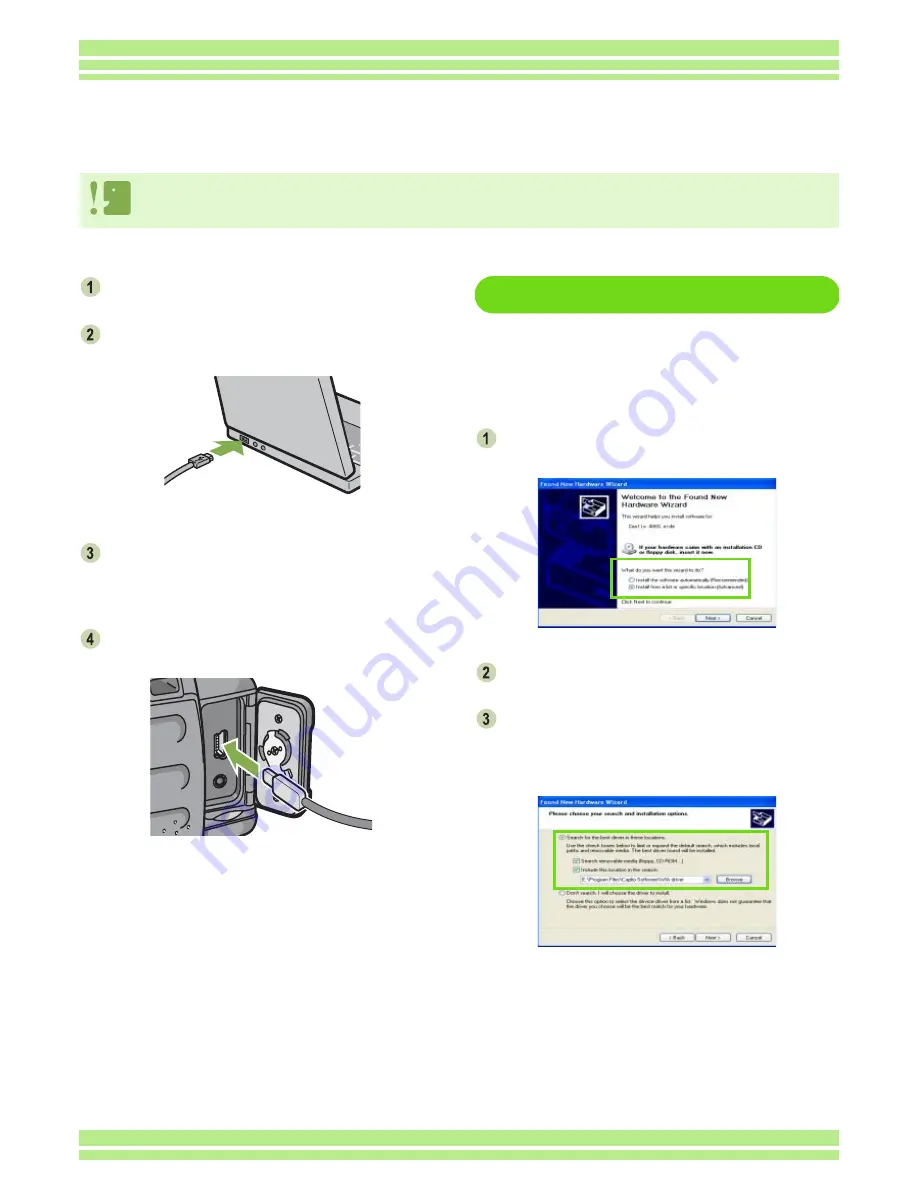
Chapter 2 Section 2 Downloading Images to a Computer
141
Make sure the camera's power is off.
Connect the USB cable to the USB port of
your computer.
Turn the terminal cover knob of the cam-
era in the direction of the arrow to open
the cover.
Connect the USB cable to the USB termi-
nal of your camera.
Your camera turns on.
For Windows XP
In Windows XP, the first time you connect
your camera to the computer using a USB
cable, the [Found New Hardware Wizard]
screen will appear.
Select [Install from a list or specific loca-
tion (Advanced)].
Select [Next].
Select [Search for the best driver in these
locations.] -[Include this location in the
search] and then press the [Browse] but-
ton.
Connecting the Camera to a Computer
After installing the software on your computer, connect your camera to it.
While connecting the camera to a computer, do not press the ADJ. button.
Содержание Caplio 400G wide F
Страница 104: ...Chapter 1 Section 5 Direct Printing PictBridge is a registered trademark...
Страница 120: ...Chapter 1 Section 7 Changing Camera Settings This section explains how to make changes to the camera s settings...
Страница 172: ...Chapter 3 Section 2 Downloading Images to a Computer...
Страница 182: ...Chapter 4 Section 2 Creating a Camera Memo List This section explains how to create a camera memo list...
Страница 209: ...Appendices...






























