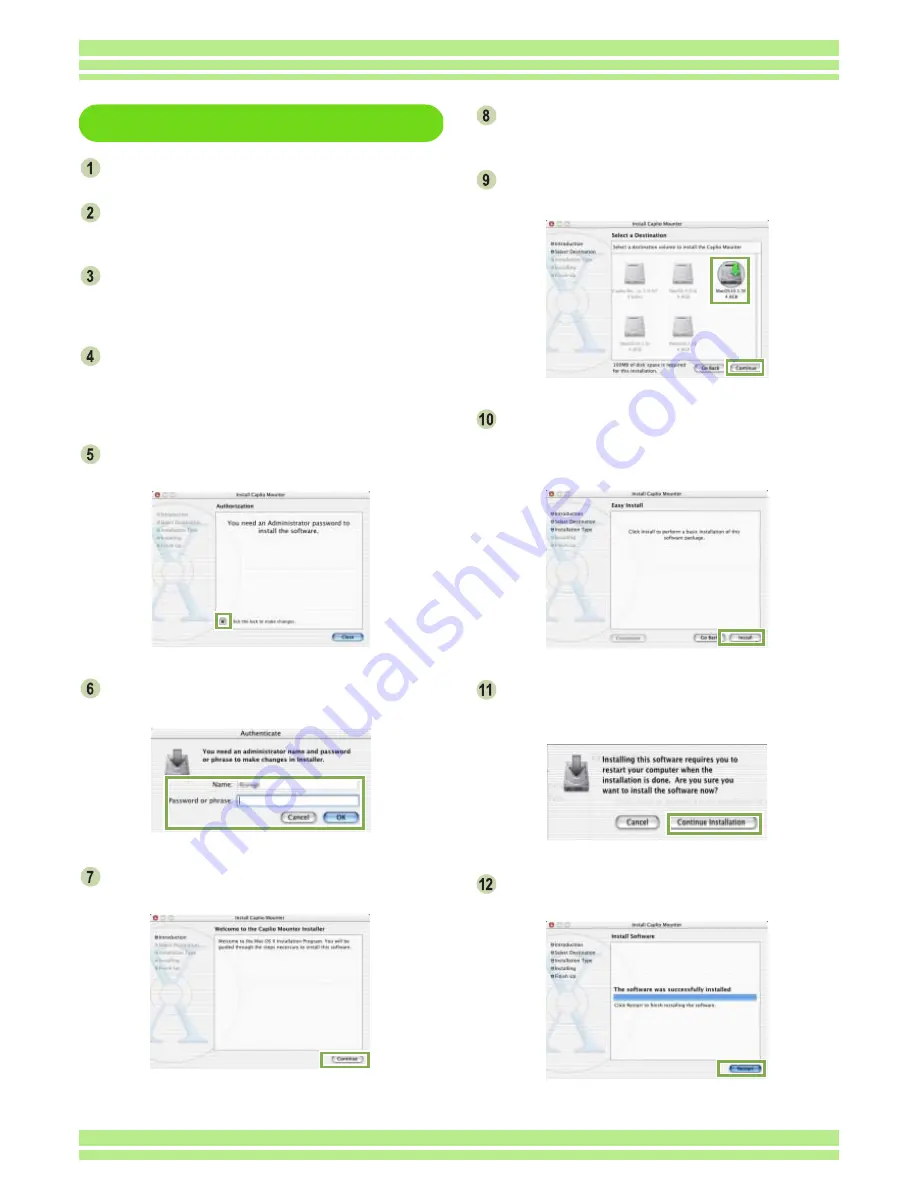
Chapter 3 Section 1 Installing Software
170
For Mac OS X 10.1.2 to 10.3
Turn on your Macintosh.
Insert the CD-ROM provided into the CD-
ROM drive.
Double-click the CD-ROM icon, and then
open the Mac OS X folder.
The [Caplio Mounter.pkg] icon appears.
Double-click the Mounter icon [Caplio
Mounter.pkg].
The Installer is launched and a screen appears
prompting you for the administrator's password.
Click the key icon.
A verification window appears.
Enter the administrator's name and pass-
word, and then click [OK].
Click [Continue].
The [Select a Destination] screen appears.
Click [Continue].
The installation screen appears.
Click the destination volume you want,
then click [Continue].
Click [Install].
After the installation has finishes, a message appears
to confirm whether it is necessary to restart your Mac-
intosh or not.
Click [Continue Installation].
The software is installed, and after a while an Installa-
tion Complete message appears.
Click [Restart].
Your Macintosh restarts.
Содержание Caplio 400G wide F
Страница 104: ...Chapter 1 Section 5 Direct Printing PictBridge is a registered trademark...
Страница 120: ...Chapter 1 Section 7 Changing Camera Settings This section explains how to make changes to the camera s settings...
Страница 172: ...Chapter 3 Section 2 Downloading Images to a Computer...
Страница 182: ...Chapter 4 Section 2 Creating a Camera Memo List This section explains how to create a camera memo list...
Страница 209: ...Appendices...






























