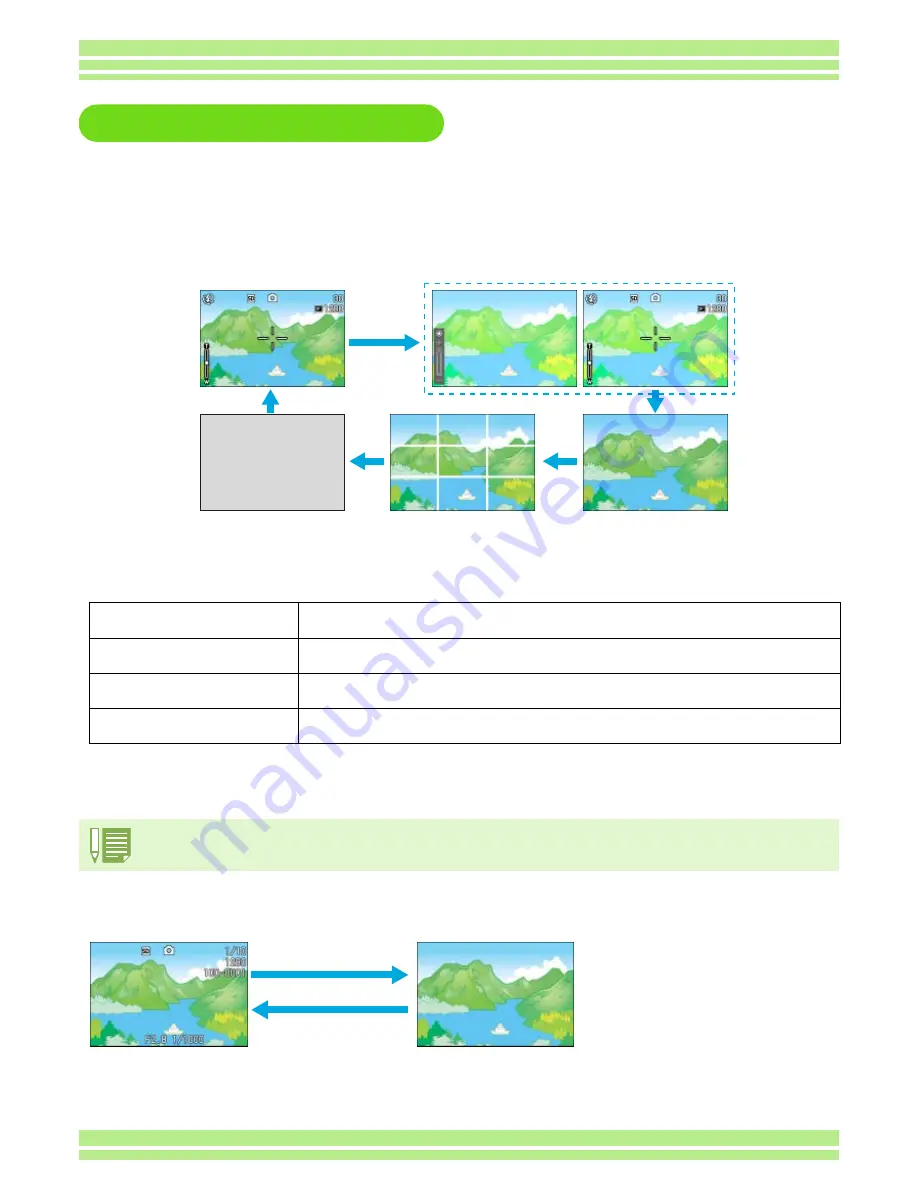
Chapter 1 Section 1 Getting Started
24
Switching the Screen Display
If you press DISP, you can change the screen display mode, such as switching between display/no dis-
play of symbols, etc.
When Shooting
Pressing the DISP button changes the LCD monitor display.
• In Synchro-Monitor Mode, with the exception of the following operations, the LCD Monitor is turned off (No Display). This
is a useful mode to reduce power consumption.
• You cannot turn the LCD Monitor Display on/off by pressing
T
(Self-timer),
F
(Flash) or
N
(Macro) buttons.
• Turning the LCD Monitor Display Off conserves battery life. In this case, shoot using just the Viewfinder.
• In Voice Memo Mode, you can turn the LCD Monitor Display off by pressing the DISP
button.
When Playing Back
Half-press the shutter button.
The LCD Monitor is tuned on and you can confirm composition. After you finish shooting with Full-Press,
the LCD Monitor will automatically turn off.
Press the
Q
(Quick Review) button.
You can view the photo you just took (see P.88). By pressing the
Q
(Quick Review) button again, you
can turn the LCD Monitor off.
Press the
M
button.
The LCD Monitor Display is turned on and you can make various settings for shooting (see P.28). By
pressing the
M
button again, you can turn the LCD Monitor off.
ADJ. Button.
The LCD Monitor Display is turned on and you can make settings for exposure control, white balance, and
ISO sensitivity (see P.55, 58, and 63). Pressing the OK button turns the LCD Monitor off.
Display Symbols
No Display
Grid Guide Display
LCD monitor off
(Synchro-Monitor Mode)
DISP button
Bright Display¶
When the No Display or Grid Guide Display is on, symbols will appear for a few seconds right after you press the Self-timer, Flash or
Macro button.
No Display
Display Symbols
DISP button
Содержание Caplio 400G wide F
Страница 104: ...Chapter 1 Section 5 Direct Printing PictBridge is a registered trademark...
Страница 120: ...Chapter 1 Section 7 Changing Camera Settings This section explains how to make changes to the camera s settings...
Страница 172: ...Chapter 3 Section 2 Downloading Images to a Computer...
Страница 182: ...Chapter 4 Section 2 Creating a Camera Memo List This section explains how to create a camera memo list...
Страница 209: ...Appendices...















































