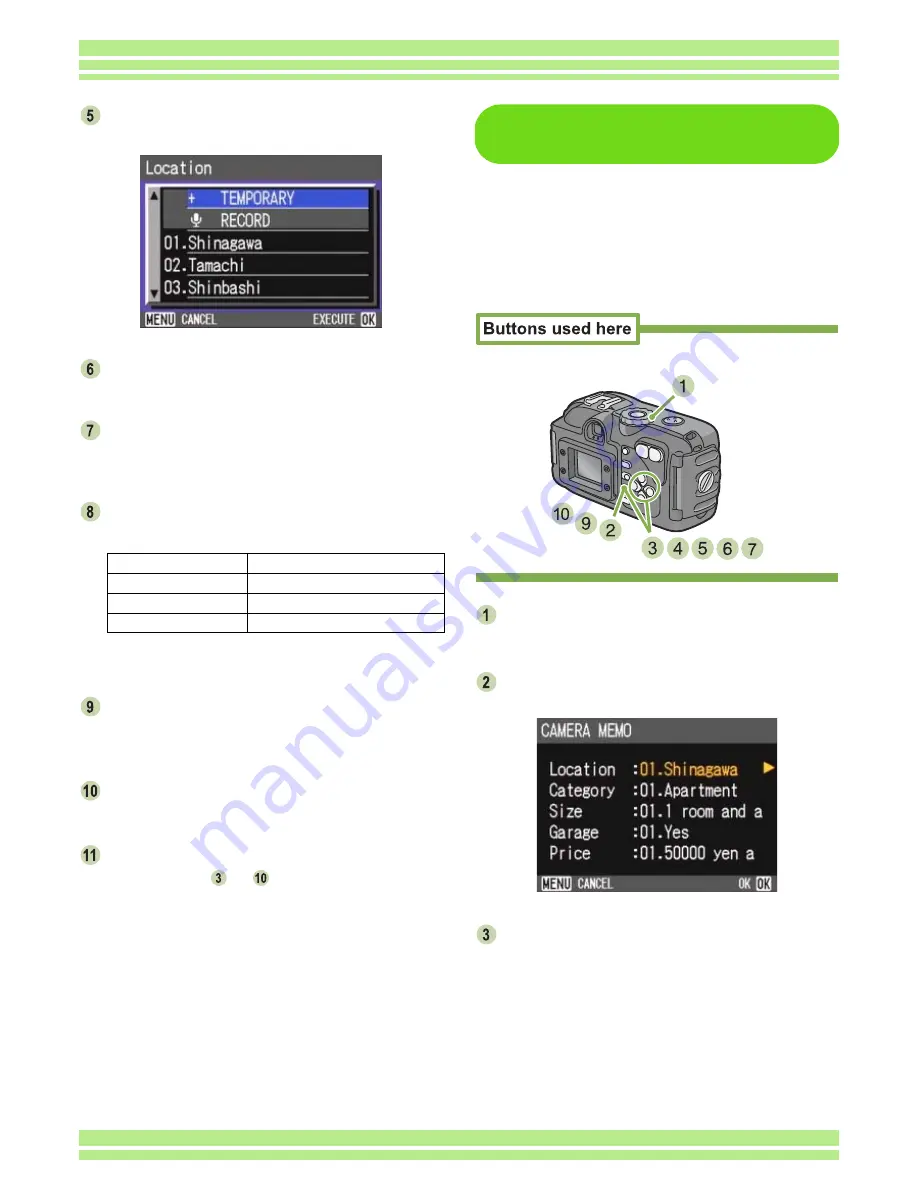
Chapter 4 Section 3 Shooting with Camera Memos
193
Press the
!"
!"
!"
!"
buttons to select [Tempo-
rary Memo Input (item with +)].
Press the
$
$
$
$
button.
The edit confirmation screen appears.
Press the
$
$
$
$
button to select [YES], and
then press the
O
O
O
O
button.
The Keyboard screen appears.
Correct the memo with the keyboard
(alphanumeric characters).
For instructions on using the keyboard, see "How to
Use the Keyboard (P.210)".
After correcting the camera memo, press
the
O
O
O
O
button to return to the camera
memo list screen.
Press the
O
O
O
O
button to return to the Cam-
era Memo screen.
If there are any more memos to correct,
repeat steps
to
.
Correcting a Camera Memo to
Create a New Temporary Memo
A temporary memo can be newly created by
correcting an existing camera memo regis-
tered in the camera memo list file.
To create a temporary memo by correcting a
camera memo in the camera memo list file,
follow the steps below.
Turn the Mode Dial to
5
5
5
5
(Shooting Mode)
or
6
6
6
6
(Playback Mode).
Press the
O
O
O
O
button.
The Camera Memo screen appears.
Press the
!"
!"
!"
!"
buttons to select a cate-
gory of the camera memo for registration.
Move Cursor
!""#$
buttons
Enter Character
DISP button
Cancel
M
button
Set
O
button
Содержание Caplio 400G wide F
Страница 104: ...Chapter 1 Section 5 Direct Printing PictBridge is a registered trademark...
Страница 120: ...Chapter 1 Section 7 Changing Camera Settings This section explains how to make changes to the camera s settings...
Страница 172: ...Chapter 3 Section 2 Downloading Images to a Computer...
Страница 182: ...Chapter 4 Section 2 Creating a Camera Memo List This section explains how to create a camera memo list...
Страница 209: ...Appendices...






























