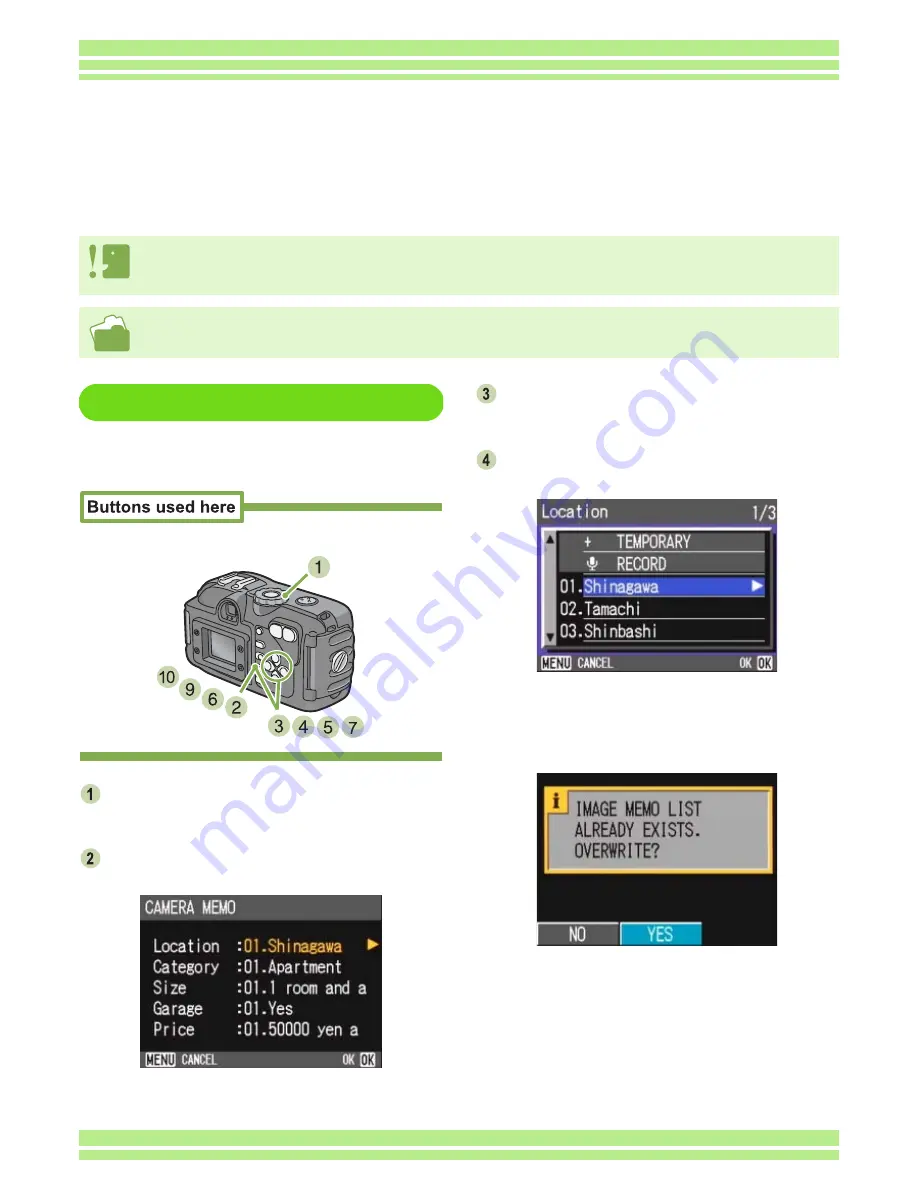
Chapter 4 Section 3 Shooting with Camera Memos
191
Creating a Temporary Memo
To create a temporary memo, follow the steps
below.
Turn the Mode Dial to
5
5
5
5
(Shooting Mode)
or
6
6
6
6
(Playback Mode).
Press the
O
O
O
O
button.
The Memo screen appears.
Press the
!"
!"
!"
!"
buttons to select a cate-
gory of the camera memo for registration.
Press the
$
$
$
$
button to display the Memo
List screen.
When using a new camera memo list file, the Camera
Memo Re-registration screen may appear before the
Memo List screen. Press the
$
button to select [YES],
and then press the
O
button to display the camera
memo list screen.
Create or Correct a Memo Temporarily
(Temporary Memo)
Camera memos are edited or corrected on a computer, but you can create or edit a temporary memo on
the camera and attach it to a still image when shooting. This camera memo temporarily created is
referred to as a "temporary memo".
For how to create a camera memo, see P.183.
• The temporary memo is not stored in the camera memo list on the SD memory card and is lost when the camera power is turned off.
• Only alphanumeric characters can be used for a temporary memo.
• When using a temporary memo, create a camera memo list on the computer in advance and transfer the list to the camera.
Содержание Caplio 400G wide F
Страница 104: ...Chapter 1 Section 5 Direct Printing PictBridge is a registered trademark...
Страница 120: ...Chapter 1 Section 7 Changing Camera Settings This section explains how to make changes to the camera s settings...
Страница 172: ...Chapter 3 Section 2 Downloading Images to a Computer...
Страница 182: ...Chapter 4 Section 2 Creating a Camera Memo List This section explains how to create a camera memo list...
Страница 209: ...Appendices...






























