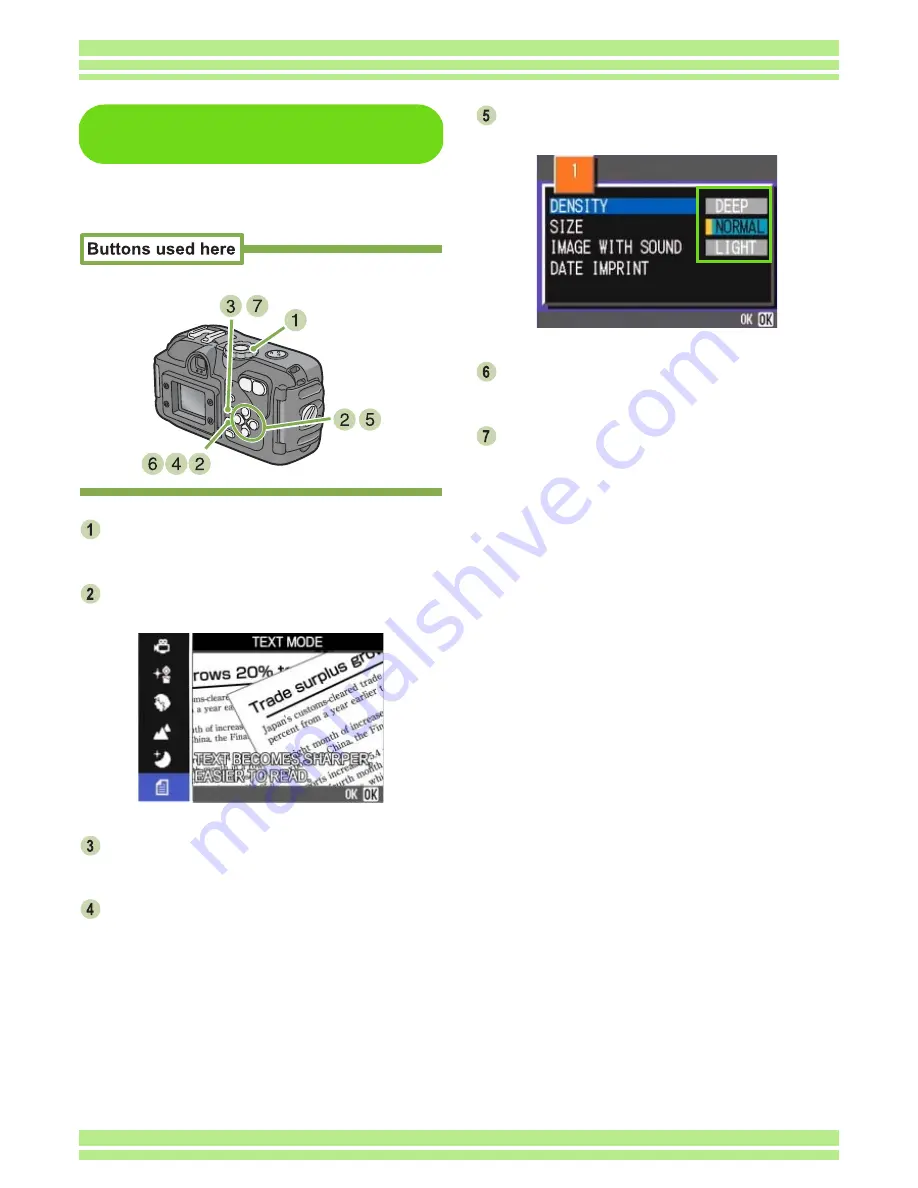
Chapter 1 Section 3 Using Special Features for Improved Photography
68
Using the Shooting Menu
(Text Density)
To change the Text Density setting using the
Shooting Menu, follow the steps below.
Turn the Mode Dial to
4
4
4
4
(Scene Mode).
The Scene selection screen appears.
Press the
!"
!"
!"
!"
buttons to select the text
mode and then press the
O
O
O
O
button.
Press the
M
M
M
M
button.
The Shooting menu appears.
Select [DENSITY] and then press the
O
O
O
O
button.
Press the
!"
!"
!"
!"
buttons to select the
desired density setting.
Press the
O
O
O
O
button.
Text Density settings are completed.
Press the
M
M
M
M
button.
The display returns to the shooting screen.
The Text Density setting value does not appear on the
screen.
This setting will be used for shooting until you change
it.
Содержание Caplio 400G wide F
Страница 104: ...Chapter 1 Section 5 Direct Printing PictBridge is a registered trademark...
Страница 120: ...Chapter 1 Section 7 Changing Camera Settings This section explains how to make changes to the camera s settings...
Страница 172: ...Chapter 3 Section 2 Downloading Images to a Computer...
Страница 182: ...Chapter 4 Section 2 Creating a Camera Memo List This section explains how to create a camera memo list...
Страница 209: ...Appendices...






























