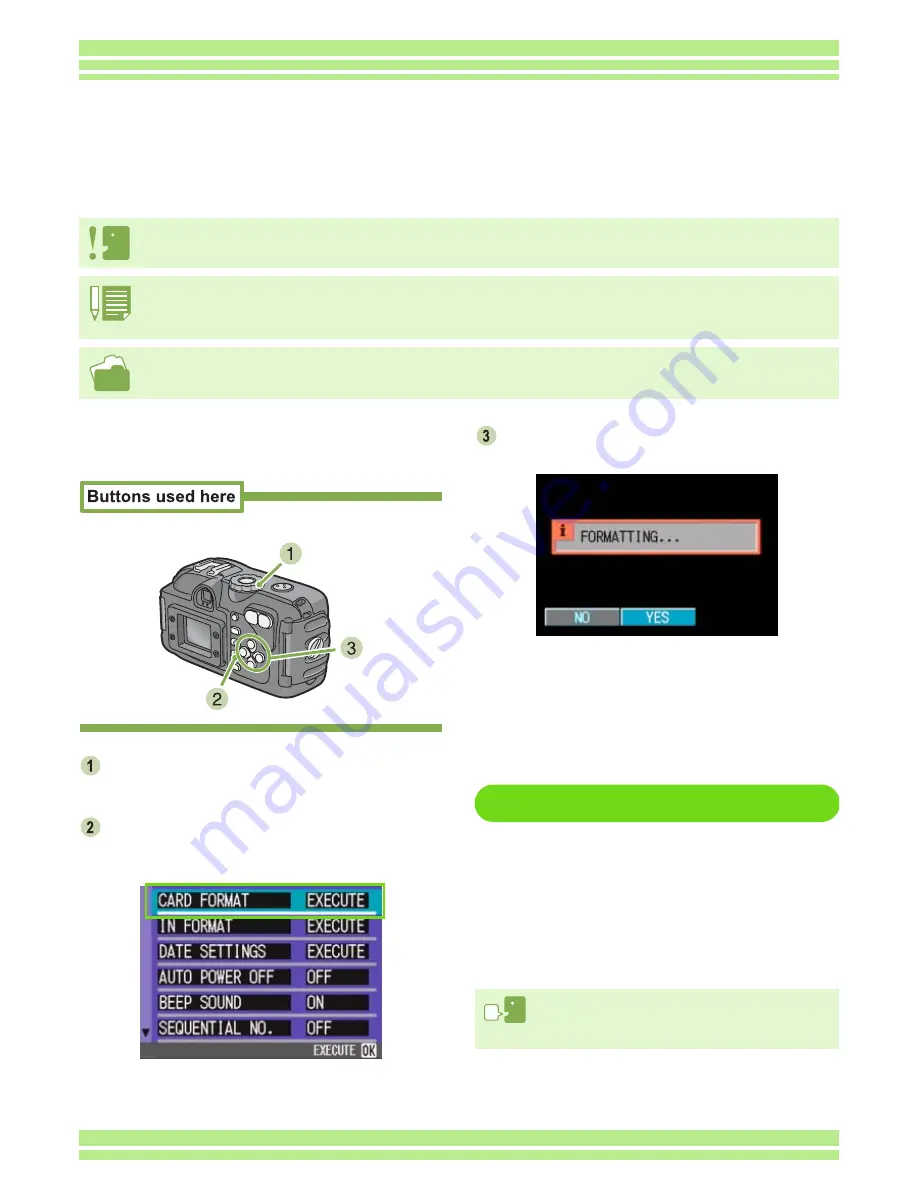
Chapter 1 Section 7 Changing Camera Settings
121
To format an SD Memory card, follow the
steps below.
Turn the Mode Dial to
1
1
1
1
(Setup Mode).
The Setup Screen appears.
Select [CARD FORMAT] and then press
the
O
O
O
O
button.
A screen appears to confirm formatting.
Press the
$
$
$
$
button to select [YES] and
then press the
O
O
O
O
button.
Formatting starts. When it finishes the SETUP screen
returns.
If an SD Memory Card is not loaded, a message will
be displayed. After turning the power off, load an SD
Memory Card and repeat the formatting process
again.
Write-protecting Your Images
If you move the card's write-protection
switch to LOCK, your still images cannot be
accidentally erased and the card cannot be
formatted. If you return the switch to the
former position, it is once again possible to
erase images and format the card.
Formatting
Formatting is the process of preparing a card so image
data can be written on it. This is also called initialization.
Getting the SD Memory Card Ready for Use
(CARD FORMAT)
If an error message "This card cannot be used." is displayed, or if you have formatted a card with a
computer or some other device, it will be necessary to format the SD Memory Card prior to use.
If you format a card that still has images stored on it, the images will be lost.
For how to format internal memory, see P.115.
• Formatting a memory card does not clear a camera memo list.
• If there is more than one camera memo list file stored in a memory card, formatting the card clears any camera memo lists other than
the current one.
Содержание Caplio 400G wide F
Страница 104: ...Chapter 1 Section 5 Direct Printing PictBridge is a registered trademark...
Страница 120: ...Chapter 1 Section 7 Changing Camera Settings This section explains how to make changes to the camera s settings...
Страница 172: ...Chapter 3 Section 2 Downloading Images to a Computer...
Страница 182: ...Chapter 4 Section 2 Creating a Camera Memo List This section explains how to create a camera memo list...
Страница 209: ...Appendices...






























