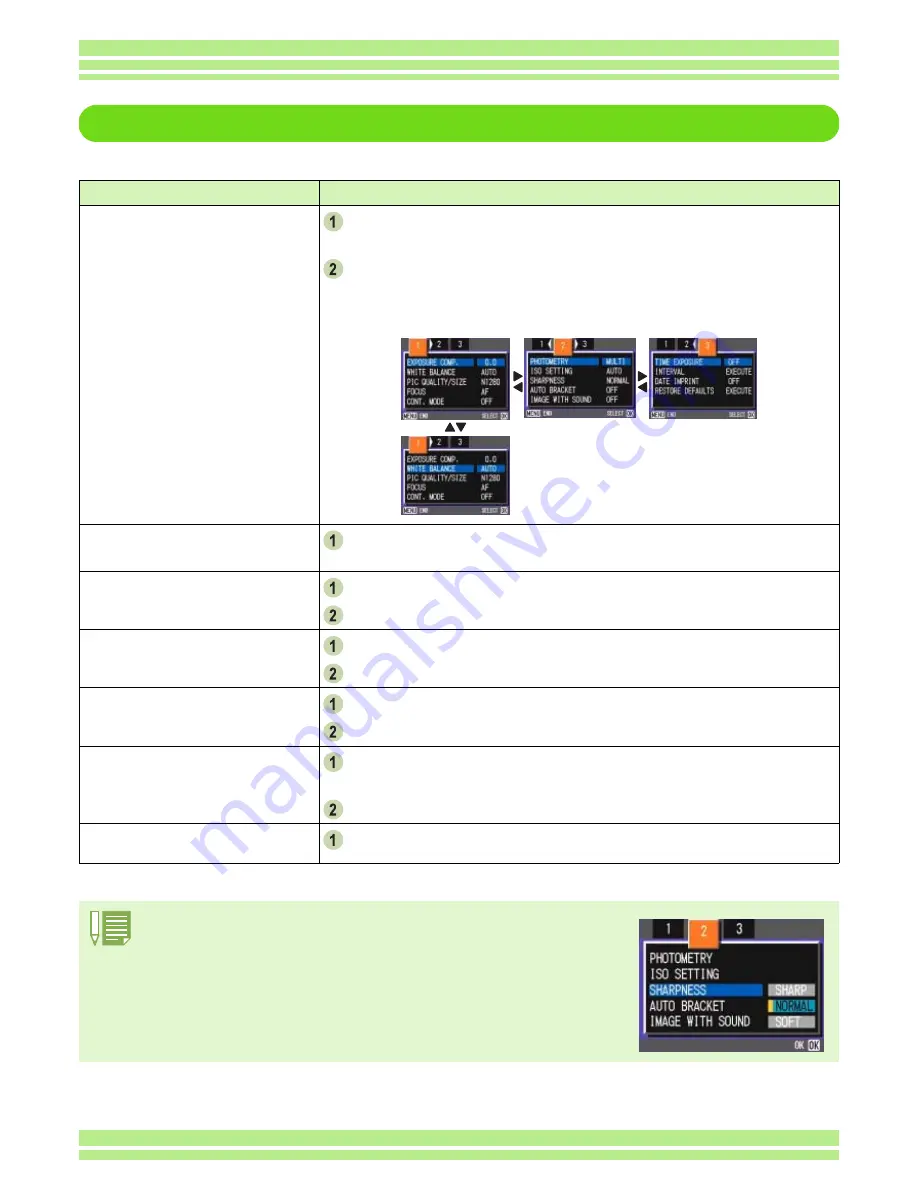
Chapter 1 Section 1 Getting Started
26
The Basics of the Shooting Menu/Playback Menu
Operation
To display the menu:
Turn the Mode Dial to
5
5
5
5
(Shooting Mode) or
6
6
6
6
(Playback
Mode).
Press the
M
M
M
M
button.
The menu appears.
On the menu screen, you can move between screens by pressing the
#$
but-
tons and between items by pressing the
!"
buttons.
To switch between menu
screens (Shooting Menu):
Press the
#$
#$
#$
#$
buttons.
You can switch the menu screen from [1] to [3].
To select an item:
Press the
!"
!"
!"
!"
buttons to select the desired item.
Press the
O
O
O
O
button.
To select a setting value (shoot-
ing menu):
Press the
!"
!"
!"
!"
buttons to select the desired item.
Press the
O
O
O
O
button.
To implement a confirmation
screen (shooting menu):
Press the
$
$
$
$
button to select [YES].
Press the
O
O
O
O
button.
To select an item you want to
implement (playback menu):
Press the
!"
!"
!"
!"
buttons to select the item you want to imple-
ment.
Press the
O
O
O
O
button.
To return to the shooting
screen/playback screen:
Press the
M
M
M
M
button.
• On the setting selection screen, the item with the orange
displayed is the current setting.
Even if you change the setting by moving the blue indicator, until you finalize the setting the
orange indicator remains to show what the previous setting was.
• The menu screen sequence is slightly different depending on the item for which the setting
change is being made. For a detailed explanation of each of the items, see Section 2 or Sec-
tion 5.
Содержание Caplio 400G wide F
Страница 104: ...Chapter 1 Section 5 Direct Printing PictBridge is a registered trademark...
Страница 120: ...Chapter 1 Section 7 Changing Camera Settings This section explains how to make changes to the camera s settings...
Страница 172: ...Chapter 3 Section 2 Downloading Images to a Computer...
Страница 182: ...Chapter 4 Section 2 Creating a Camera Memo List This section explains how to create a camera memo list...
Страница 209: ...Appendices...






























