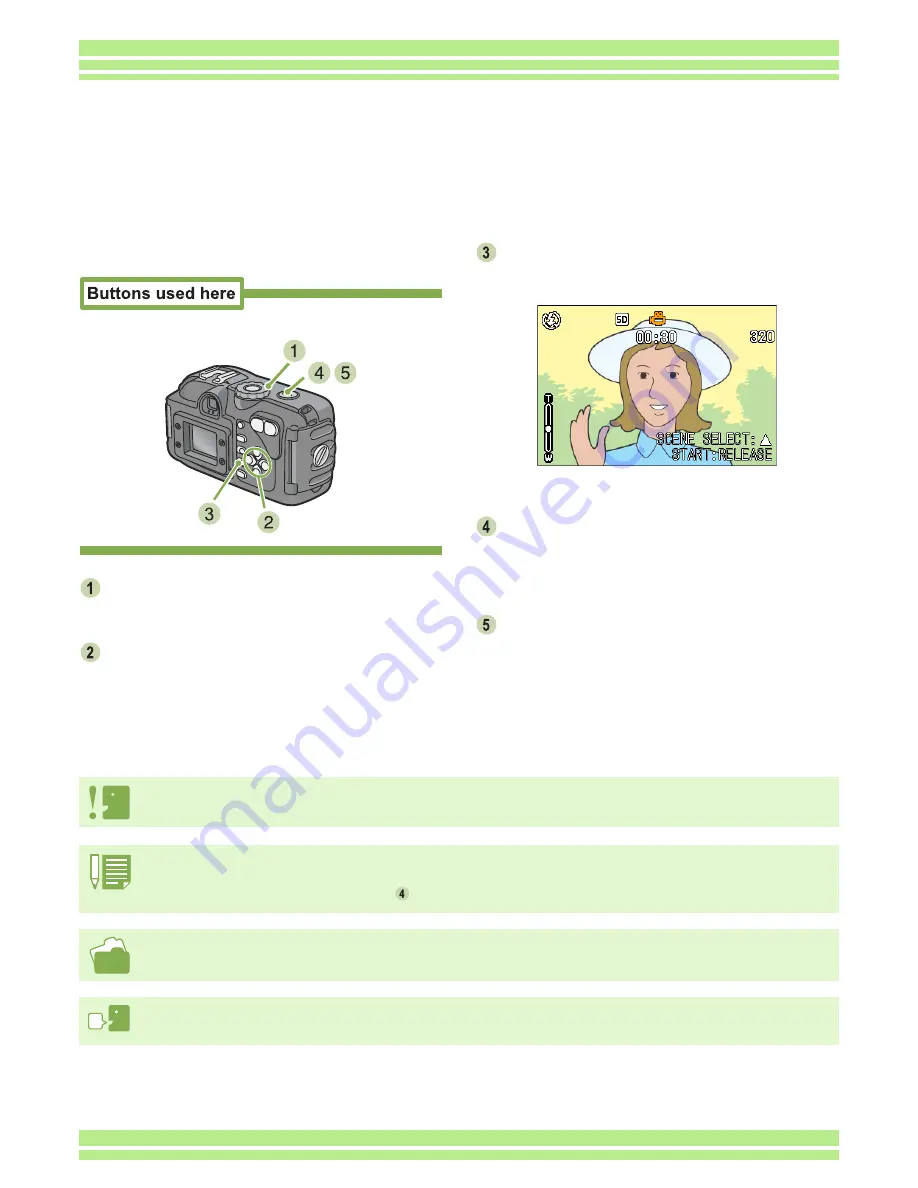
Chapter 1 Section 2 Basic Shooting
45
To shoot a movie, follow the steps below.
Turn the Mode Dial to
4
4
4
4
(Scene Mode).
The scene selection screen appears.
Press the
!"
!"
!"
!"
buttons to select the Movie
mode.
Press the
O
O
O
O
button.
The display changes to the shooting screen and the
movie mode mark appears at the top of the screen.
Press the MENU button to display the shooting menu.
Press the shutter button.
The camera starts recording.
Recording continues until you press the shutter button
again.
Pressing the shutter button again stops
recording.
While shooting movies, operation sounds may be recorded.
• The flash cannot be used.
• While shooting movies, only Digital Zoom can be used.
• At the time you press the shutter button in Step
, the shot comes into focus and the white balance is automatically fixed.
• To change the image size for movies, see P.71.
• For how to use the Digital Zoom, see P.47.
AVI File
This is a file format used to save movie data.
Shooting Movies
You can shoot movies with sound. You can select the image size, either 320
×
240, or 160
×
120 pixels.
The maximum recording time of each shot is 30 seconds (320
×
240) and 120 seconds (160
×
120).
Each movie you shoot is recorded as one AVI file.
Содержание Caplio 400G wide F
Страница 104: ...Chapter 1 Section 5 Direct Printing PictBridge is a registered trademark...
Страница 120: ...Chapter 1 Section 7 Changing Camera Settings This section explains how to make changes to the camera s settings...
Страница 172: ...Chapter 3 Section 2 Downloading Images to a Computer...
Страница 182: ...Chapter 4 Section 2 Creating a Camera Memo List This section explains how to create a camera memo list...
Страница 209: ...Appendices...






























