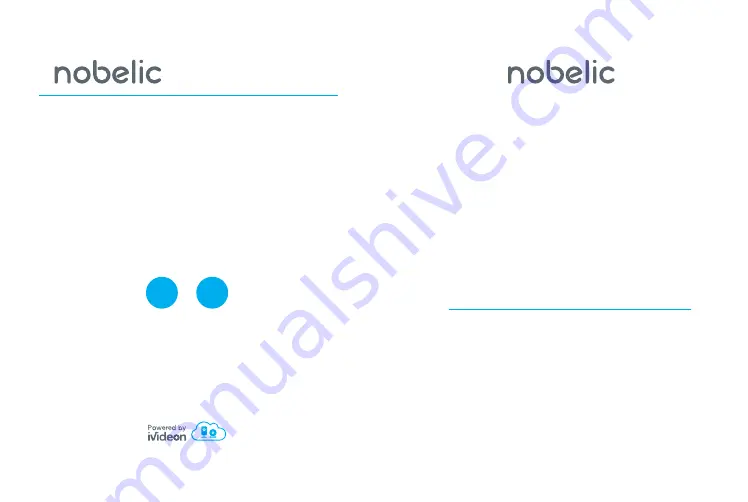
it in the App Store (for iPhone or iPad), or
Google Play (for Android devices), by search-
ing for the word “Ivideon”
Start the application. vvIf you’ve already regis-
tered on the Ivideon system, click “Sign in” and
enter your email address and password. To
register, click “Create Account.”
Click “Add camera.”
Select “Add an Ivideon-powered camera” and
follow the instructions given.
Enter the password for the Wi-Fi network that
you will connect to, and enter the camera’s name.
Put the QR code on your device in front of the
camera’s lens at a distance of 7 to 20 cm. After
processing the QR code, it will give an audible
signal, and the status indicator will start flash-
ing green.
Device installation
IMPORTANT!
Before the installation, please, make
sure the installation environment can at least
support 3x weight of the camera.
Mount the camera on a horizontal plane,
attach it to any metal surface with a magnetic
stand, or screw it to a wall using the screws
and wall mount.
For non-metal surface: first fix the metal plate
with screws, then stick the camera onto the
metal plate.
Connect the power supply to the camera with
the USB cable and adapter.Wait until the indi-
cator starts to flash red.
Make sure that your mobile device (smart-
phone or tablet) is connected to the same
Wi-Fi network to which you plan to connect
the camera.
Download the Ivideon Video Surveillance ap-
plication onto your mobile device.You can find
NBQ-1110F
Connecting the camera may take a little while.
The status indicator will shine continuously in
green when the setup procedure is success-
fully completed.
NOTE
To connect the camera to a different Wi-Fi
network, move the camera in the way it is located
between old and new Wi-Fi network’s zone that
the camera is connected to—the indicator will
start flashing orange. Repeat the procedure for
adding a camera in the application.
Quick Start Guide
Краткое руководство пользователя
For camera set up and operation questions,
please, contact our technical support team:
You may also find your country contact number
at
https://www.ivideon.com/contacts/
For more information please visit
www.ivideon.com
ENG
RUS






























