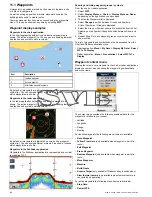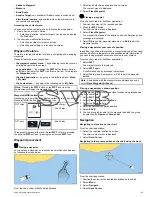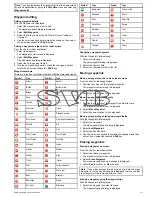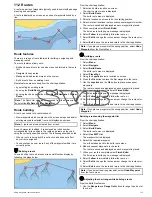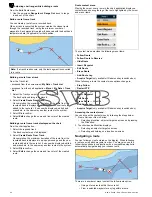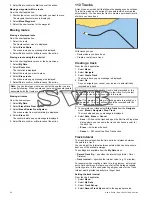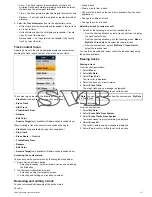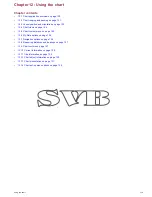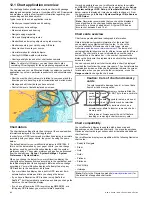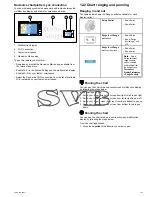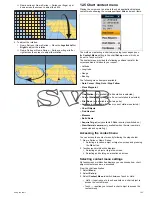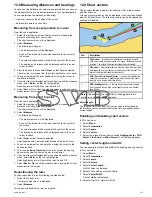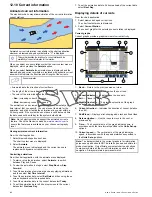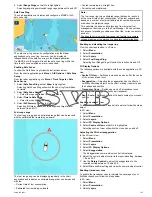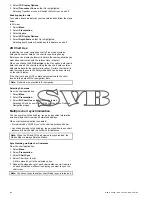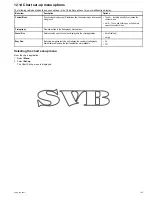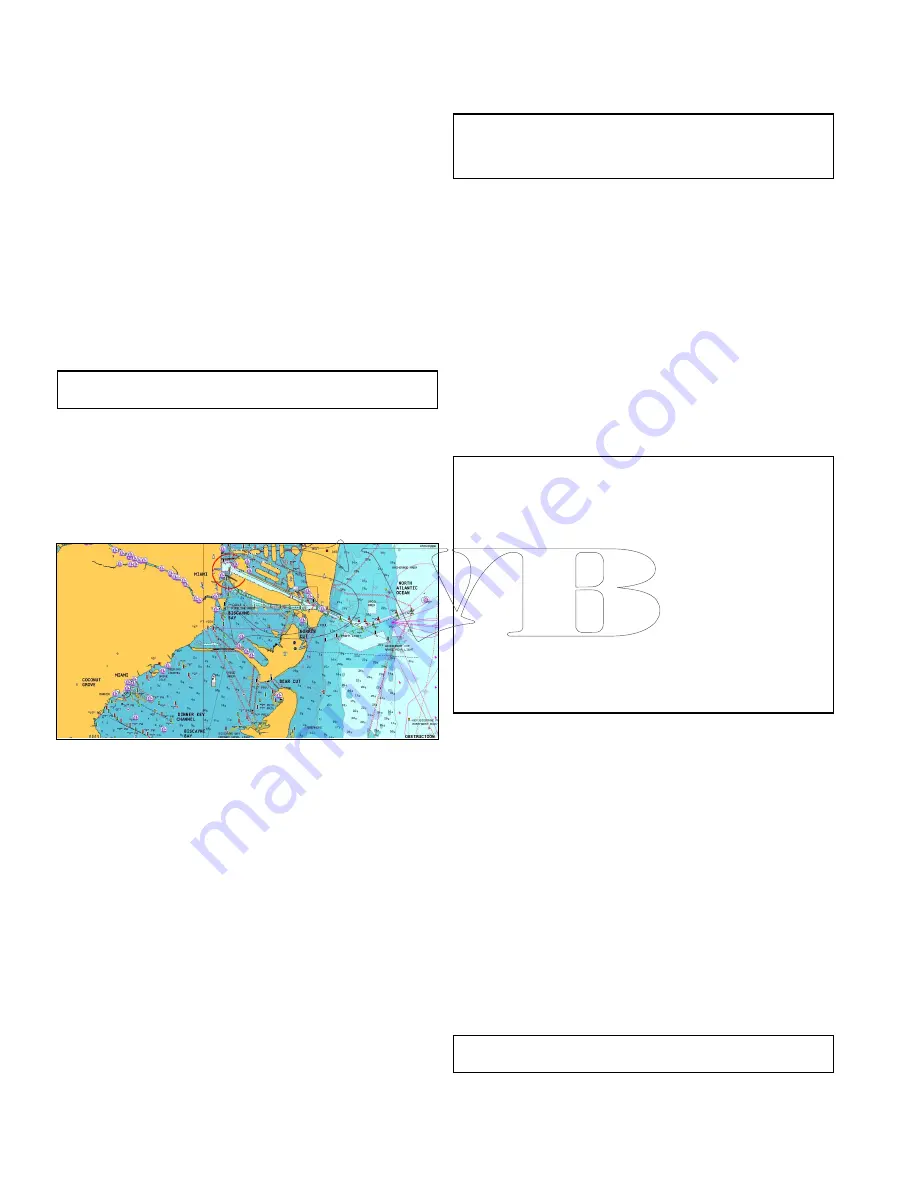
12.1 Chart application overview
The chart application provides an electronic chart with passage
planning and navigation features. It combines 2D and 3D viewpoints
and provides a variety of cartographic information regarding your
surroundings and charted objects.
Typical uses for the chart application include :
• Monitor your vessel location and heading.
• Interpret your surroundings.
• Measure distance and bearing.
• Navigate using waypoints.
• Plan, and Navigate using routes.
• Monitor fixed and moving objects using radar overlay.
• Monitor vessels in your vicinity using AIS data.
• Keep track and record your course.
• View information for charted objects.
• Overlay NOWRad weather information.
• Overlay aerial photos and other chart enhancements
Note:
To obtain full 3D detail, you must have chart cards
containing 3D cartography for the appropriate geographic area.
You can also use your multifunction display to customize your chart
application to your own particular requirements and circumstances.
You can:
• Alter the way the chart is drawn in relation to your vessel and the
direction you are travelling in (chart orientation and motion mode).
• Manage and edit chart data you have entered.
• Control the level of detail displayed on-screen.
Chart datum
The chart datum setting affects the accuracy of the vessel position
information displayed in the chart application.
In order for your GPS receiver and multifunction display to correlate
accurately with your paper charts, they must be using the same
datum.
The default datum for your multifunction display is WGS1984. If
this is not the datum used by your paper charts, you can change
the datum used by your multifunction display, using the system
preferences page. The system preferences page can be accessed
from the homescreen:
Set-up > System Settings > System
Preferences > System Datum
.
When you change the datum for your multifunction display, the
chart grid will subsequently move according to the new datum, and
the latitude/longitude of the cartographic features will also change
accordingly. Your multifunction display will attempt to set up any
GPS receiver to the new datum, as follows:
• If your multifunction display has a built in GPS receiver it will
automatically correlate each time you change the datum.
• If you have a Raymarine GPS receiver using SeaTalk or
SeaTalk
ng
, it will automatically correlate each time you change the
datum on the multifunction display.
• If you have a Raymarine GPS receiver using NMEA0183, or a
third-party GPS receiver, you must correlate it separately.
It may be possible to use your multifunction display to correlate
an NMEA0183 GPS receiver. From the homescreen go to
Set-up
> System settings > GPS Set-up > View Satellite Status
. If the
datum version is displayed, it may be possible to change it. From
the homescreen go to
Set-up > System settings > Data Sources
> GPS Datum
.
Note:
Raymarine recommends that you check the displayed
vessel position in the chart application against your actual
proximity to a known charted object. A typical GPS has an
accuracy of between 5 and 15 m.
Chart cards overview
Chart cards provide additional cartographic information.
Obtain detailed cartographic information for the area that
you navigate using Navionics® chart cards. To check the
current availability of Navionics chart card types, please
visit
www.navionics.com
or
www.navionics.it
. The amount of
cartographic detail shown varies for different areas and for different
scales. The chart scale in use is indicated by a number and a
horizontal line in the status bar — the number represents the
distance the horizontal line represents in nautical miles horizontally
across the chart.
You can remove and insert chart cards while a chart is displayed
provided that you follow the correct procedure. The chart information
is retained on-screen until the chart application redraws the screen;
for example, when you pan outside the current area, or use the
Range control
to change the chart scale.
Caution: Care of chart and memory
cards
To avoid irreparable damage to and / or loss of data
from chart and memory cards:
• Ensure that chart and memory cards are fitted the
correct way around. DO NOT try to force a card into
position.
• DO NOT save data (waypoints, routes, and so on)
to a chart card, as the charts may be overwritten.
• DO NOT use a metallic instrument such as a
screwdriver or pliers to insert or remove a chart or
memory card.
• Safe removal. Always power the unit off before
inserting or removing a chart or memory card.
Chart compatibility
Your multifunction display is supplied with a base map and
depending on unit a Navionics chart card. You may also purchase
Navionics chart cards to get enhanced chart details and additional
chart features.
Your multifunction display is compatible with the following Navionics
chart cards:
• Ready to Navigate
• Silver
• Gold
• Gold+
• Platinum
• P
• Fish'N Chip
• Hotmaps
Note:
Refer to the Raymarine website (
www.raymarine.com
) for
the latest list of supported chart cards.
120
New a Series / New c Series / New e Series
Содержание A65
Страница 2: ......
Страница 4: ......
Страница 8: ...8 New a Series New c Series New e Series...
Страница 12: ...12 New a Series New c Series New e Series...
Страница 20: ...20 New a Series New c Series New e Series...
Страница 36: ...36 New a Series New c Series New e Series...
Страница 64: ...64 New a Series New c Series New e Series...
Страница 86: ...86 New a Series New c Series New e Series...
Страница 96: ...96 New a Series New c Series New e Series...
Страница 106: ...106 New a Series New c Series New e Series...
Страница 138: ...138 New a Series New c Series New e Series...
Страница 192: ...192 New a Series New c Series New e Series...
Страница 202: ...202 New a Series New c Series New e Series...
Страница 203: ...Chapter 17 Using the fuel manager Chapter contents 17 1 Fuel manager overview on page 204 Using the fuel manager 203...
Страница 206: ...206 New a Series New c Series New e Series...
Страница 218: ...218 New a Series New c Series New e Series...
Страница 228: ...228 New a Series New c Series New e Series...
Страница 232: ...232 New a Series New c Series New e Series...
Страница 242: ...242 New a Series New c Series New e Series...
Страница 248: ...248 New a Series New c Series New e Series...
Страница 286: ...286 New a Series New c Series New e Series...
Страница 289: ...Chapter 29 Technical specification Chapter contents 29 1 Technical specification on page 290 Technical specification 289...
Страница 300: ...300 New a Series New c Series New e Series...
Страница 307: ......
Страница 308: ...www raymarine com...