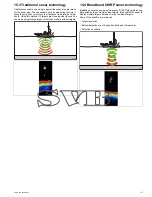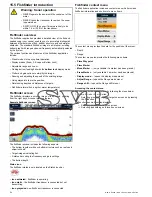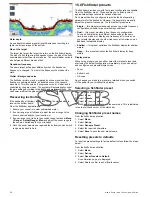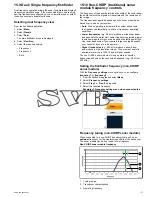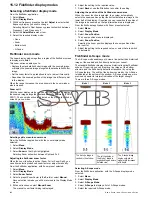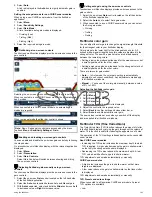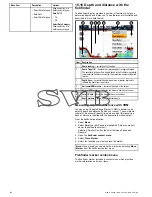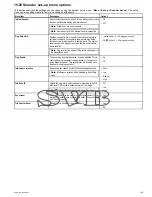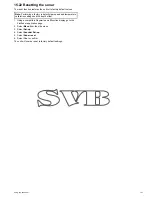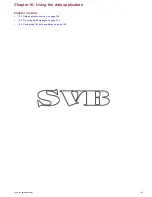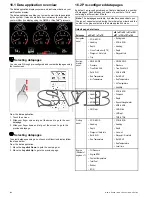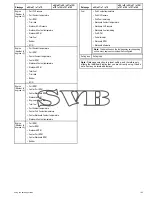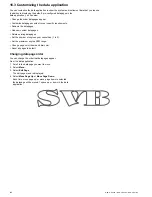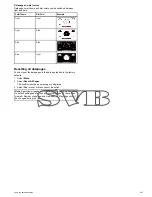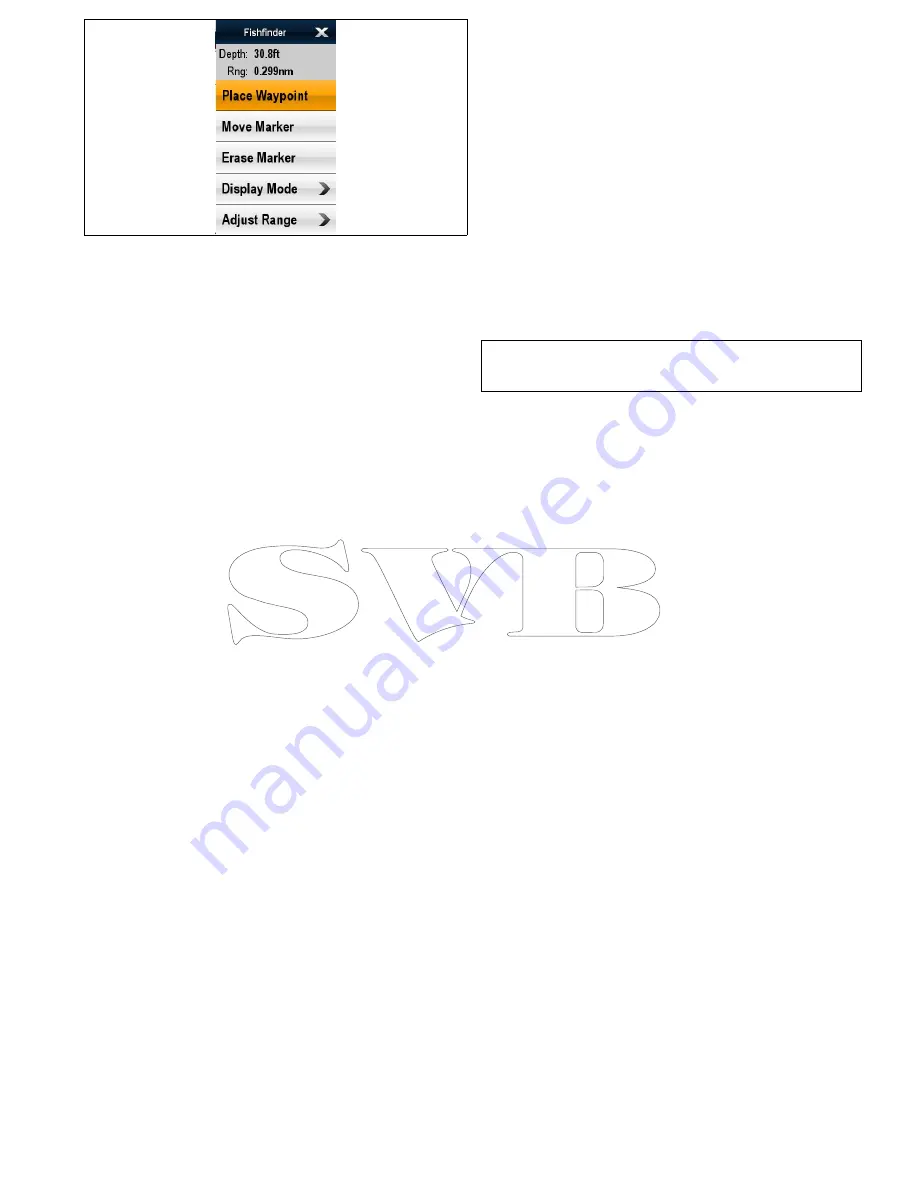
The context menu provides data for the position of the marker:
• Depth
• Range
The context menu also provides the following menu items:
•
Place Waypoint
•
Move Marker
•
Erase Marker
•
Display Mode
•
Adjust Range
Accessing the context menu
You can access the context menu by following the steps below.
1. New e Series or New c Series:
i.
Selecting a location, object or target on-screen and pressing
the
Ok
button.
2. Touchscreen multifunction displays:
i.
Selecting an object or target on-screen.
ii. Selecting and holding on a location on-screen.
15.17 Fishfinder scrolling
The fishfinder image scrolls from right to left. You can pause the
scrolling or adjust the scroll speed, to ease placing of waypoints or
VRMs on-screen.
Scroll speed
You can adjust the speed at which the fishfinder image scrolls. A
faster speed provides more detail which may be useful when you
are looking for fish. If you select a slower speed the information
remains on the display for longer.
Scroll pause
You can pause the display to see a ‘snapshot’ of the fishfinder
image. When the image is paused scrolling stops but the depth
indication continues to be updated. Scroll pause/resume affects the
currently selected fishfinder frequency.
If you are in dual frequency mode, you can pause one frequency
while the other continues to scroll. This allows you to inspect a
paused image while the other frequency continues to scroll and
detect fish.
Note:
Scrolling will resume if the frequency changes. For
example an automatic change of frequency resulting from a
change in depth.
Adjusting the fishfinder scrolling speed
From the fishfinder application:
1. Select
Menu
.
2. Select
Presentation
.
3. Select
Scroll Speed
.
The Scroll speed numeric adjust control is displayed.
4. Adjust the value to the required setting.
5. Select
Ok
to confirm and close the numeric adjust control.
Pausing the fishfinder scrolling image
From the fishfinder application:
1. Select
Menu
.
2. Select
Scroll
so that Pause is highlighted.
Selecting Scroll will switch between Scroll Pause/Resume.
Using the fishfinder
187
Содержание A65
Страница 2: ......
Страница 4: ......
Страница 8: ...8 New a Series New c Series New e Series...
Страница 12: ...12 New a Series New c Series New e Series...
Страница 20: ...20 New a Series New c Series New e Series...
Страница 36: ...36 New a Series New c Series New e Series...
Страница 64: ...64 New a Series New c Series New e Series...
Страница 86: ...86 New a Series New c Series New e Series...
Страница 96: ...96 New a Series New c Series New e Series...
Страница 106: ...106 New a Series New c Series New e Series...
Страница 138: ...138 New a Series New c Series New e Series...
Страница 192: ...192 New a Series New c Series New e Series...
Страница 202: ...202 New a Series New c Series New e Series...
Страница 203: ...Chapter 17 Using the fuel manager Chapter contents 17 1 Fuel manager overview on page 204 Using the fuel manager 203...
Страница 206: ...206 New a Series New c Series New e Series...
Страница 218: ...218 New a Series New c Series New e Series...
Страница 228: ...228 New a Series New c Series New e Series...
Страница 232: ...232 New a Series New c Series New e Series...
Страница 242: ...242 New a Series New c Series New e Series...
Страница 248: ...248 New a Series New c Series New e Series...
Страница 286: ...286 New a Series New c Series New e Series...
Страница 289: ...Chapter 29 Technical specification Chapter contents 29 1 Technical specification on page 290 Technical specification 289...
Страница 300: ...300 New a Series New c Series New e Series...
Страница 307: ......
Страница 308: ...www raymarine com...