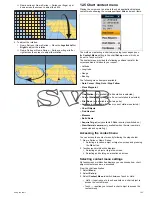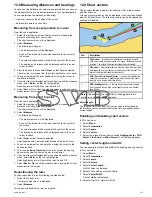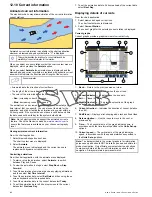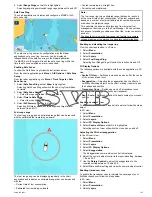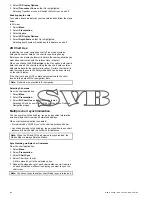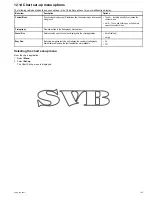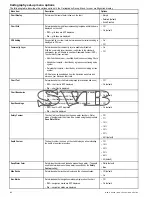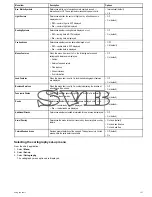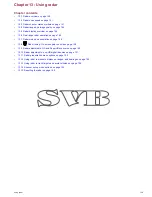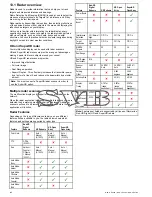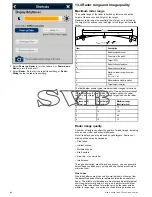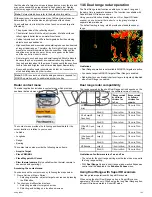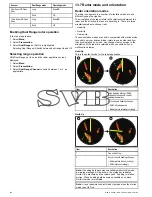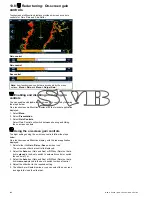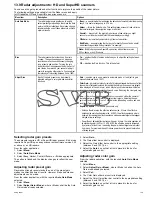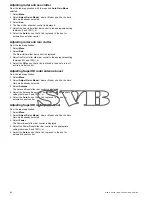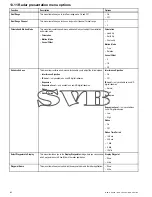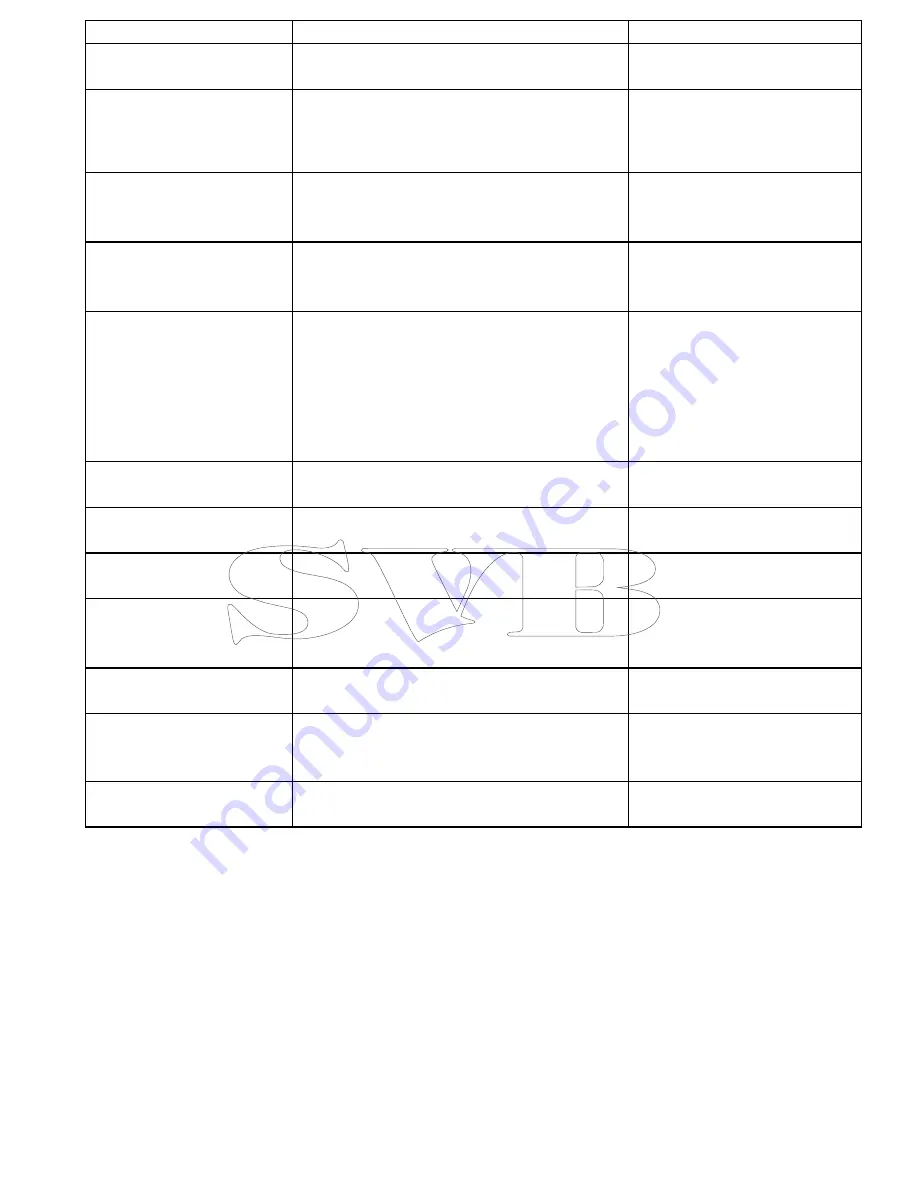
Menu item
Description
Options
Nav. Marks Symbols
Determines which set of navigation mark symbols is used —
International, or US. These symbols correspond to paper charts.
• International (default)
• US
Light Sectors
Determines whether the sector of light cast by a fixed beacon is
displayed or not.
•
Off
— sector of light is NOT displayed.
•
On
— sector of light is displayed.
• Off
• On (default)
Routing Systems
Determines whether routing data is displayed or not.
•
Off
— routing data is NOT displayed.
•
On
— routing data is displayed.
• Off
• On (default)
Caution Areas
Determines whether caution data is displayed or not.
•
Off
— caution data is NOT displayed.
•
On
— caution data is displayed.
• OFF
• ON (default)
Marine Features
When this menu item is set to On, the following water-based
cartographic features are displayed:
• Cables.
• Nature of seabed points.
• Tide stations.
• Current stations.
• Port information.
• Off
• On (default)
Land Features
When this menu item is set to On, land-based cartographic features
are displayed.
• Off
• On (default)
Business Services
When this menu item is set to On, symbols indicating the location of
a business will be shown.
• Off
• On (default)
Panoramic Photos
Determines whether panoramic photos are available for landmarks
such as ports and marinas.
• Off
• On (default)
Roads
Determines whether major coastal roads are displayed on the chart:
•
Off
— coastal roads are NOT displayed.
•
On
— coastal roads are displayed.
• Off
• On (default)
Additional Wrecks
Determines whether extended information for new wrecks is displayed.
• Off
• On (default)
Aerial Overlay
Determines the areas of the chart covered by the aerial photo overlay
feature.
• On Land (default)
• On Land and Shallow
• On Land and Sea
Colored Seabed Areas
Provides greater definition of the seabed. This applies only to limited
areas where the extra detail is available.
• Off (default)
• On
Selecting the cartography set-up menu
From the chart application:
1. Select
Menu
.
2. Select
Set-up
.
3. Select
Cartography
.
The cartography menu options are displayed.
Using the chart
137
Содержание A65
Страница 2: ......
Страница 4: ......
Страница 8: ...8 New a Series New c Series New e Series...
Страница 12: ...12 New a Series New c Series New e Series...
Страница 20: ...20 New a Series New c Series New e Series...
Страница 36: ...36 New a Series New c Series New e Series...
Страница 64: ...64 New a Series New c Series New e Series...
Страница 86: ...86 New a Series New c Series New e Series...
Страница 96: ...96 New a Series New c Series New e Series...
Страница 106: ...106 New a Series New c Series New e Series...
Страница 138: ...138 New a Series New c Series New e Series...
Страница 192: ...192 New a Series New c Series New e Series...
Страница 202: ...202 New a Series New c Series New e Series...
Страница 203: ...Chapter 17 Using the fuel manager Chapter contents 17 1 Fuel manager overview on page 204 Using the fuel manager 203...
Страница 206: ...206 New a Series New c Series New e Series...
Страница 218: ...218 New a Series New c Series New e Series...
Страница 228: ...228 New a Series New c Series New e Series...
Страница 232: ...232 New a Series New c Series New e Series...
Страница 242: ...242 New a Series New c Series New e Series...
Страница 248: ...248 New a Series New c Series New e Series...
Страница 286: ...286 New a Series New c Series New e Series...
Страница 289: ...Chapter 29 Technical specification Chapter contents 29 1 Technical specification on page 290 Technical specification 289...
Страница 300: ...300 New a Series New c Series New e Series...
Страница 307: ......
Страница 308: ...www raymarine com...