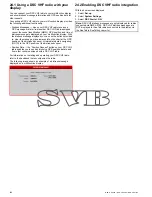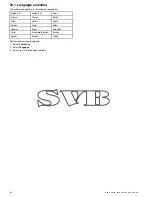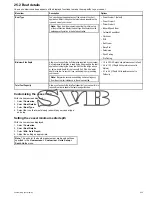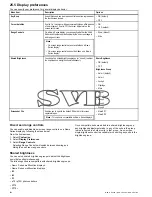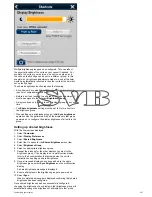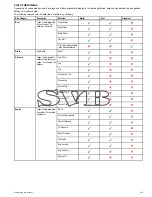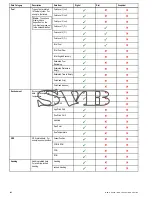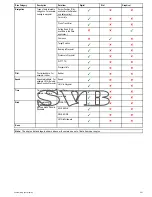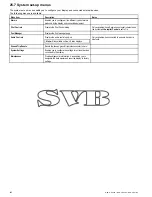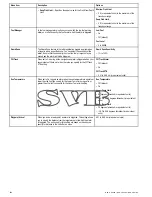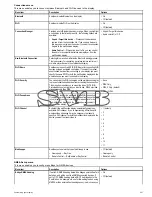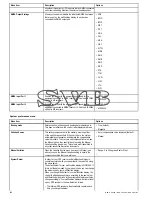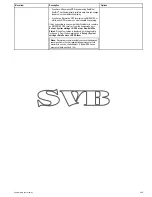25.6 Data cell and databar customization
You can customize the data displayed in on-screen cells with a wide range of data.
Customizable data is displayed in the databar, extended databar
(HybridTouch displays only) or data cells areas of the screen.
The databar, extended databar and data cells are available in all
applications.
The 3 areas of the screen where customizable data is displayed are
illustrated and described below:
D
12296-2
2
3
1
1.
Databar
— permanently displayed at the top of the screen in the
chart, radar, fishfinder, and weather applications. The databar
contains data cells that can be customized to display data from
a wide range of categories.
2.
Expanded Databar
— (HybridTouch displays only) displayed
when you touch the databar. Additional data cells can be
displayed, from a wide range of data categories. The expanded
databar is displayed until the screen is touched again. You
can display the status icons below the expanded databar. This
provides status information for external equipment:
3.
Data overlay cells
— up to 2 data cells can be displayed.
Each cell can display one item of data from the available data
categories. Data is displayed on-screen permanently.
Customizing data overlay cells
In the chart, radar, fishfinder, or weather application:
1. Select
Menu
.
2. Select
Presentation
.
3. Select
Data Overlay Set-up
.
4. To customize Data Cell 1, select
Data Cell 1 > ON
.
5. To customize Data Cell 2, select
Data Cell 2 > ON
.
6. Choose the
Select Data Cell 1
or
Select Data Cell 2
menu
item, as appropriate.
7. Select the category that reflects the type of data you want to
display in the cell. For example, Depth data.
8. Select the data item.
The data you selected is displayed on-screen in the appropriate
data overlay cell.
Customizing the databar
From the homescreen:
1. Select
Customize
.
2. Select
Databar Set-up
.
3. Select
Edit Databar
.
4. In the databar, select the cell that you want to change.
The Select Data Category menu will be displayed.
5. Select the category that reflects the type of data you want to
display in the cell. For example, Depth data.
6. Select the data item.
The data you selected is displayed on-screen in the appropriate
cell.
7. Select
Home
or
Back
when completed.
Displaying status icons in the databar
Touchscreen multifunction displays enable you to display status
icons in the databar.
From the homescreen:
1. Select
Customize
.
2. Select
Databar Set-up
.
3. Select
Status Icon Bar
so that On is highlighted.
The status icons are now displayed below the expanded databar.
258
New a Series / New c Series / New e Series
Содержание A65
Страница 2: ......
Страница 4: ......
Страница 8: ...8 New a Series New c Series New e Series...
Страница 12: ...12 New a Series New c Series New e Series...
Страница 20: ...20 New a Series New c Series New e Series...
Страница 36: ...36 New a Series New c Series New e Series...
Страница 64: ...64 New a Series New c Series New e Series...
Страница 86: ...86 New a Series New c Series New e Series...
Страница 96: ...96 New a Series New c Series New e Series...
Страница 106: ...106 New a Series New c Series New e Series...
Страница 138: ...138 New a Series New c Series New e Series...
Страница 192: ...192 New a Series New c Series New e Series...
Страница 202: ...202 New a Series New c Series New e Series...
Страница 203: ...Chapter 17 Using the fuel manager Chapter contents 17 1 Fuel manager overview on page 204 Using the fuel manager 203...
Страница 206: ...206 New a Series New c Series New e Series...
Страница 218: ...218 New a Series New c Series New e Series...
Страница 228: ...228 New a Series New c Series New e Series...
Страница 232: ...232 New a Series New c Series New e Series...
Страница 242: ...242 New a Series New c Series New e Series...
Страница 248: ...248 New a Series New c Series New e Series...
Страница 286: ...286 New a Series New c Series New e Series...
Страница 289: ...Chapter 29 Technical specification Chapter contents 29 1 Technical specification on page 290 Technical specification 289...
Страница 300: ...300 New a Series New c Series New e Series...
Страница 307: ......
Страница 308: ...www raymarine com...